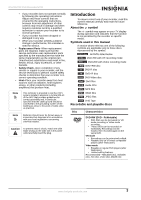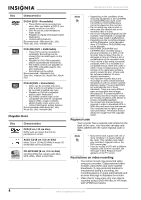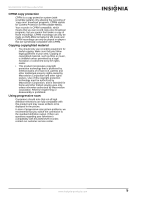Insignia NS-DRVCR User Manual (English) - Page 9
Remote control, Button, Function
 |
View all Insignia NS-DRVCR manuals
Add to My Manuals
Save this manual to your list of manuals |
Page 9 highlights
Remote control 1 35 34 33 32 31 30 29 28 27 26 25 23 24 22 21 20 2 3 4 5 6 7 8 9 10 11 12 13 14 15 16 17 18 19 Item Button Function 1 POWER Press to turn your recorder on or off. 2 VCR Press to change the recorder's function mode to VCR. 3 EJECT/OPEN/ Press to open and close the CLOSE disc tray or to eject the tape from the VCR. 4 TV control Press to control your TV's power, input, channel, and volume. 5 INPUT Press to toggle through input choices (Tuner, AV1, AV2, or DV IN). 6 Press to advance to the next SKIP chapter (DVD) or track (CD). Press to return to the previous chapter (DVD) or track (CD). 7 STOP Press to stop playback or recording. 8 PLAY Press to start playback. 9 DISC Press to open the DVD menu, MENU/LIST or a title list or playlist. 10 ENTER Press to confirm menu selections. 11 (Direction) Press to select menu options. NS-DRVCR DVD Recorder/VCR Item Button Function 12 RETURN Press to close the on-screen display and return to normal viewing. 13 CHP. ADD Press to insert a chapter marker when playing or recording a DVD. 14 ZOOM Press to enlarge the DVD image to 2, 3, or 4 times the original size. 15 THUMBNAIL Press to select a thumbnail picture for the current title in the Title List menu. 16 TITLE Press to display the title menu of the DVD, if available. 17 CLEAR Press to remove a marker from the marker search menu. 18 SEARCH Press to display the marker search menu. 19 DUBBING Press to copy a DVD to the VCR (or video tape to a DVD). The button lights when the recorder is dubbing. 20 TV/VCR Press to toggle between viewing the TV tuner or the VCR tuner. 21 MARKER Press to mark any point on a DVD during playback. 22 PLAY MODE Press to select the play mode. 23 REC MODE Press to select the record mode: • DVD-SP, LP, EP, or XP • VCR-SP or SLP 24 REC Press to start recording. Press repeatedly to set the recording time (duration). 25 SUBTITLE Press to select a subtitle language. 26 AUDIO Press to select an audio language or audio channel. 27 DISPLAY Press to open the on-screen display, which provides current status information and where you can change settings and options. 28 (Direction) Press to select menu options. 29 CH/TRK + or - Press to select a channel or adjust the picture on the screen. 30 HOME Press to open or close the HOME menu. 31 Press once to pause playback PAUSE/STEP or recording. Press repeatedly to advance frame by frame. 8 www.insignia-products.com