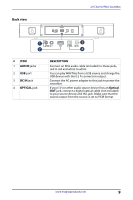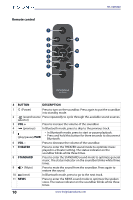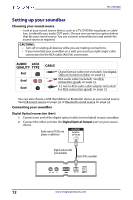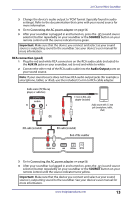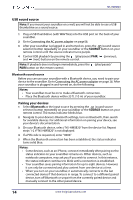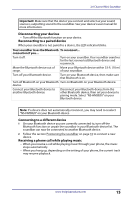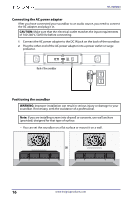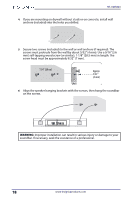Insignia NS-HMSB20 User Guide - Page 13
RCA connection (good), your sound source. - manual
 |
View all Insignia NS-HMSB20 manuals
Add to My Manuals
Save this manual to your list of manuals |
Page 13 highlights
2.0 Channel Mini Soundbar 3 Change the device's audio output to 'PCM' format (typically found in audio settings). Refer to the documentation that came with your sound source for more information. 4 Go to Connecting the AC power adapter on page16. 5 After your soundbar is plugged in and turned on, press the (sound source selector) button repeatedly on your soundbar or the SOURCE button on your remote control until the source indicator turns green. Important: Make sure that the device you connect and select as your sound source is outputting sound to the soundbar. See your device's user manual for more information. RCA connection (good) 1 Plug the red and white RCA connectors on the RCA audio cable (included) to the AUX IN jacks on your soundbar, red to red and white to white. 2 Connect the other end of the RCA audio cable into the Audio Output ports on your sound source. Note: If your sound source does not have RCA audio output jacks (for example a smartphone, tablet, or iPad), use the included 3.5 mm to RCA cable adapter. Audio source (TV, Blu-ray player, or cable box) OR 3.5 mm to RCA cable adapter (included) Audio source with 3.5 mm jack (smartphone, tablet, iPad) RCA cable (included) RCA cable (included) Back of the soundbar 3 Go to Connecting the AC power adapter on page16. 4 After your soundbar is plugged in and turned on, press the (sound source selector) button repeatedly on your soundbar or the SOURCE button on your remote control until the source indicator turns yellow. Important: Make sure that the device you connect and select as your sound source is outputting sound to the soundbar. See your device's user manual for more information. www.insigniaproducts.com 13