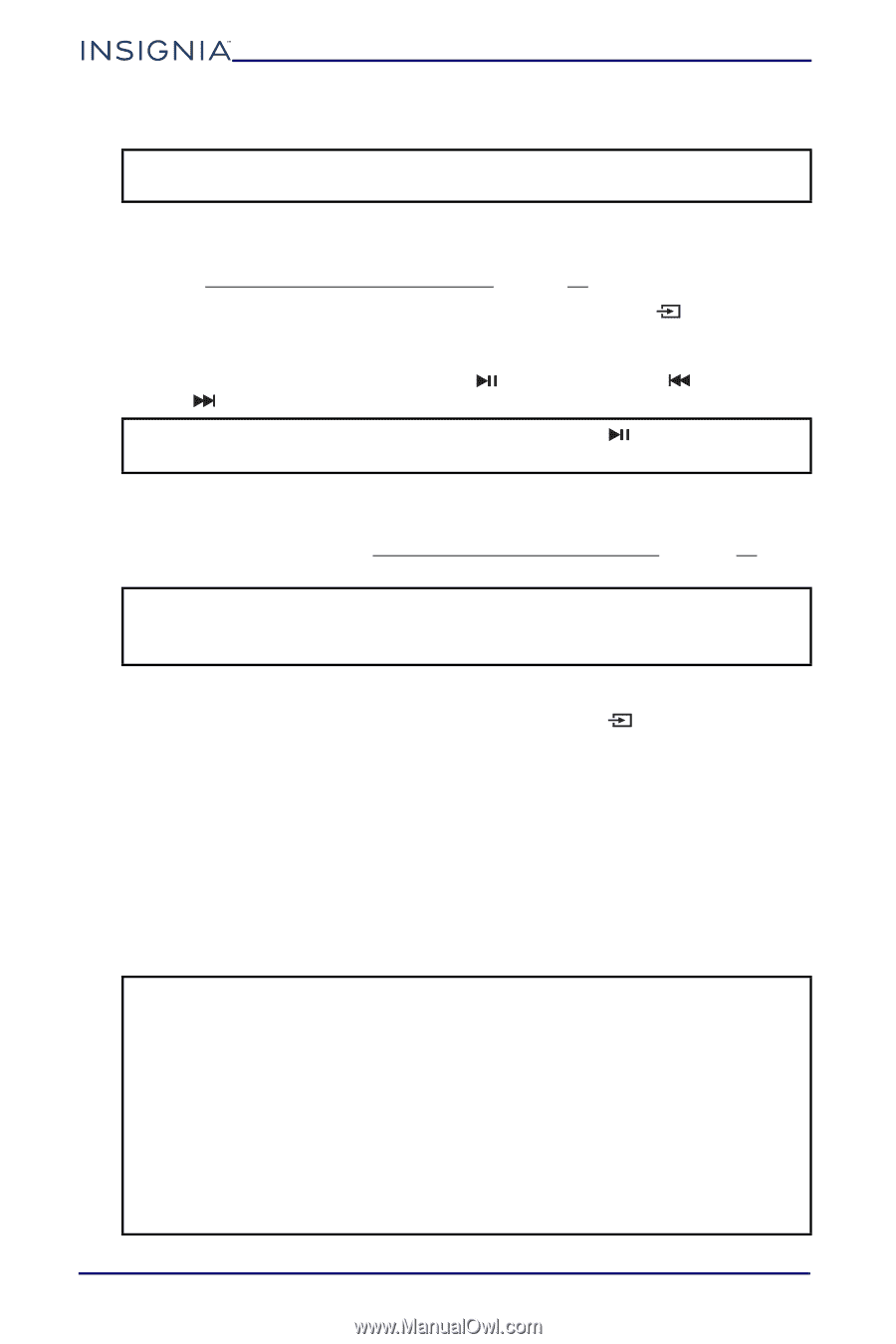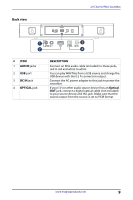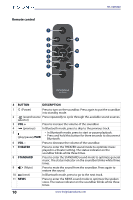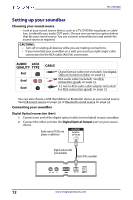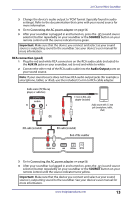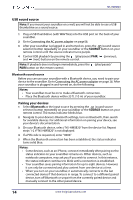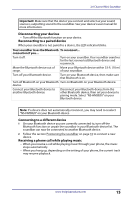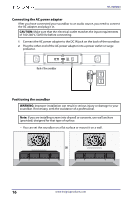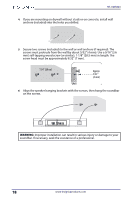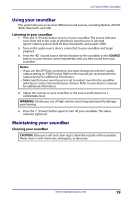Insignia NS-HMSB20 User Guide - Page 14
USB sound source, Bluetooth sound source, SOURCE, Bluetooth, Notes - remote code
 |
View all Insignia NS-HMSB20 manuals
Add to My Manuals
Save this manual to your list of manuals |
Page 14 highlights
NS-HMSB20 USB sound source Note: If you mount your soundbar on a wall, you will not be able to use a USB thumbdrive as a sound source. 1 Plug a USB thumbdrive (with WAV files) into the USB port on the back of your soundbar. 2 Go to Connecting the AC power adapter on page16. 3 After your soundbar is plugged in and turned on, press the (sound source selector) button repeatedly on your soundbar or the SOURCE button on your remote control until the source indicator turns purple. 4 Control USB playback by pressing the (play/pause) PAIR, (previous), and (next) buttons on the remote control. Note: If playback does not begin immediately, press the (play/pause)/ PAIR button on the remote control. Bluetooth sound source Before you can use your soundbar with a Bluetooth device, you need to pair your device to the soundbar. Go to Connecting the AC power adapter on page 16. After your soundbar is plugged in and turned on, do the following: Notes: • Your soundbar must be on to make a Bluetooth connection. • Place the Bluetooth device within 33 ft. (10 m) of your soundbar. Pairing your devices 1 Select Bluetooth as the input source by pressing the (sound source selector) button repeatedly on your soundbar or the SOURCE button on your remote control. The status indicator blinks blue. 2 Navigate to your device's Bluetooth settings, turn on Bluetooth, then search for available devices. For additional information on pairing your device, see your device's documentation. 3 On your Bluetooth device, select "NS-HMSB20" from the device list. Repeat steps 1-2 if "NS-HMSB20" is not displayed. 4 If a PIN code is requested, enter "0000." 5 When the Bluetooth connection has been established, the status indicator turns solid blue. Notes: • Some devices, such as an iPhone, connect immediately after pairing so the status indicator on your soundbar remains on. Other devices, such as notebook computers, may ask you if you wish to connect. In this instance, the status indicator continues to blink until a connection is established. • Your soundbar saves pairing information for up to eight devices. However, it can only be connected and play content from one device at a time. • When you turn on your soundbar, it automatically connects to the last connected device if that device is in range. To connect to a different paired device, turn off Bluetooth or unpair from the currently paired device and manually connect to the other paired device. 14 www.insigniaproducts.com