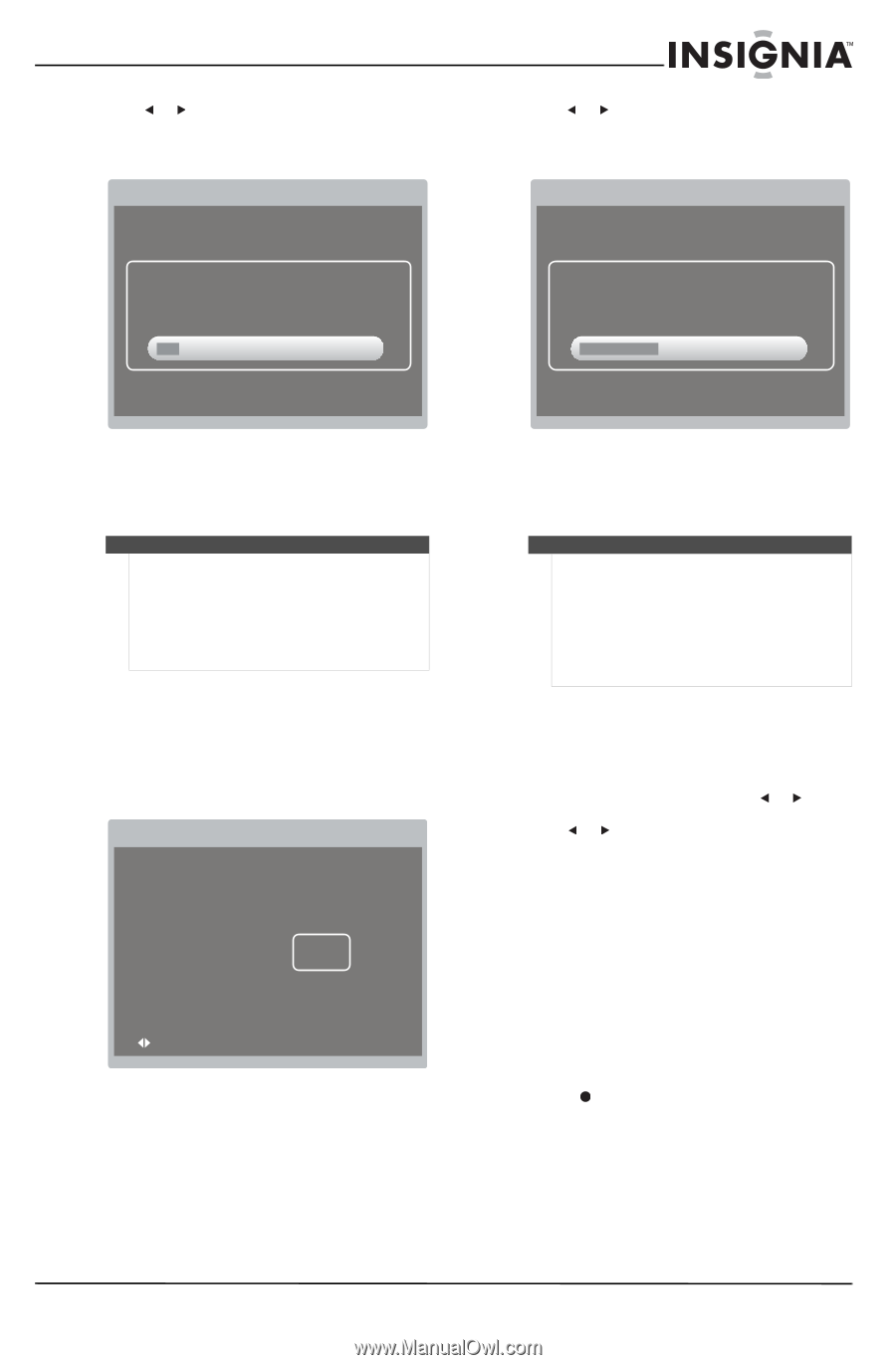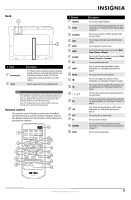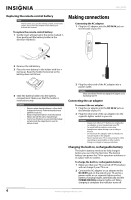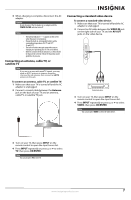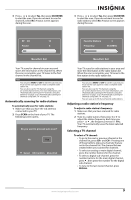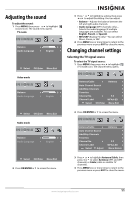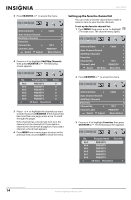Insignia NS-L7HTV-1 User Manual (English) - Page 13
Automatically scanning for radio stations, Adjusting a radio station’s frequency
 |
View all Insignia NS-L7HTV-1 manuals
Add to My Manuals
Save this manual to your list of manuals |
Page 13 highlights
3 Press or to select Yes, then press OK/ENTER to start the scan. If you do not want to scan for channels, select No. A status screen appears during the scan. 3 Press or to select Yes, then press OK/ENTER to start the scan. If you do not want to scan for radio stations, select No. A status screen appears during the scan. RF CH 12 Found 4 Favorite Stations Frequency 3 96.30MHz Menu/Exit: Exit Menu/Exit: Exit Your TV scans for channels in your area and stores the information in the channel list. When the scan is complete, your TV tunes to the first channel in the channel list. Note You can press MENU or EXIT to exit the scan, but you must run the scan again to create a complete radio station list. You can also scan for TV channels using the on-screen channel menu. For more information, see "Automatically scanning for TV channels using the antenna" on page 12 or "Automatically scanning for channels using cable TV" on page 13. Automatically scanning for radio stations To automatically scan for radio stations: 1 Make sure that you have the rod antenna connected to your TV. 2 Press SCAN on the front of your TV. The following screen opens. Do you want to proceed auto scan? No Yes Select OK:Confirm Menu:Exit Your TV scans for radio stations in your area and store the information in the radio station list. When the scan is complete, your TV tunes to the first station in the radio station list. Note You can press MENU or EXIT to exit the scan, but you must run the scan again to create a complete radio station list. You can also scan for TV channels using the on-screen channel menu. For more information, see "Automatically scanning for TV channels using the antenna" on page 12 or "Automatically scanning for channels using cable TV" on page 13. You can save up to 50 of your favorite radio stations. Adjusting a radio station's frequency To adjust a radio station's frequency: 1 Make sure that you have scanned for radio stations. 2 Tune to a radio station, then press or to adjust the station frequency. Each time you press or , the frequency moves 0.1 MHz. Your TV automatically saves the latest selected frequency. Selecting a TV channel To select a TV channel: • To go to the next or previous channel in the channel list, press CH+ and CH-. Pressing one of these buttons skips any channels that are not in the channel list. The channel list was created when you scanned for channels. • To select an analog or main digital channel, press the number buttons for the channel. • To select a digital sub-channel, press the number buttons for the main digital channel, press , then press the number for the digital sub-channel. • To tune to the last viewed channel, press RECALL. www.insigniaproducts.com 9