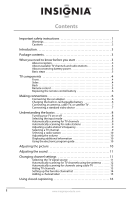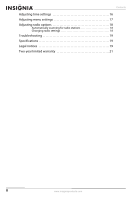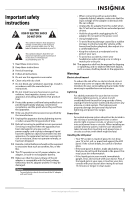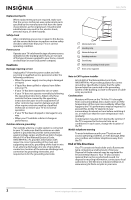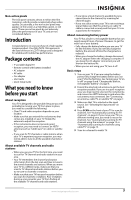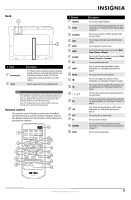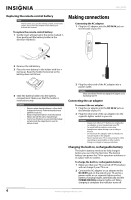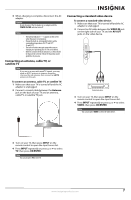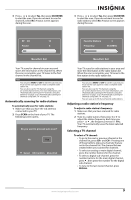Insignia NS-L7HTV-1 User Manual (English) - Page 8
TV components, Front, Sides - ns
 |
View all Insignia NS-L7HTV-1 manuals
Add to My Manuals
Save this manual to your list of manuals |
Page 8 highlights
TV components Front Sides Right NS-L7HTV Left DC IN 9V ON POWER OFF POWER ON /CHG # Button 1 MENU 2 CH+ 3 TV/FM 4 SCAN 5 and OK 6 CH- 7 VIDEO Description Press to open the on-screen menu. Press to go to the next channel in the channel list. For more information, see "Selecting a TV channel" on page 9. Press to switch between TV and radio. Press to open the auto scan screen. Press or to select an option and to adjust settings in the on-screen menu. Press to OK confirm selections in on-screen menus. Press to go to the previous channel in the channel list. For more information, see "Selecting a TV channel" on page 9. Press to switch to the video source. # Item Description 1 VOLUME control Rotate to adjust the volume. 2 FOR SERVICE ONLY Do not use. 3 VIDEO IN jack Connect a standard video device to this jack. 4 PHONE 1 and 2 jacks Connect headphones to these jacks. 5 DC IN 9V Connect the AC adapter to this jack. 6 POWER switch Slide to turn your TV on or off. 7 POWER ON/CHG indicator Lights blue when your TV is turned on. Lights red when the built-in battery is charging. 4 www.insigniaproducts.com