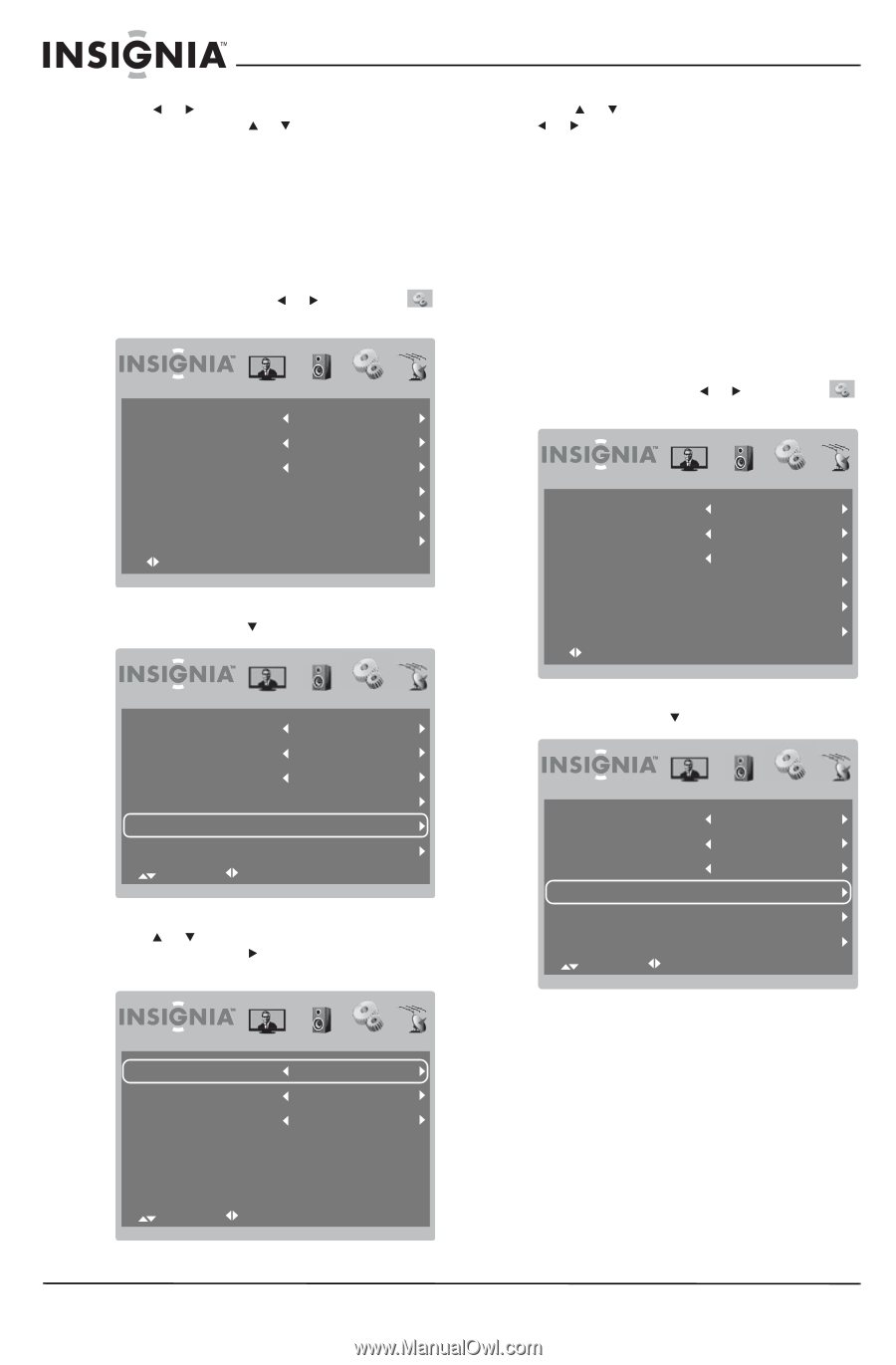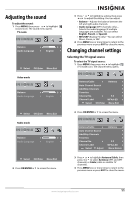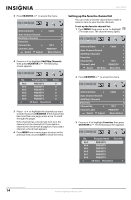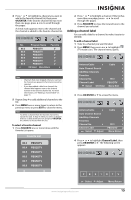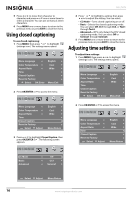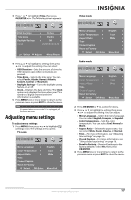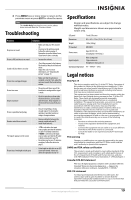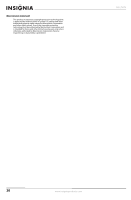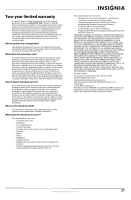Insignia NS-L7HTV-1 User Manual (English) - Page 20
Using closed captioning, Adjusting time settings
 |
View all Insignia NS-L7HTV-1 manuals
Add to My Manuals
Save this manual to your list of manuals |
Page 20 highlights
NS-L7HTV 5 Press or to move from character to character and press or one or more times to select a character. You can use as many as seven characters. 6 Press MENU one or more times to return to the previous menu or press EXIT to close the menu. Using closed captioning To use closed captioning: 1 Press MENU, then press or to highlight (settings icon). The settings menu opens. Menu Language Color Temperature Aspect Ratio Time Closed Caption Reset to Factory Select OK:Enter English Cool Wide Menu:Exit 2 Press OK/ENTER or to access the menu. 4 Press or to highlight a setting, then press or to adjust the setting. You can select: • CC Mode-Turns closed captioning on or off. • Basic-Selects the closed captioning mode. You can select Off, CC1 through CC4, or Text1 through Text4. • Advanced-(DTV only) Select the DTV closed captioning mode. You can select Off or Service1 through Service6. 5 Press MENU one or more times to return to the previous menu or press EXIT to close the menu. Adjusting time settings To adjust time settings: 1 Press MENU, then press or to highlight (settings icon). The settings menu opens. Menu Language Color Temperature Aspect Ratio Time Closed Caption Reset to Factory Select OK:Enter English Cool Wide Menu:Exit Menu Language Color Temperature Aspect Ratio Time Closed Caption Reset to Factory Select Adjust English Cool Wide Menu:Return 3 Press or to highlight Closed Caption, then press OK/ENTER or . The following screen appears. 2 Press OK/ENTER or to access the menu. Menu Language Color Temperature Aspect Ratio Time Closed Caption Reset to Factory Select Adjust English Cool Wide Menu:Return CC Mode Basic Advanced Off CC1 Service1 Select Adjust Menu:Return 16 www.insigniaproducts.com