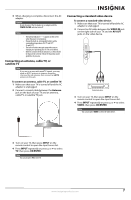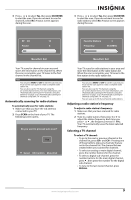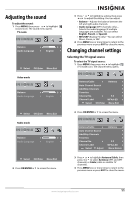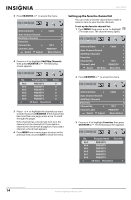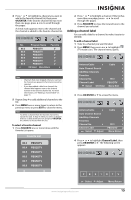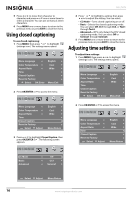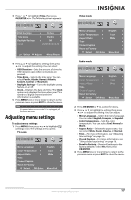Insignia NS-L7HTV-1 User Manual (English) - Page 16
Automatically scanning for TV channels using the antenna, antenna, OK/ENTER, Auto Channel Search
 |
View all Insignia NS-L7HTV-1 manuals
Add to My Manuals
Save this manual to your list of manuals |
Page 16 highlights
Automatically scanning for TV channels using the antenna When you scan for channels, your TV searches for channels available in your viewing area and stores the channel information in the channel list. When you press CH+ and CH-, your TV tunes to the next or previous channel in the channel list and skips any channels that were not stored in the list. To automatically scan for TV channels using the antenna: 1 Make sure that you have selected the TV signal source. For more information, see "Selecting the TV signal source" on page 11. 2 Press MENU, then press or to highlight (TV mode icon). The channel menu opens. Antenna/Cable Antenna Auto Channel Search Add/Skip Channels Favorites Channel No. 8.2 Channel Label WFAA-SD Select OK:Enter Menu:Exit 3 Press OK/ENTER or to access the menu. Antenna/Cable Auto Channel Search Add/Skip Channels Favorites Channel No. Channel Label Select Adjust Antenna 8.2 WFAA-SD Menu:Return NS-L7HTV 4 Press or to highlight Auto Channel Search, then press OK/ENTER or . The following screen opens with Start to Scan highlighted. Cable System Start to Scan AUTO Select Adjust Menu:Return 5 Press OK/ENTER or to start scanning. A progress screen appears. RF CH 12 Found 4 Menu/Exit: Exit Your TV scans for analog and digital channels and stores the information in the channel list. When the scan is complete, your TV tunes to the first channel in the channel list. Note You can press MENU or EXIT to exit the scan, but you must run the scan again to create a complete channel list. 12 www.insigniaproducts.com