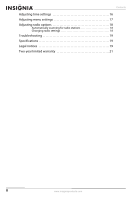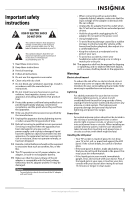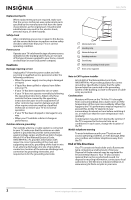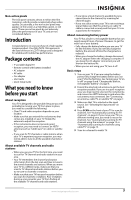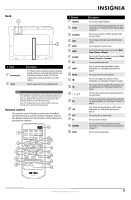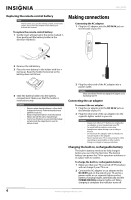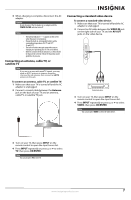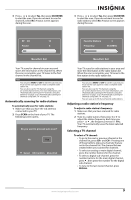Insignia NS-L7HTV-1 User Manual (English) - Page 9
Back, Remote control, Description, Button - channel
 |
View all Insignia NS-L7HTV-1 manuals
Add to My Manuals
Save this manual to your list of manuals |
Page 9 highlights
Back # Item 1 Antenna jack 2 Stand Description In TV mode, connect an antenna (either the included, portable antenna or an external, fixed antenna) or the cable from your cable or satellite TV to this jack. In radio mode, connect an antenna to scan radio stations. Open to support your TV in an upright position. Note The supplied rod antenna comes already attached to your TV. If you want to connect an external antenna, you can detach the rod antenna and connect the external antenna to the Antenna jack. Your TV will perform best with an HDTV antenna, which can be purchased separately. Remote control The remote control battery comes pre-installed. The first time you use the remote control, remove the plastic sheet from the bottom of the battery to activate the remote. # Button 1 Numbers 2 GUIDE 3 OK/ENTER 4 INFO 5 MENU 6 ZOOM 7 PICTURE 8 FM 9 INPUT 10 RECALL 11 12 CH+ 13 14 CH- 15 CCD 16 EXIT 17 TV 18 FAVORITE 19 VIDEO Description Press to enter channel numbers. Press to the DTV electronic program guide. For more information, see "Using the electronic program guide" on page 10. Press to access a menu or confirm selections in the on-screen menu. Press to display information about the video input source. Press to open the on-screen menu. Press to select the aspect ratio. You can select Wide, Zoom, Cinema, or Normal. Press to select the picture mode. You can select Vivid, Theater, Personal, or Standard. Press to switch to radio mode. Press to select the video input mode. For more information, see "Selecting the input mode" on page 8. Press to go to the last viewed channel. Press to select digital sub-channels. For more information, see "Selecting a TV channel" on page 9. Press to go to the next channel in the channel list. For more information, see "Selecting a TV channel" on page 9. Press to select an option and to adjust settings in the on-screen menu. Press to go to the previous channel in the channel list. For more information, see "Selecting a TV channel" on page 9. Press to turn closed captioning on or off. For more information, see "Using closed captioning" on page 16. Press to close the on-screen menu. Press to switch to TV mode. Press to open the favorite channel list. For more information, see "Setting up the favorite channel list" on page 14. Press to switch to video mode. www.insigniaproducts.com 5