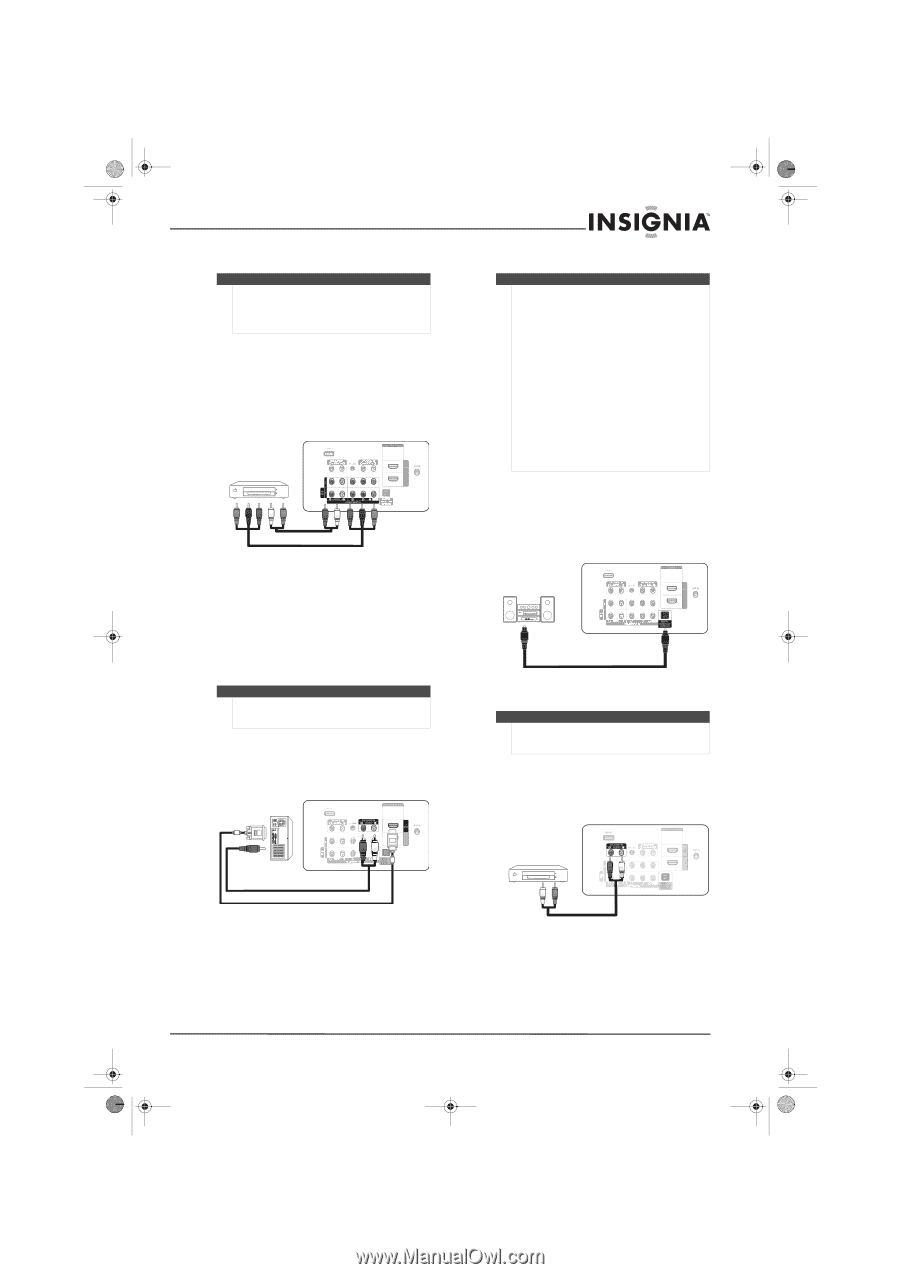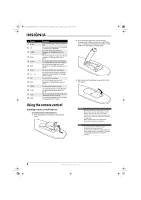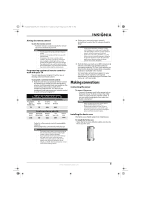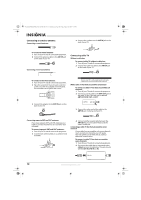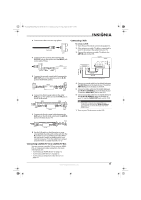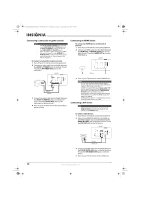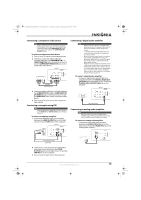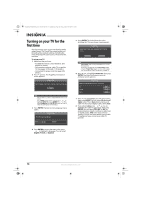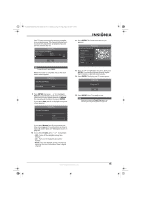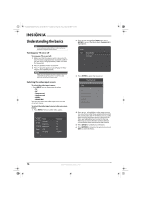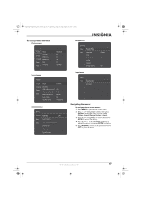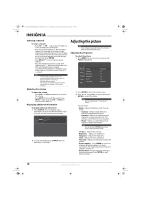Insignia NS-P501Q-10A User Manual (English) - Page 17
Connecting a component video device, Connecting a computer using DVI, Connecting a digital audio
 |
UPC - 600603123757
View all Insignia NS-P501Q-10A manuals
Add to My Manuals
Save this manual to your list of manuals |
Page 17 highlights
NS-P42Q-P501Q-P502Q-10A_09-0100_MAN_V1_English.book Page 13 Friday, March 20, 2009 3:11 PM Connecting a component video device Note Make sure that you connect the video and audio to matching jacks in the same row. For example, if you connect the video to the COMPONENT IN 1 video jacks, connect the audio to the COMPONENT IN 1 R-AUDIO-L jacks. To connect a component video device: 1 Turn off your TV and all connected equipment. 2 Connect a component video cable (not included) between the COMPONENT IN 1 or COMPONENT IN 2 jacks on the back of your TV and the COMPONENT VIDEO OUT jack on the component video device. Back of TV Audio cable Component video cable 3 Connect an audio cable (not included) between the COMPONENT IN 1 L/R or COMPONENT IN 2 R-AUDIO-L jacks on the back of your TV and the AUDIO OUT jacks on the component video device. 4 Turn on your TV, then turn on the component video device. Connecting a computer using DVI Note If the computer has an HDMI jack, you can connect it to the HDMI IN 1 or HDMI IN 2(DVI) jack on the back of your TV. To connect a computer using DVI: 1 Connect an HDMI/DVI cable (not included) between the HDMI IN 2(DVI) jack on the back of your TV and the DVI jack on the computer. Back of TV Connecting a digital audio amplifier Notes • • • • When you connect your TV to a digital audio amplifier, decrease the volume level on your TV and use the amplifier controls to adjust the volume. 5.1-channel sound is possible when the TV is connected to an external device supporting 5.1-channel sound. When the receiver (home theater) is turned on, you can hear sound output from your TV's optical jack. When the TV is using a DTV signal, your TV sends out 5.1-channel sound to the home theater receiver. When the source is a digital component such as a DVD player and the source is connected to an HDMI jack on your TV, only 2-channel sound is sent to the home theater receiver. If you want to hear 5.1-channel sound, connect the digital audio jack on the source directly to an amplifier or home theater, not your TV. To connect a digital audio amplifier: • Connect a digital audio optical cable (not included) between the DIGITAL AUDIO OUT (OPTICAL) jack on the back of your TV and the DIGITAL AUDIO IN (OPTICAL) jack on the amplifier. Back of TV Digital audio optical cable Connecting an analog audio amplifier Note When you connect your TV to a analog audio amplifier, decrease the volume level on your TV and use the amplifier controls to adjust the volume. To connect an analog audio amplifier: • Connect an audio cable (not included) between the AUDIO OUT L/R jacks on the back of your TV and the AUDIO IN jacks on the analog audio amplifier. 3.5 mm stereo plug to dual-RCA HDMI/DVI cable 2 Connect an 3.5 mm stereo plug to a dual-RCA cable (not included) between the DVI IN R-AUDIO-L jacks on the back of your TV and the LINE IN jack on the computer. 3 Turn on your TV, then turn on the computer. www.insigniaproducts.com 13