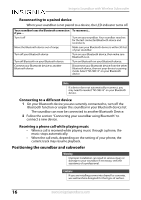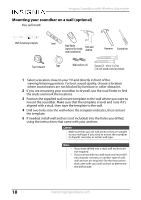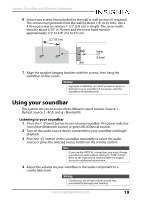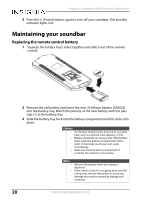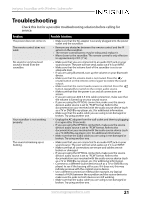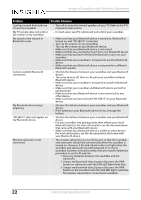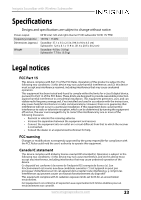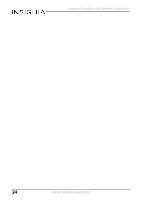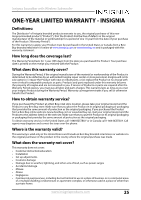Insignia NS-SB515 User Manual English - Page 21
Troubleshooting - not working
 |
View all Insignia NS-SB515 manuals
Add to My Manuals
Save this manual to your list of manuals |
Page 21 highlights
Insignia Soundbar with Wireless Subwoofer Troubleshooting Check this list for a possible troubleshooting solution before calling for service. Problem The power does not come on. The remote control does not work. No sound or very low-level sound is heard from the soundbar. Your soundbar is not working properly. The sound is breaking up or buzzing. Possible Solutions • Make sure that the AC adapter is securely plugged into the power outlet and the soundbar. • Remove any obstacles between the remote control and the IR sensor on the soundbar. • The remote control battery may be exhausted, replace it. • Move closer to the soundbar. The remote control is only effective to approximately 23 ft. (7 m). • Make sure that you are connected to an audio OUT jack on your sound source. The port will not send audio out if it is an INPUT. • Make sure that the volume level of the soundbar is set to an adequate level. • If you are using Bluetooth, turn up the volume on your Bluetooth device. • Make sure that the volume level is not muted. Press the (mute) button on the remote control again to restore the sound output. • Make sure that the correct audio source is selected. Press the button repeatedly to switch to the correct audio source. • Make sure that that the power is on and all connections are secure. • If you are using an AUX 3.5 mm cable connection, make sure that the volume is turned up on your sound source. • If you are using the OPTICAL connection, make sure the source device's audio source is set to "PCM" format. Refer to the documentation your received with the audio source device (such as a TV or DVD/Blu-ray player, etc.) for additional information. • Make sure that the audio cable you are using is not damaged or broken. Try using another one. • Unplug the AC adapter from the wall outlet and then try plugging it in again after 30 seconds. • If you are using the OPTICAL connection, make sure the source device's audio source is set to "PCM" format. Refer to the documentation your received with the audio source device (such as a TV, DVD/Blu-ray player, etc.) for additional information. • Make sure that the audio cable you are using is not damaged or broken. Try using another one. • Make sure that you are connected to an audio OUT jack on your sound source. The port will not send audio out if it is an INPUT. • Make sure that all connections are secure and cables are not broken or damaged. • If you are using the OPTICAL connection, make sure the source device's audio source is set to "PCM" format. Refer to the documentation your received with the audio source device (such as a TV or DVD/Blu-ray player, etc.) for additional information. • Connect to a different source device (such as a TV or DVD/Blu-ray player) to see if the buzzing still occurs. If it does not, this may indicate an issue with the original source device. • Use a different connection method (for example, try Optical instead of AUX) between the soundbar and the source device to make sure the jacks on both devices are still working. • Make sure that the audio cable you are using is not damaged or broken. Try using another one. www.insigniaproducts.com 21