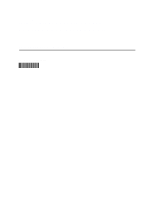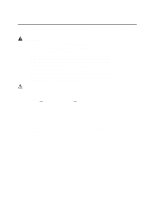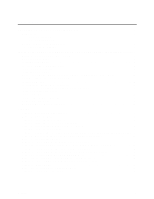Intel A2400SATAKIT Installation Guide
Intel A2400SATAKIT Manual
 |
View all Intel A2400SATAKIT manuals
Add to My Manuals
Save this manual to your list of manuals |
Intel A2400SATAKIT manual content summary:
- Intel A2400SATAKIT | Installation Guide - Page 1
Intel® Server Chassis SR2400 SCSI and SATA Backplane Kit Installation Guide Order Number: C83539-002 - Intel A2400SATAKIT | Installation Guide - Page 2
of Intel Corporation or its subsidiaries in the United States and other countries. * Other names and brands may be claimed as the property of others. Copyright © 2005 Intel Corporation. All Rights Reserved. ii Intel® Server Chassis SR2400 SCSI and SATA Backplane Installation Instructions - Intel A2400SATAKIT | Installation Guide - Page 3
Read all caution and safety statements in this document before performing any of the instructions. See Intel Server Boards and Server Chassis Safety Information at http://support.intel.com/support/motherboards/server/sb/cs-010770.htm. Wichtige Sicherheitshinweise Lesen Sie zunächst sämtliche Warn - Intel A2400SATAKIT | Installation Guide - Page 4
levels are present inside the power supply. There are no user-serviceable parts inside it; servicing should be done by technically qualified personnel. CAUTIONS ESD can damage in place can damage system parts. iv Intel® Server Chassis SR2400 SCSI and SATA Backplane Installation Instructions - Intel A2400SATAKIT | Installation Guide - Page 5
Kit 1 Kit Contents...1 SCSI Backplane Kit ...1 SATA Backplane Kit ...3 Document Scope and Assumptions 4 Tools and Supplies Needed ...4 Intel® Server Chassis SR2400 SATA or SCSI Backplane Installation 5 Follow Steps in Quick Start User's Guide 5 Release Control Panel ...5 Install Small Air - Intel A2400SATAKIT | Installation Guide - Page 6
vi Intel® Server Chassis SR2400 SCSI and SATA Backplane Installation Instructions - Intel A2400SATAKIT | Installation Guide - Page 7
installed in the Intel® Server Chassis SR2400. The SATA kit provides you with the ability to install up to six hot-swap SATA drives into your drives you can actually install depends on the server board capabilities and any SATA or SCSI add-in card that is installed. Kit Contents SCSI Backplane - Intel A2400SATAKIT | Installation Guide - Page 8
cable 10-pin fan distribution cable Picture (not to scale) 44-pin CD-ROM drive interposer board with two screws Hot-swap driver carrier Drive bay blank Quantity 1 1 1 5 1 Large air baffle 1 Small air baffle 1 2 Intel® Server Chassis SR2400 SCSI and SATA Backplane Installation Instructions - Intel A2400SATAKIT | Installation Guide - Page 9
parts if you ordered the SATA Backplane Kit, order number A2400SATAKIT: SATA Backplane Parts List Item SATA backplane Picture (not to scale SATA cable 5 10-pin fan distribution cable 1 CD-ROM drive interposer board with two screws 1 Hot-swap driver carrier 5 continued About the SATA - Intel A2400SATAKIT | Installation Guide - Page 10
. The User's Guide is available at http://support.intel.com/support/motherboards/server/chassis/SR2400/ Tools and Supplies Needed • Phillips* (cross head) screwdriver (#2 bit) • Anti-static wrist strap (recommended) 4 Intel® Server Chassis SR2400 SCSI and SATA Backplane Installation Instructions - Intel A2400SATAKIT | Installation Guide - Page 11
SR2400 SATA or SCSI Backplane Installation Follow Steps in Quick Start User's Guide Remove the CD-ROM tray if it is installed in the chassis and follow the instructions in the Intel® Server Chassis SR2400 Quick Start User's Guide that came with your server chassis. The Quick Start User's Guide will - Intel A2400SATAKIT | Installation Guide - Page 12
slots at the rear of the drive cage area. 3. Push down on the baffle to secure it to the chassis. Figure 3. Installing Small Air Baffle 6 Intel® Server Chassis SR2400 SCSI and SATA Backplane Installation Instructions - Intel A2400SATAKIT | Installation Guide - Page 13
4. Use care to avoid pinching any cables. Slide the backplane into the chassis guides at the left and right sides of the chassis until the pins at the left the backplane. B A Figure 4. Installing SATA or SCSI Backplane TP01074 Intel® Server Chassis SR2400 SATA or SCSI Backplane Installation 7 - Intel A2400SATAKIT | Installation Guide - Page 14
card. See your add-in card documentation for the appropriate SATA connections. SATA SATA CH A SATA CH B SATA CH D CH C A A SATA CH E B SATA1 SATA0 C Figure 5. Installing SATA Cables to Server Board TP01078 8 Intel® Server Chassis SR2400 SCSI and SATA Backplane Installation Instructions - Intel A2400SATAKIT | Installation Guide - Page 15
letter "B" in the figure below. See your server board documentation to locate the SCSI connection point on the server board B A TP01075 Figure 6. Installing SCSI Cable Intel® Server Chassis SR2400 SATA or SCSI Backplane Installation 9 - Intel A2400SATAKIT | Installation Guide - Page 16
cable to the backplane as shown by letter "C" in the figure. Figure 7. Connecting Flex Cable, 50-pin Front Panel Cable, and Backplane Power Cable 10 Intel® Server Chassis SR2400 SCSI and SATA Backplane Installation Instructions - Intel A2400SATAKIT | Installation Guide - Page 17
end of the fan distribution cable to the fan module. See letter "B" in the figure. B A TP01080 Figure 8. Connecting 10-pin Fan Distribution Cable to Backplane Intel® Server Chassis SR2400 SATA or SCSI Backplane Installation 11 - Intel A2400SATAKIT | Installation Guide - Page 18
the figure below. 3. Connect other end of the ribbon cable to the server board. See letter "C" in the figure. B C A Figure 9. Installing Fan Module TP01081 12 Intel® Server Chassis SR2400 SCSI and SATA Backplane Installation Instructions - Intel A2400SATAKIT | Installation Guide - Page 19
. 2. Lower the right side of the floppy drive into the carrier until it clicks into place. A B TP01082 Figure 10. Installing Slimline Floppy Drive into Carrier Intel® Server Chassis SR2400 SATA or SCSI Backplane Installation 13 - Intel A2400SATAKIT | Installation Guide - Page 20
in on the connector cover to lock the cable into place. See letter "D" in the figure. Figure 12. Installing Slimline Floppy Drive into Chassis 14 Intel® Server Chassis SR2400 SCSI and SATA Backplane Installation Instructions - Intel A2400SATAKIT | Installation Guide - Page 21
the exposed side / back of the interposer board. See letter "E" in the figure. E D D C B A TP01085 Figure 13. Installing Slimline DVD-ROM / CD-ROM Drive into Carrier Intel® Server Chassis SR2400 SATA or SCSI Backplane Installation 15 - Intel A2400SATAKIT | Installation Guide - Page 22
of the CD-ROM drive cable to the backplane connector. See letter "B" in the figure. A B TP01086 Figure 14. Installing Slim Line DVD/CDROM Drive 16 Intel® Server Chassis SR2400 SCSI and SATA Backplane Installation Instructions - Intel A2400SATAKIT | Installation Guide - Page 23
drive bay. 1. Set any jumpers and / or switches on the hard drive(s) according to the instructions that came with your hard drive(s). 2. Remove the four screws that hold the plastic baffle to -swap Hard Drives into Drive Carrier Intel® Server Chassis SR2400 SATA or SCSI Backplane Installation 17 - Intel A2400SATAKIT | Installation Guide - Page 24
the guide pin on the chassis floor with the matching hole in the baffle. See letter "A" in the figure below. 4. Push down on the baffle to secure it to the chassis. A Figure 18. Installing Power Supply Air Baffle 18 Intel® Server Chassis SR2400 SCSI and SATA Backplane Installation Instructions - Intel A2400SATAKIT | Installation Guide - Page 25
TP01143 Reposition Front Panel Push front panel back into chassis until it clicks into place. Complete Server System Integration Return to the Intel® Server Chassis SR2400 Quick Start User's Guide, continuing with Step 12. Intel® Server Chassis SR2400 SATA or SCSI Backplane Installation 19

Intel
®
Server Chassis SR2400
SCSI and SATA Backplane Kit
Installation Guide
Order Number:
C83539-002