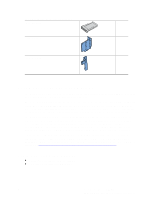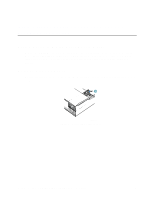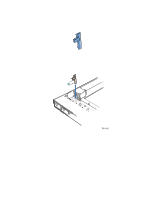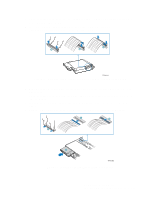Intel A2400SATAKIT Installation Guide - Page 15
Install the SCSI Cable
 |
View all Intel A2400SATAKIT manuals
Add to My Manuals
Save this manual to your list of manuals |
Page 15 highlights
Install the SCSI Cable ✏ NOTE Disregard this step if you installed the SATA backplane and instead follow the steps for Install the SATA Cable. This step may require a SCSI add-in card if your server board does not have a SCSI connector. See the documentation included with your SCSI card for the proper cable connections. 1. Connect the end of the SCSI cable that is labeled "Backplane" to the backplane SCSI Connector. See letter "A" in the figure below. 2. Connect the end of the SCSI cable that is labeled "Server Board" to the SCSI connection on the server board if not already connected. See letter "B" in the figure below. See your server board documentation to locate the SCSI connection point on the server board B A TP01075 Figure 6. Installing SCSI Cable Intel® Server Chassis SR2400 SATA or SCSI Backplane Installation 9