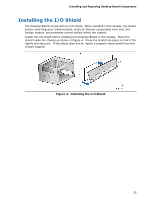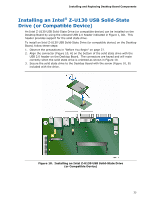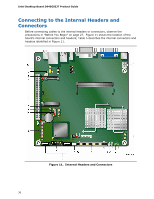Intel BLKD945GSEJT Product Guide - Page 31
Installing System Memory
 |
View all Intel BLKD945GSEJT manuals
Add to My Manuals
Save this manual to your list of manuals |
Page 31 highlights
Installing and Replacing Desktop Board Components Installing System Memory NOTE To be fully compliant with all applicable Intel SDRAM memory specifications, the board requires SO-DIMMs that support the Serial Presence Detect (SPD) data structure. The Desktop Board has one 200-pin DDR2 SO-DIMM socket that supports up to 2 GB of system memory. To install system memory on the Desktop Board, see Figure 6 and follow these steps: 1. Observe the precautions in "Before You Begin" on page 27. 2. Install the SO-DIMM in the socket. Hold the DIMM with the back edge tilted slightly upwards, insert the SO-DIMM into the socket, and gently push the back edge of the SO-DIMM down until it snaps into the retention arms. Figure 6. Installing System Memory 31

Installing and Replacing Desktop Board Components
31
Installing System Memory
NOTE
To be fully compliant with all applicable Intel SDRAM memory specifications, the board
requires SO-DIMMs that support the Serial Presence Detect (SPD) data structure.
The Desktop Board has one 200-pin DDR2 SO-DIMM socket that supports up to 2 GB
of system memory.
To install system memory on the Desktop Board, see Figure 6 and
follow these steps:
1.
Observe the precautions in "Before You Begin" on page 27.
2.
Install the SO-DIMM in the socket.
Hold the DIMM with the back edge tilted
slightly upwards, insert the SO-DIMM into the socket, and gently push the back
edge of the SO-DIMM down until it snaps into the retention arms.
Figure 6.
Installing System Memory