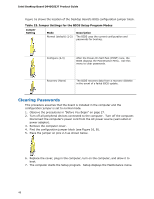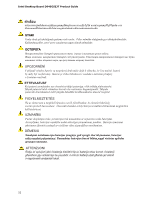Intel BLKD945GSEJT Product Guide - Page 53
Removing the Battery, A.
 |
View all Intel BLKD945GSEJT manuals
Add to My Manuals
Save this manual to your list of manuals |
Page 53 highlights
Installing and Replacing Desktop Board Components To replace the battery, follow these steps: 1. Observe the precautions in "Before You Begin" (see page 27). 2. Turn off all peripheral devices connected to the computer. Disconnect the computer's power cord from the AC power source (wall outlet or power adapter). 3. Remove the computer cover. 4. Locate the battery on the board (see Figure 17). 5. Disconnect the battery cable from the Desktop Board battery connector (Figure 17, A). 6. Lift up on the battery (Figure 17, B) and carefully remove it from the board. It is attached to the board with a non-permanent adhesive pad. 7. Connect the cable on the new battery to the Desktop Board battery connector and reattach the battery to the board. 8. Replace the computer cover. Figure 17. Removing the Battery 53