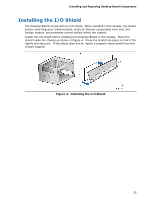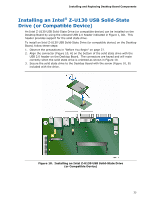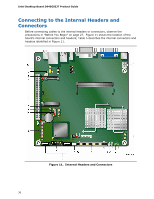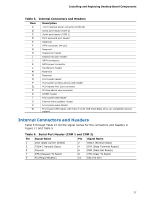Intel BLKD945GSEJT Product Guide - Page 32
Connecting SATA Drives, Removing System Memory
 |
View all Intel BLKD945GSEJT manuals
Add to My Manuals
Save this manual to your list of manuals |
Page 32 highlights
Intel Desktop Board D945GSEJT Product Guide To remove an SO-DIMM from the socket, gently spread the socket's retention arms as shown in Figure 7 to disengage them from the SO-DIMM. Figure 7. Removing System Memory Connecting SATA Drives Intel Desktop Board D945GSEJT supports two SATA drives with two data connectors. The board ships with an in-line power cable that provides: • a right-angled female-gender 1 x 4 connector for low-profile board connectivity • a 15-pin SATA power connector for SATA drive power • a female-gender 1 x 4 connector for system component power flexibility To connect a SATA drive to the Desktop Board: 1. Observe the precautions in "Before You Begin" on page 27. 2. Attach one end of the SATA data cable to a SATA connector on the board (Figure 8, A). 3. Attach the other end of the SATA data cable to the SATA drive (Figure 8, B). 4. Attach the right-angled 4-pin power connector on the power cable to the 4-pin connector on the Desktop Board (Figure 8, C). 5. Attach the SATA power connector (Figure 8, D) on the power cable to the mating connector on a SATA drive. 32