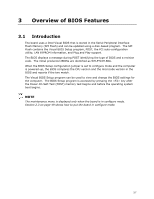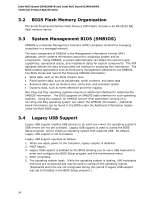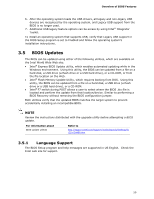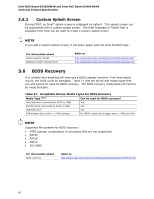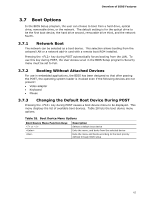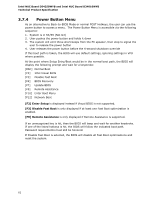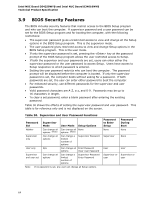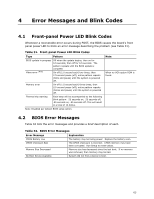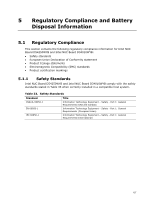Intel D34010WYK Technical Product Specification - Page 62
Power Button Menu - release
 |
View all Intel D34010WYK manuals
Add to My Manuals
Save this manual to your list of manuals |
Page 62 highlights
Intel NUC Board D54250WYB and Intel NUC Board D34010WYB Technical Product Specification 3.7.4 Power Button Menu As an alternative to Back-to-BIOS Mode or normal POST Hotkeys, the user can use the power button to access a menu. The Power Button Menu is accessible via the following sequence: 1. System is in S4/S5 (Not G3) 2. User pushes the power button and holds it down 3. The system will emit three short beeps from the PC speaker, then stop to signal the user to release the power button 4. User releases the power button before the 4-second shutdown override If this boot path is taken, the BIOS will use default settings, ignoring settings in VPD where possible. At the point where Setup Entry/Boot would be in the normal boot path, the BIOS will display the following prompt and wait for a keystroke: [ESC] Normal Boot [F2] Intel Visual BIOS [F3] Disable Fast Boot [F4] BIOS Recovery [F7] Update BIOS [F9] Remote Assistance [F10] Enter Boot Menu [F12] Network Boot [F2] Enter Setup is displayed instead if Visual BIOS is not supported. [F3] Disable Fast Boot is only displayed if at least one Fast Boot optimization is enabled. [F9] Remote Assistance is only displayed if Remote Assistance is supported. If an unrecognized key is hit, then the BIOS will beep and wait for another keystroke. If one of the listed hotkeys is hit, the BIOS will follow the indicated boot path. Password requirements must still be honored. If Disable Fast Boot is selected, the BIOS will disable all Fast Boot optimizations and reset the system. 62