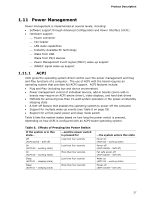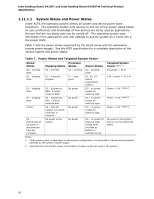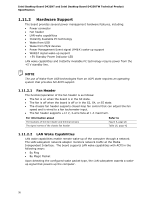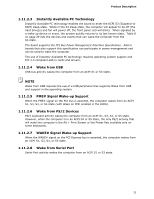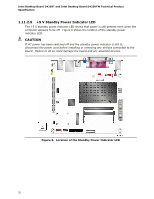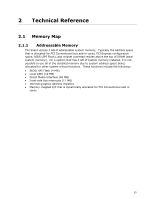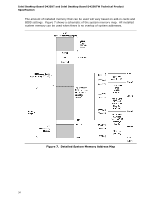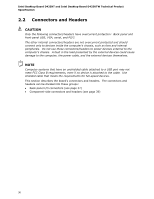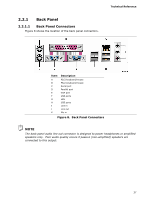Intel D425KT Product Specification - Page 32
V Standby Power Indicator LED, CAUTION,
 |
View all Intel D425KT manuals
Add to My Manuals
Save this manual to your list of manuals |
Page 32 highlights
Intel Desktop Board D425KT and Intel Desktop Board D425KTW Technical Product Specification 1.11.2.9 +5 V Standby Power Indicator LED The +5 V standby power indicator LED shows that power is still present even when the computer appears to be off. Figure 6 shows the location of the standby power indicator LED. CAUTION If AC power has been switched off and the standby power indicator is still lit, disconnect the power cord before installing or removing any devices connected to the board. Failure to do so could damage the board and any attached devices. Figure 6. Location of the Standby Power Indicator LED 32
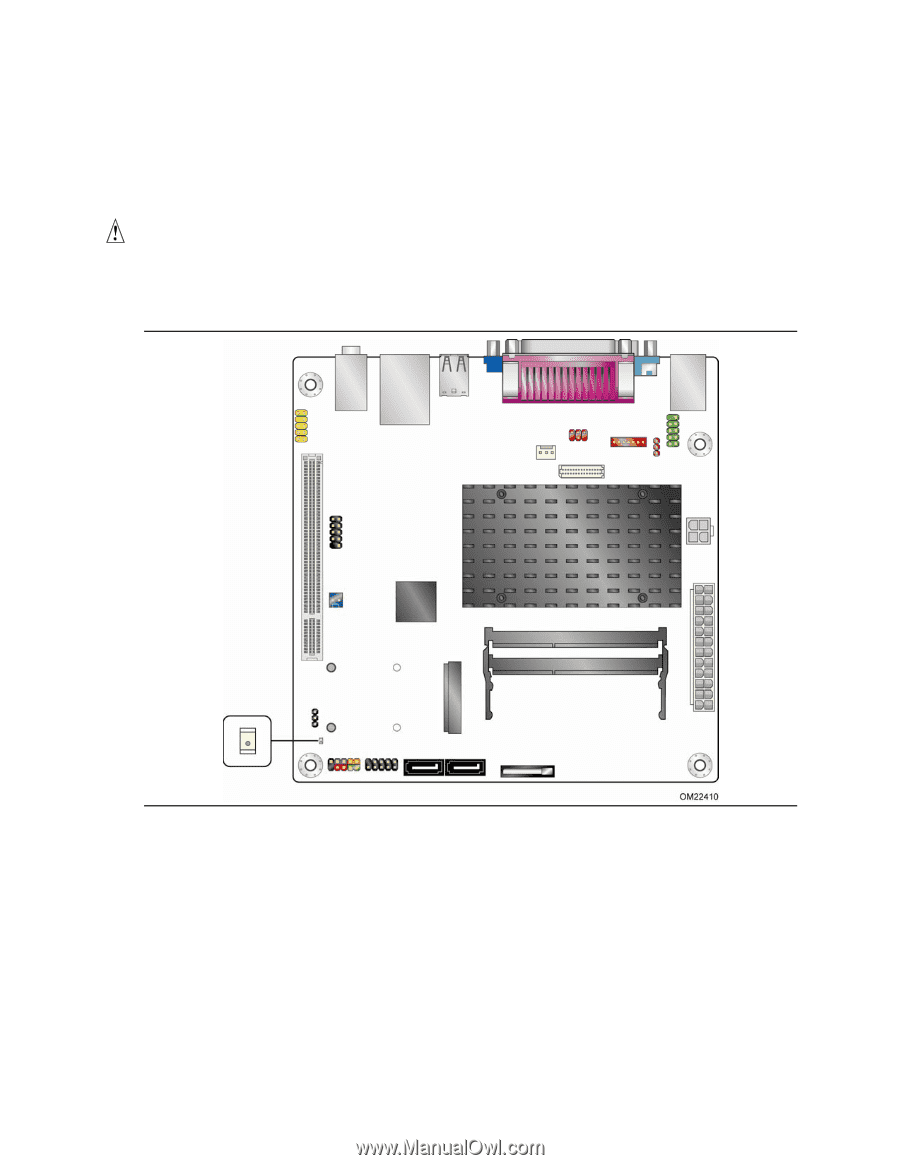
Intel Desktop Board D425KT and Intel Desktop Board D425KTW Technical Product
Specification
32
1.11.2.9
+5 V Standby Power Indicator LED
The +5 V standby power indicator LED shows that power is still present even when the
computer appears to be off.
Figure 6 shows the location of the standby power
indicator LED.
CAUTION
If AC power has been switched off and the standby power indicator is still lit,
disconnect the power cord before installing or removing any devices connected to the
board.
Failure to do so could damage the board and any attached devices.
Figure 6.
Location of the Standby Power Indicator LED