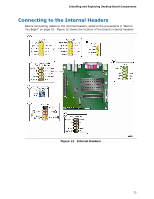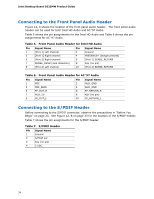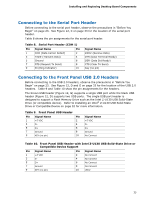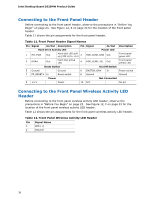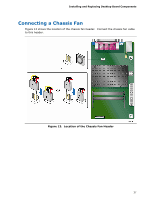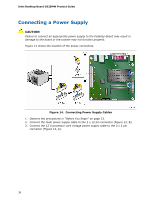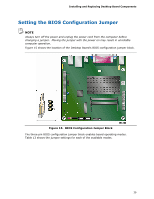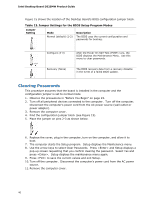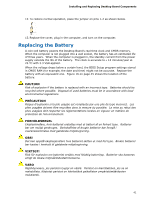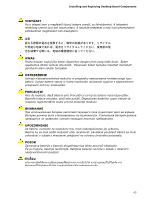Intel D525MW Product Guide - Page 38
Connecting a Power Supply
 |
View all Intel D525MW manuals
Add to My Manuals
Save this manual to your list of manuals |
Page 38 highlights
Intel Desktop Board D525MW Product Guide Connecting a Power Supply CAUTION Failure to connect an appropriate power supply to the Desktop Board may result in damage to the board or the system may not function properly. Figure 14 shows the location of the power connectors. Figure 14. Connecting Power Supply Cables 1. Observe the precautions in "Before You Begin" on page 23. 2. Connect the main power supply cable to the 2 x 12 pin connector (Figure 14, B). 3. Connect the 12 V processor core voltage power supply cable to the 2 x 2 pin connector (Figure 14, A). 38
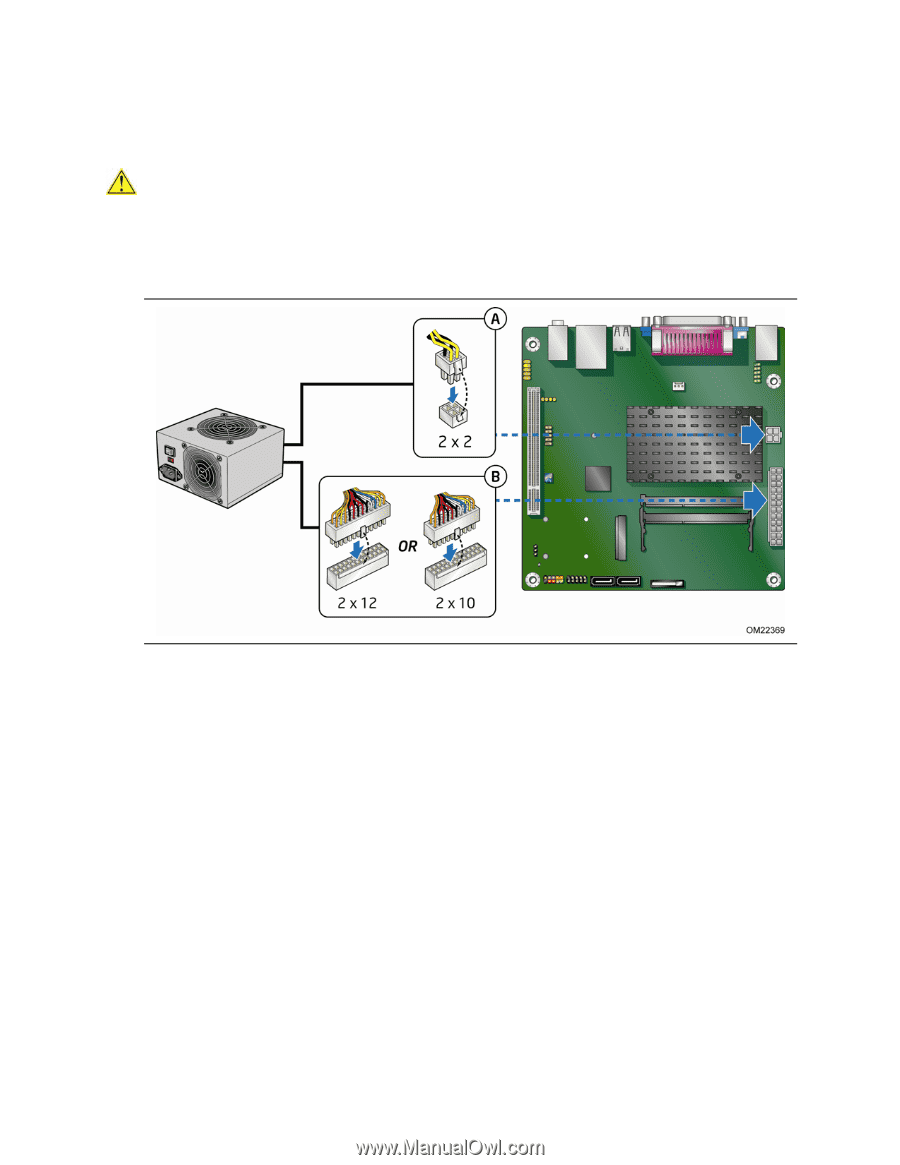
Intel Desktop Board D525MW Product Guide
38
Connecting a Power Supply
CAUTION
Failure to connect an appropriate power supply to the Desktop Board may result in
damage to the board or the system may not function properly.
Figure 14 shows the location of the power connectors.
Figure 14.
Connecting Power Supply Cables
1.
Observe the precautions in "Before You Begin" on page 23.
2.
Connect the main power supply cable to the 2 x 12 pin connector (Figure 14, B).
3.
Connect the 12 V processor core voltage power supply cable to the 2 x 2 pin
connector (Figure 14, A).