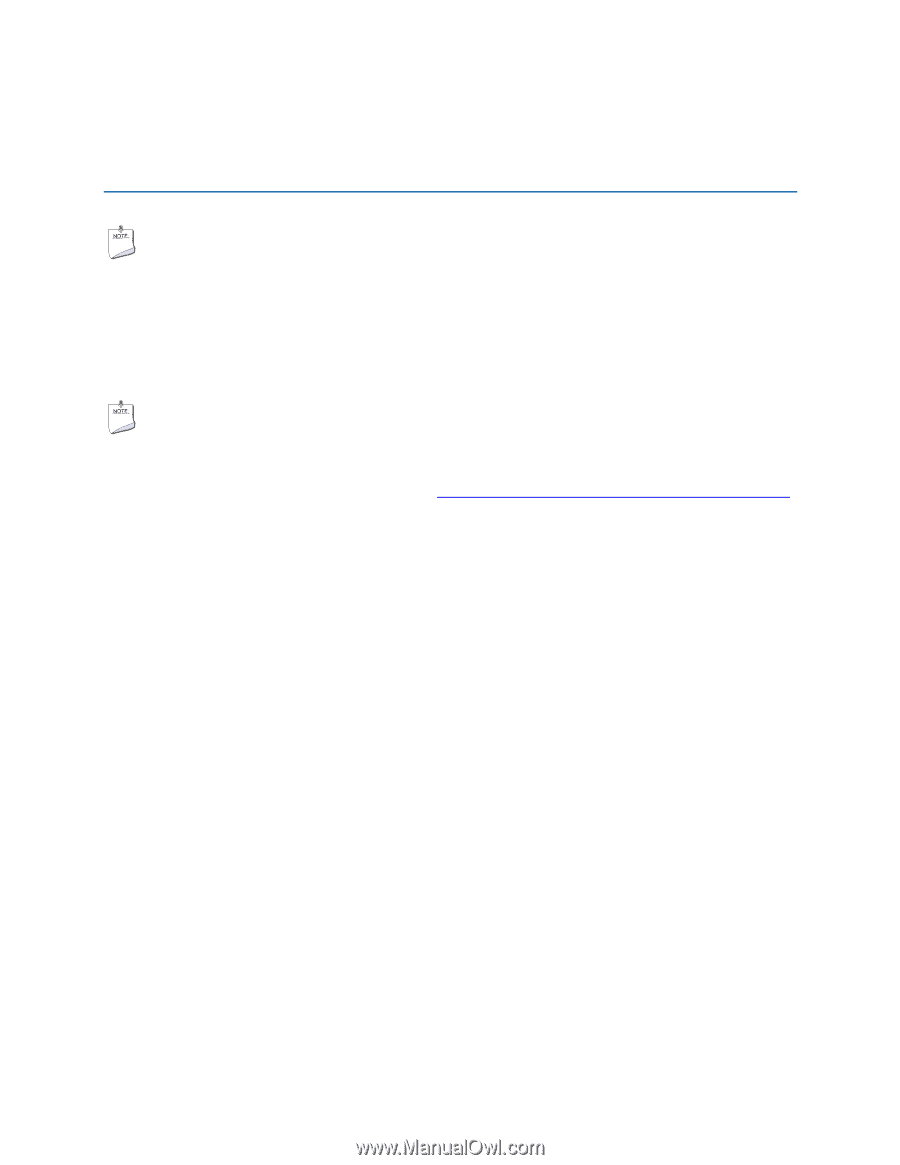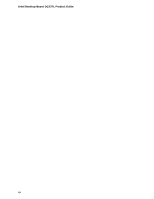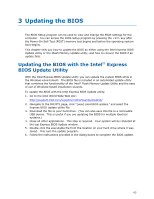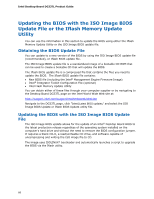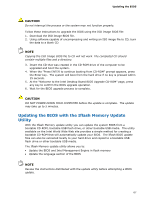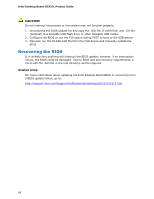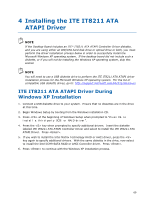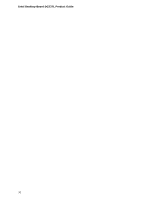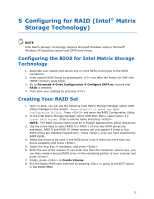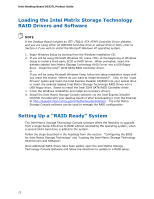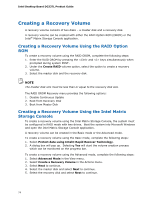Intel DG33TL Product Guide - Page 69
Installing the ITE IT8211 ATA ATAPI Driver - raid
 |
View all Intel DG33TL manuals
Add to My Manuals
Save this manual to your list of manuals |
Page 69 highlights
4 Installing the ITE IT8211 ATA ATAPI Driver NOTE If the Desktop Board includes an ITE* IT8211 ATA ATAPI Controller Driver diskette, and you are using either an IDE/ATA hard disk drive or optical drive or both, you must perform the driver installation process below in order to successfully install the Microsoft Windows XP operating system. If the desktop board did not include such a diskette, or if you will not be installing the Windows XP operating system, skip this section NOTE You will need to use a USB diskette drive to perform the ITE IT8211 ATA ATAPI driver installation process for the Microsoft Windows XP operating system. For the list of compatible USB diskette drives, go to: http://support.microsoft.com/kb/916196/en-us ITE IT8211 ATA ATAPI Driver During Windows XP Installation 1. Connect a USB diskette drive to your system. Ensure that no diskettes are in the drive at this time. 2. Begin Windows Setup by booting from the Windows installation CD. 3. Press at the beginning of Windows Setup when prompted to "Press F6 to install a third-party SCSI or RAID driver". 4. Press the key when prompted to specify additional drivers. Insert the diskette labeled ITE IT8211 ATA ATAPI Controller Driver and select to install the ITE IT8211 ATA ATAPI Driver. Press . 5. If you wish to install the Intel Matrix Technology RAID or AHCI driver, press the key again to specify additional drivers. With the same diskette in the drive, now select to install the Intel ICH9 SATA RAID or AHCI Controller driver. Press . 6. Press to continue with the Windows XP installation process. 69