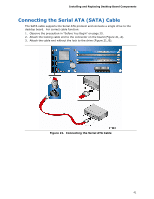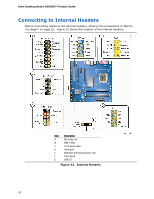Intel DG965OT Product Guide - Page 37
Removing DIMMs, The DIMM pops
 |
UPC - 735858186049
View all Intel DG965OT manuals
Add to My Manuals
Save this manual to your list of manuals |
Page 37 highlights
Installing and Replacing Desktop Board Components Removing DIMMs To remove a DIMM, follow these steps: 1. Observe the precautions in "Before You Begin" on page 25. 2. Turn off all peripheral devices connected to the computer. Turn off the computer. 3. Remove the AC power cord from the computer. 4. Remove the computer's cover. 5. Gently spread the retaining clips at each end of the DIMM socket. The DIMM pops out of the socket. 6. Hold the DIMM by the edges, lift it away from the socket, and store it in an anti-static package. 7. Reinstall and reconnect any parts you removed or disconnected to reach the DIMM sockets. 8. Replace the computer's cover and reconnect the AC power cord. 37

Installing and Replacing Desktop Board Components
37
Removing DIMMs
To remove a DIMM, follow these steps:
1.
Observe the precautions in "Before You Begin" on page 25.
2.
Turn off all peripheral devices connected to the computer.
Turn off the computer.
3.
Remove the AC power cord from the computer.
4.
Remove the computer’s cover.
5.
Gently spread the retaining clips at each end of the DIMM socket.
The DIMM pops
out of the socket.
6.
Hold the DIMM by the edges, lift it away from the socket, and store it in an
anti-static package.
7.
Reinstall and reconnect any parts you removed or disconnected to reach the DIMM
sockets.
8.
Replace the computer’s cover and reconnect the AC power cord.