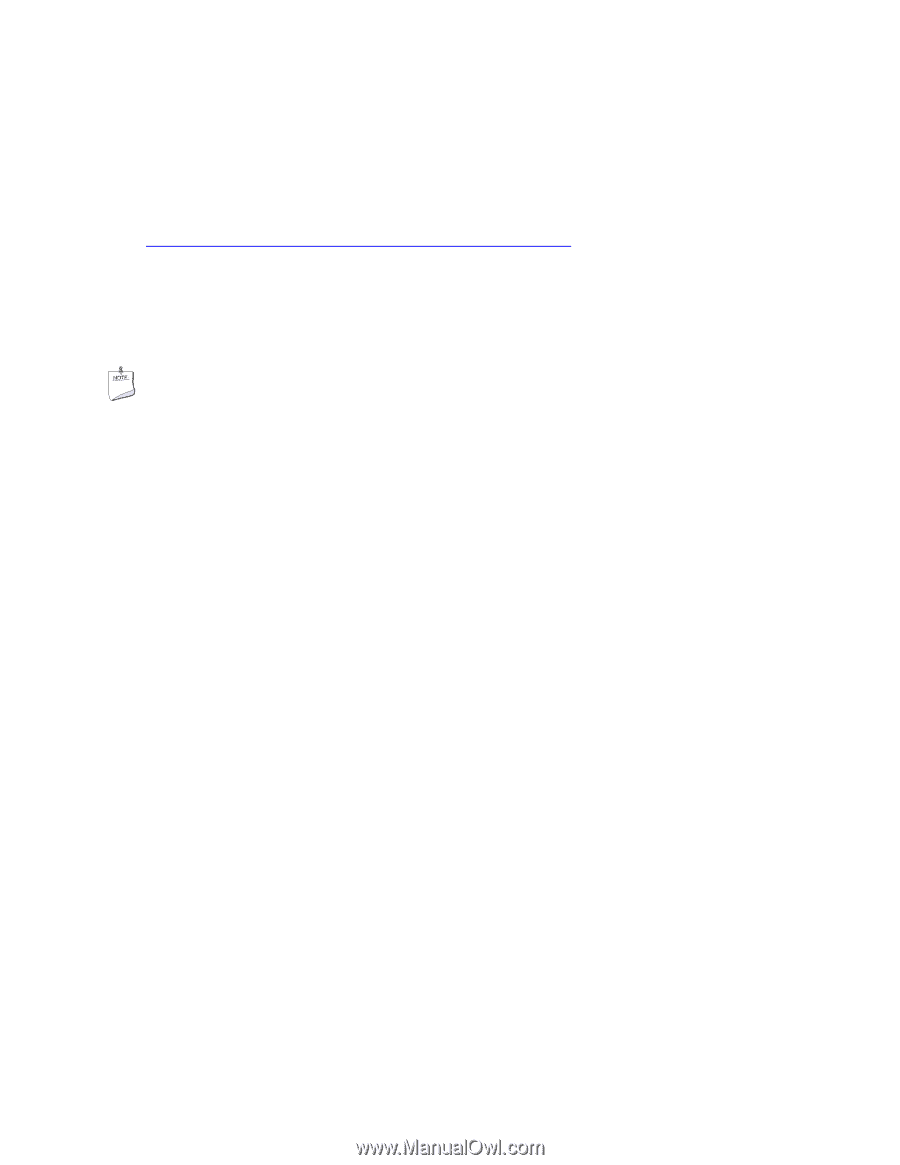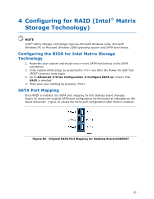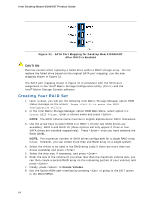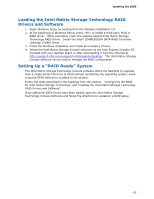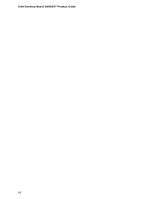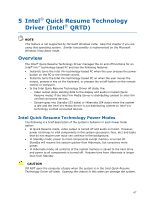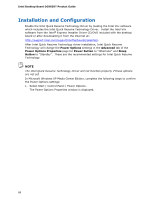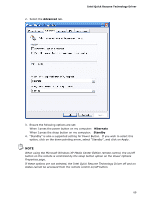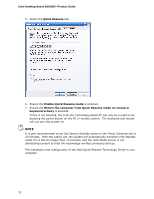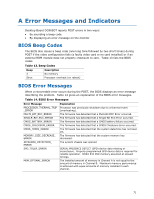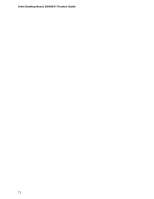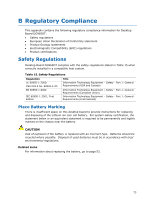Intel DG965OT Product Guide - Page 68
Installation and Configuration, Power Options, Advanced, Power Options Properties, Power Button, Sleep - drivers windows 7
 |
UPC - 735858186049
View all Intel DG965OT manuals
Add to My Manuals
Save this manual to your list of manuals |
Page 68 highlights
Intel Desktop Board DG965OT Product Guide Installation and Configuration Enable the Intel Quick Resume Technology Driver by loading the Intel Viiv software which includes the Intel Quick Resume Technology Driver. Install the Intel Viiv software from the Intel® Express Installer Driver CD/DVD included with the desktop board or after downloading it from the Internet at: http://support.intel.com/support/motherboards/desktop/. After Intel Quick Resume Technology driver installation, Intel Quick Resume Technology will change the Power Options settings in the Advanced tab of the Power Options Properties page for Power Button to "Hibernate" and Sleep Button to "Standby". These are the recommended settings for Intel Quick Resume Technology. NOTE The Intel Quick Resume Technology Driver will not function properly if these options are not set. In Microsoft Windows XP Media Center Edition, complete the following steps to confirm the Power Options settings: 1. Select Start | Control Panel | Power Options. The Power Options Properties window is displayed. 68