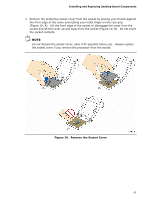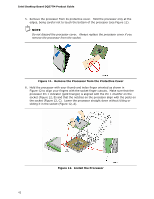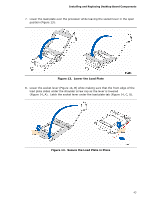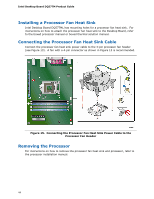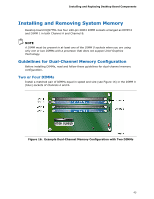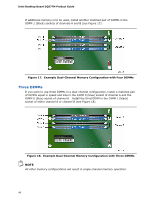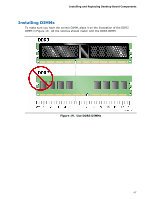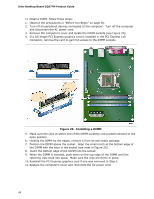Intel DQ57TM Intel Desktop Board DQ57TM Product Guide English - Page 43
Lower the Load Plate, Secure the Load Plate in Place, A.
 |
View all Intel DQ57TM manuals
Add to My Manuals
Save this manual to your list of manuals |
Page 43 highlights
Installing and Replacing Desktop Board Components 7. Lower the load plate over the processor while leaving the socket lever in the open position (Figure 13). Figure 13. Lower the Load Plate 8. Lower the socket lever (Figure 14, B) while making sure that the front edge of the load plate slides under the shoulder screw cap as the lever is lowered (Figure 14, A). Latch the socket lever under the load plate tab (Figure 14, C, D). Figure 14. Secure the Load Plate in Place 43
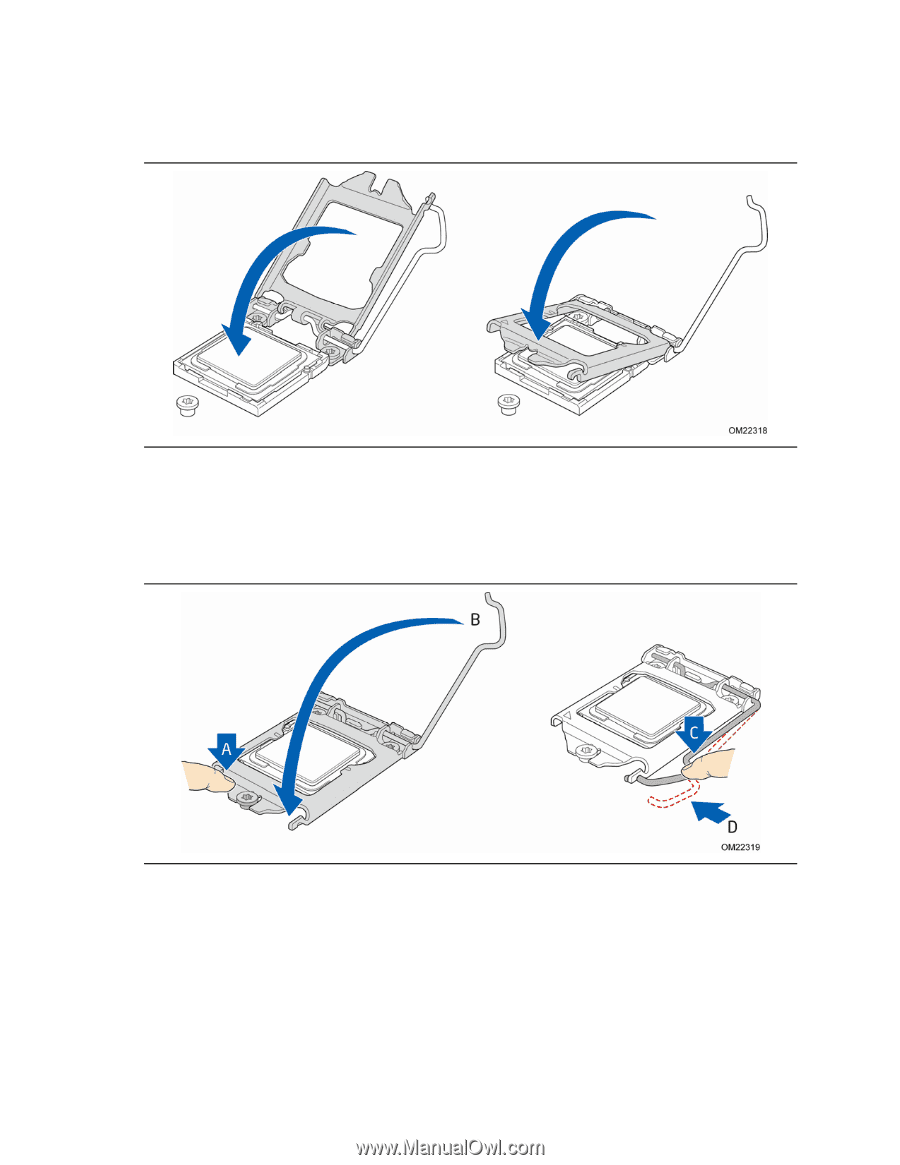
Installing and Replacing Desktop Board Components
43
7.
Lower the load plate over the processor while leaving the socket lever in the open
position (Figure 13).
Figure 13.
Lower the Load Plate
8.
Lower the socket lever (Figure 14, B) while making sure that the front edge of the
load plate slides under the shoulder screw cap as the lever is lowered
(Figure 14, A).
Latch the socket lever under the load plate tab (Figure 14, C, D).
Figure 14.
Secure the Load Plate in Place