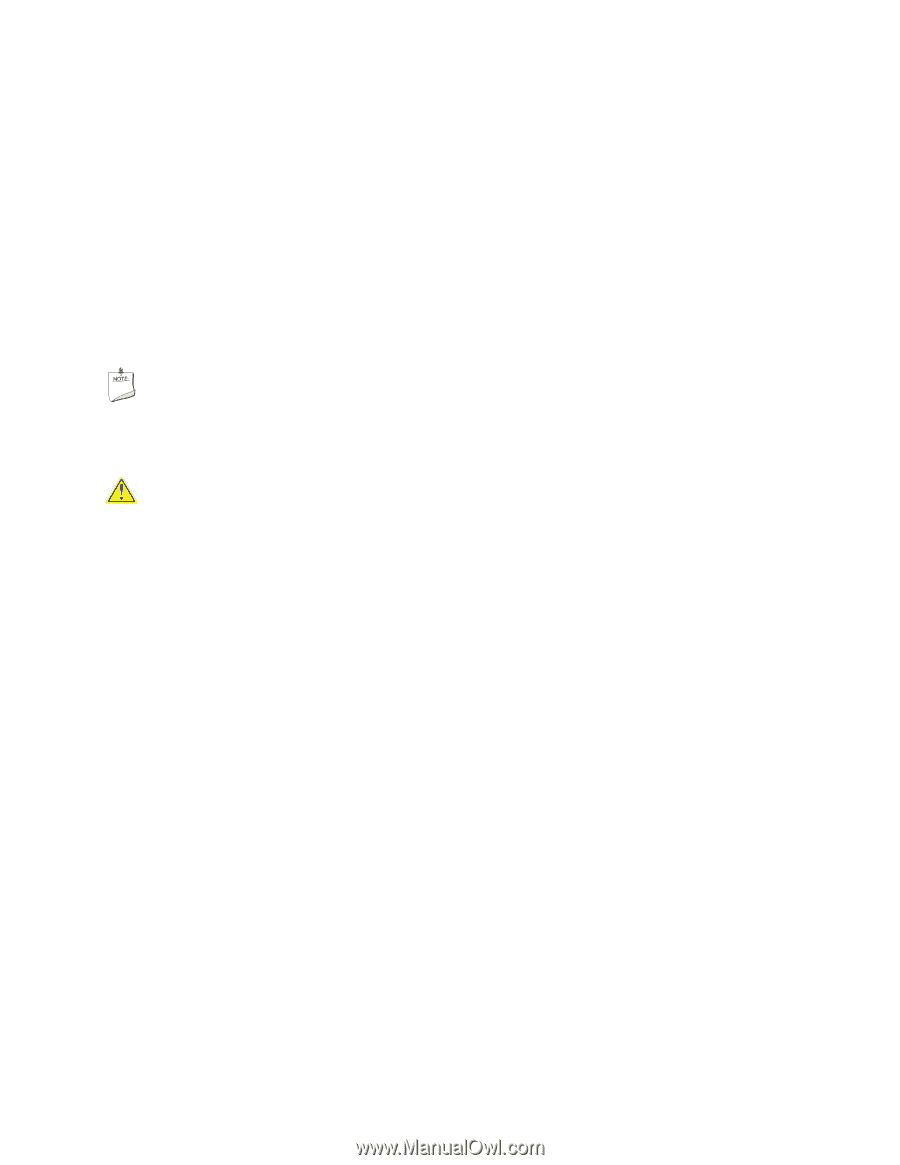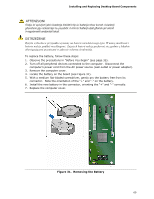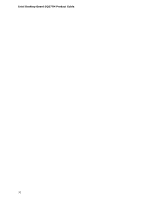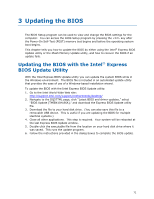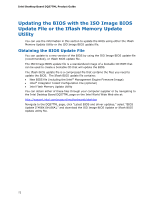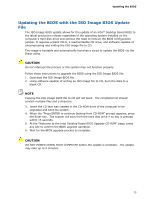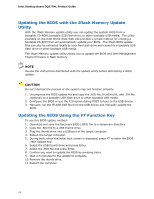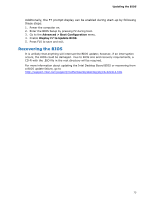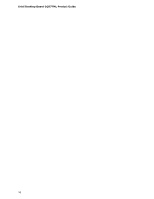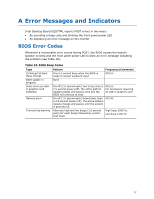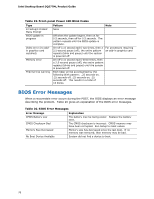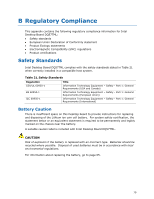Intel DQ57TM Intel Desktop Board DQ57TM Product Guide English - Page 74
Updating the BIOS with the Iflash Memory Update Utility, Updating the BIOS Using the F7 Function Key - review
 |
View all Intel DQ57TM manuals
Add to My Manuals
Save this manual to your list of manuals |
Page 74 highlights
Intel Desktop Board DQ57TML Product Guide Updating the BIOS with the Iflash Memory Update Utility With the Iflash Memory update utility you can update the system BIOS from a bootable CD-ROM, bootable USB flash drive, or other bootable USB media. The utility available on the Intel World Wide Web site provides a simple method for creating a bootable CD-ROM that will automatically update your BIOS. The Iflash BIOS update files can also be extracted locally to your hard disk drive and copied to a bootable USB flash drive or other bootable USB media. The Iflash Memory update utility allows you to update the BIOS and Intel Management Engine firmware in flash memory NOTE Review the instructions distributed with the update utility before attempting a BIOS update. CAUTION Do not interrupt the process or the system may not function properly. 1. Uncompress the BIOS update file and copy the .BIO file, IFLASH.EXE, and .ITK file (optional) to a bootable USB flash drive or other bootable USB media. 2. Configure the BIOS or use the F10 option during POST to boot to the USB device. 3. Manually run the IFLASH.EXE file from the USB device and manually update the BIOS. Updating the BIOS Using the F7 Function Key To use this BIOS update method: 1. Download and save the Recovery BIOS (.BIO) file to a temporary directory. 2. Copy the .BIO file to a USB thumb drive. 3. Plug the thumb drive into a USB port of the target computer. 4. Reboot the target computer. 5. During boot, when the initial boot screen is displayed, press F7 to enter the BIOS Flash Update tool. 6. Select the USB thumb drive and press Enter. 7. Select the .BIO file and press Enter. 8. Confirm you want to update the BIOS by pressing Enter. 9. Wait 2-5 minutes for the update to complete. 10. Remove the thumb drive. 11. Restart the computer. 74