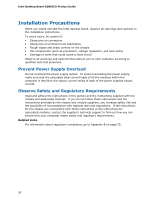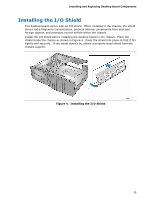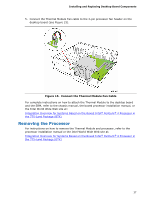Intel DQ965CO English Product Guide - Page 33
Remove the Protective Socket Cover
 |
View all Intel DQ965CO manuals
Add to My Manuals
Save this manual to your list of manuals |
Page 33 highlights
Installing and Replacing Desktop Board Components 4. Remove the plastic protective socket cover from the load plate (see Figure 8). Do not discard the protective socket cover. Always replace the socket cover if the processor is removed from the socket. Figure 8. Remove the Protective Socket Cover 5. Remove the processor from the protective processor cover. Hold the processor only at the edges, being careful not to touch the bottom of the processor (see Figure 9). Do not discard the protective processor cover. Always replace the processor cover if the processor is removed from the socket. Figure 9. Remove the Processor from the Protective Processor Cover 33
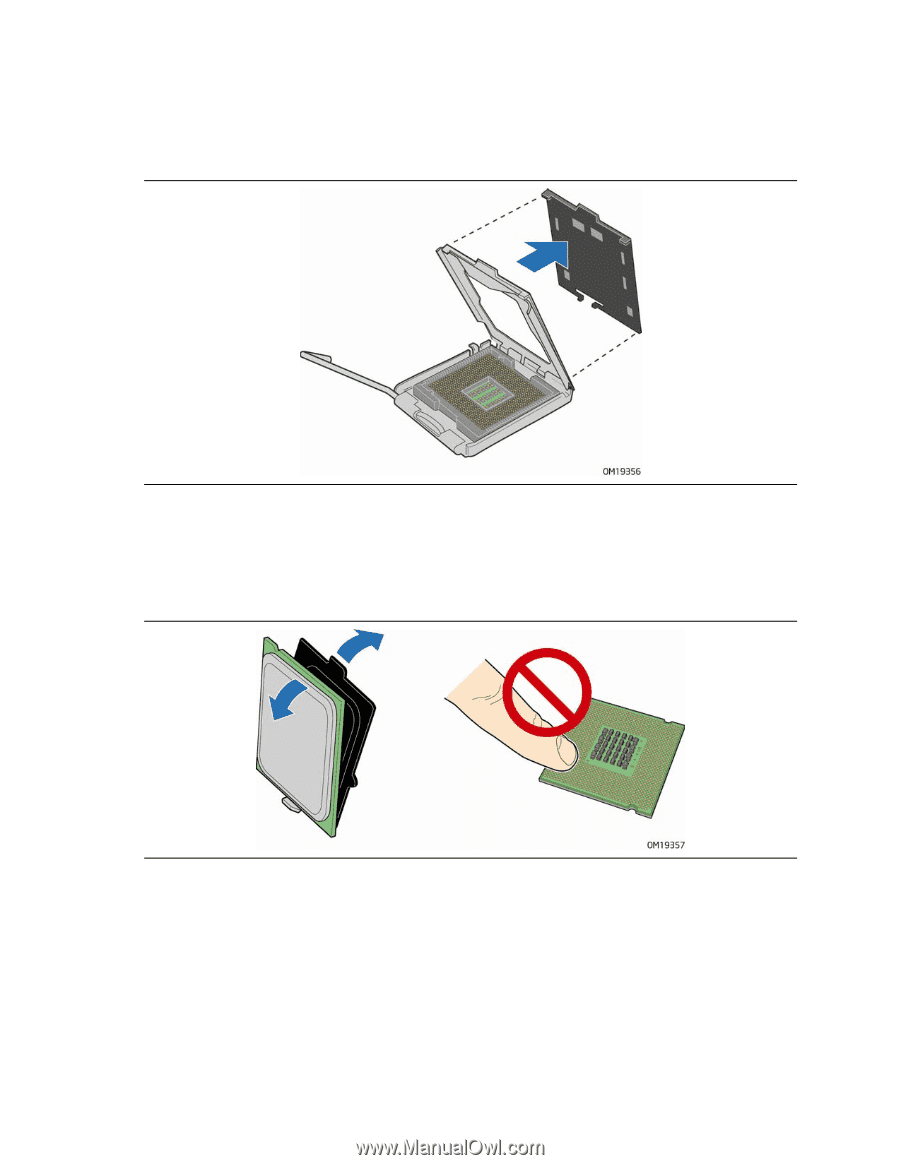
Installing and Replacing Desktop Board Components
33
4.
Remove the plastic protective socket cover from the load plate (see Figure 8).
Do
not discard the protective socket cover.
Always replace the socket cover if the
processor is removed from the socket.
Figure 8.
Remove the Protective Socket Cover
5.
Remove the processor from the protective processor cover.
Hold the processor
only at the edges, being careful not to touch the bottom of the processor (see
Figure 9).
Do not discard the protective processor cover.
Always replace the
processor cover if the processor is removed from the socket.
Figure 9.
Remove the Processor from the Protective Processor Cover