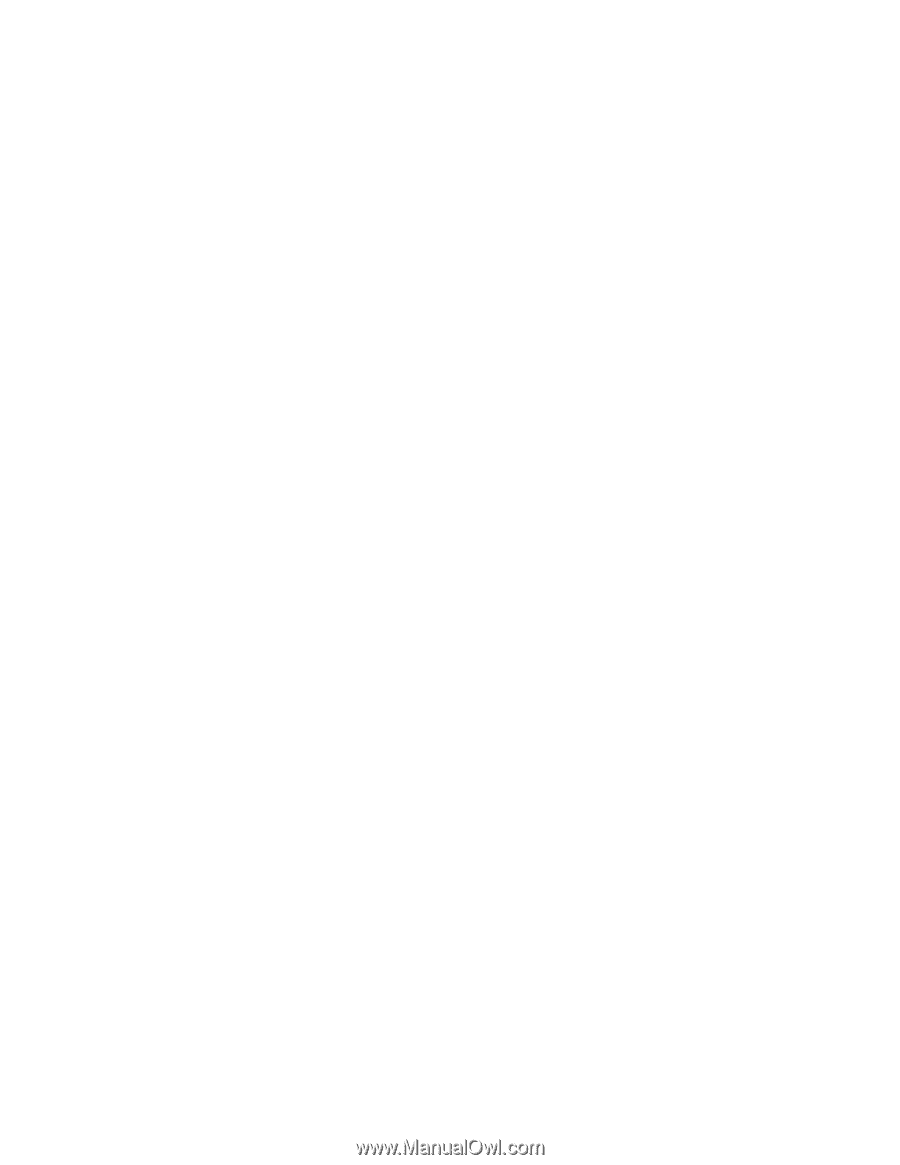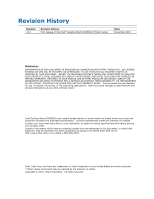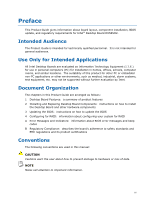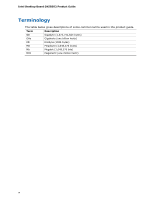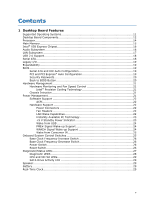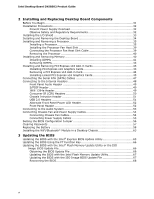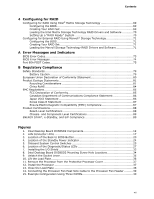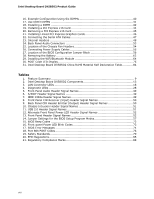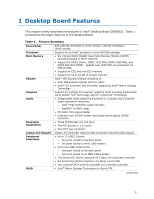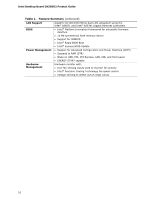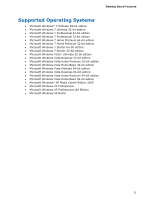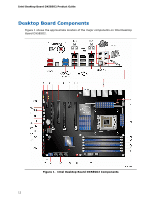Contents
vii
4
Configuring for RAID
Configuring for RAID Using Intel
®
Matrix Storage Technology
...................................
69
Configuring the BIOS
..................................................................................
69
Creating Your RAID Set
...............................................................................
69
Loading the Intel Matrix Storage Technology RAID Drivers and Software
............
70
Setting Up a “RAID Ready” System
...............................................................
70
Configuring for External RAID Using Marvell* Storage Technology
.............................
71
Configuring the BIOS
..................................................................................
71
Creating Your RAID Set
...............................................................................
71
Loading the Marvell Storage Technology RAID Drivers and Software
..................
71
A
Error Messages and Indicators
BIOS Error Codes
...............................................................................................
73
BIOS Error Messages
..........................................................................................
74
Port 80h POST Codes
..........................................................................................
75
B
Regulatory Compliance
Safety Standards
...............................................................................................
79
Battery Caution
..........................................................................................
79
European Union Declaration of Conformity Statement
..............................................
80
Product Ecology Statements
................................................................................
81
Recycling Considerations
.............................................................................
81
China RoHS
...............................................................................................
84
EMC Regulations
................................................................................................
85
FCC Declaration of Conformity
......................................................................
85
Canadian Department of Communications Compliance Statement
......................
86
Japan VCCI Statement
................................................................................
86
Korea Class B Statement
.............................................................................
87
Ensure Electromagnetic Compatibility (EMC) Compliance
..................................
87
Product Certifications
..........................................................................................
88
Board-Level Certifications
............................................................................
88
Chassis- and Component-Level Certifications
..................................................
89
ENERGY STAR*, e-Standby, and ErP Compliance
....................................................
89
Figures
1. Intel Desktop Board DX58SO2 Components
......................................................
12
2. LAN Connector LEDs
.....................................................................................
17
3.
Location of the Back to BIOS Button
................................................................
20
4.
Location of the Standby Power Indicator
..........................................................
24
5. Onboard System Control Switches
..................................................................
25
6. Location of the Diagnostic/Status LEDs
............................................................
27
7. Installing the I/O Shield
................................................................................
33
8.
Intel Desktop Board DX58SO2 Mounting Screw Hole Locations
............................
34
9. Unlatch the Socket Lever
...............................................................................
35
10. Lift the Load Plate
.........................................................................................
36
11. Remove the Processor from the Protective Processor Cover
................................
37
12. Install the Processor
.....................................................................................
37
13. Close the Load Plate
.....................................................................................
38
14. Connecting the Processor Fan Heat Sink Cable to the Processor Fan Header
..........
39
15. Example Configuration Using Three DIMMs
.......................................................
40