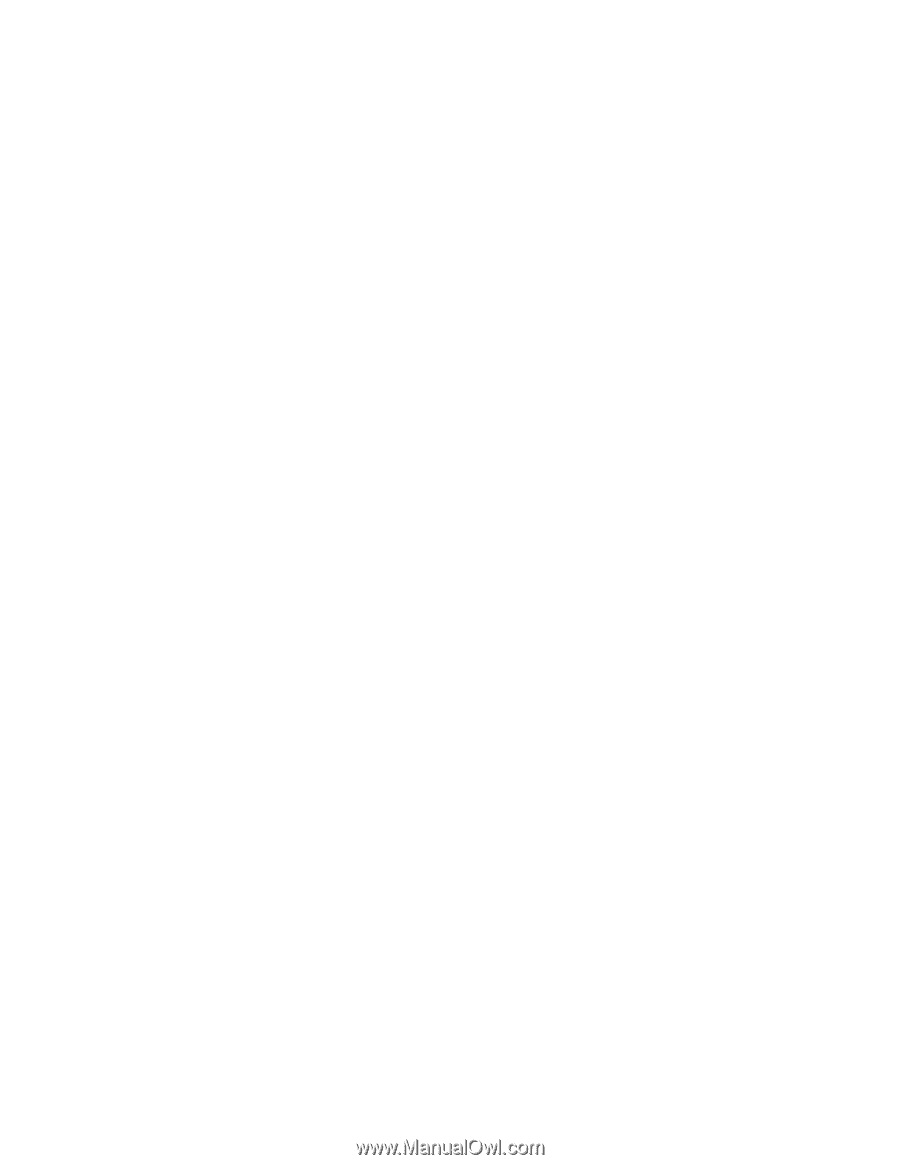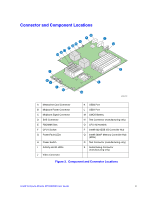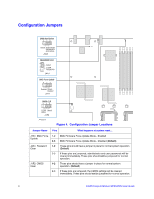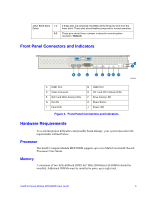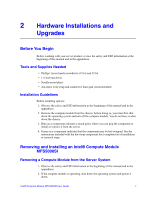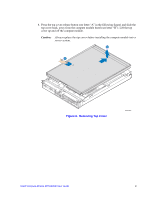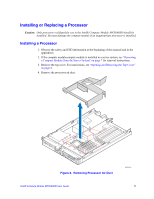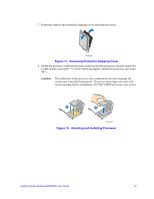Intel MFS5000SI User Guide - Page 20
Installing a Compute Module into the Server System, Opening and Closing the Top Cover
 |
UPC - 735858196932
View all Intel MFS5000SI manuals
Add to My Manuals
Save this manual to your list of manuals |
Page 20 highlights
3. Release the two retention levers by pressing on the release button located between the two lever handles. 4. Rotate the two lever handles outward and pull the compute module from the chassis slot. 5. Place either a filler or another compute module into the bay within one minute; this step is required to maintain proper airflow patterns throughout the server system and to ensure proper system cooling. Installing a Compute Module into the Server System 1. Observe the safety and ESD information at the beginning of this manual and in the appendices 2. If you have not done so already, install any necessary options, such as processors, memory, hard drives and expansion cards in the compute module. Note: The top cover is a required component of the compute module; do not attempt to insert a compute module into a server system without a top cover installed. 3. Make sure the retention levers on the compute module are in the open position. 4. Insert the compute module into an open slot in the system and slide it in until it stops. 5. Close the retention lever handles on the front of the compute module. Opening and Closing the Top Cover Opening and Removing the Top Cover 1. Observe the safety and ESD information at the beginning of this manual and in the appendices 2. If the compute module is installed in a server system, see "Removing a Compute Module from the Server System" on page 7 for removal instructions. 3. Carefully lay the compute module down on a flat, non-conductive surface, with the cover side up. 8 Intel® Compute Module MFS5000SI User Guide