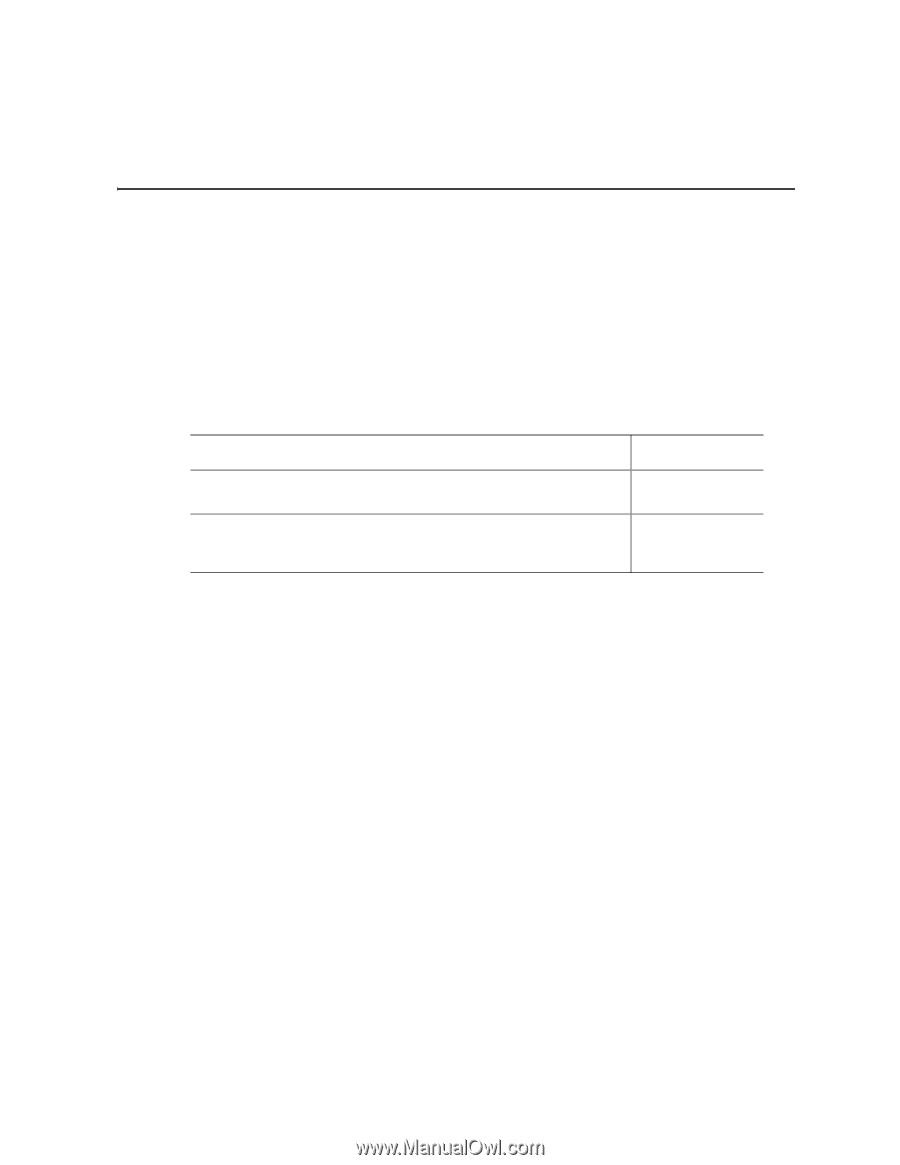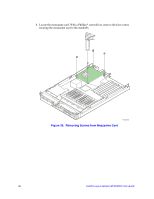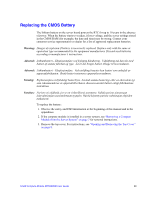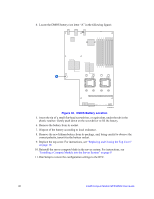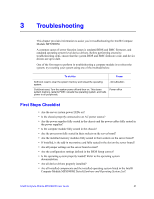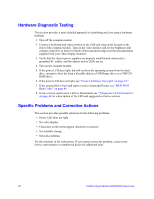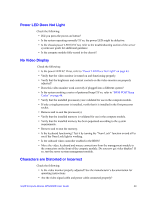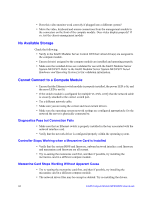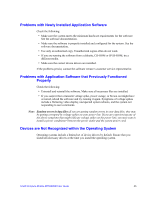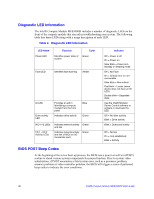Intel MFS5000SI User Guide - Page 53
Troubleshooting, First Steps Checklist
 |
UPC - 735858196932
View all Intel MFS5000SI manuals
Add to My Manuals
Save this manual to your list of manuals |
Page 53 highlights
3 Troubleshooting This chapter provides information to assist you in troubleshooting the Intel® Compute Module MFS5000SI. A common cause of server function issues is outdated BIOS and BMC firmware, and outdated operating system level device drivers. Before performing extensive troubleshooting steps, ensure that the system BIOS and BMC firmware code, and device drivers are up to date. One of the first steps to perform in troubleshooting a compute module is to reboot the system; try resetting your system using one of the methods below. To do this: Press: Soft boot reset to clear the system memory and reload the operating system. Cold boot reset. Turn the system power off and then on. This clears system memory, restarts POST, reloads the operating system, and halts power to all peripherals. Power off/on First Steps Checklist • Are the server system power LEDs on? • Is the chassis properly connected to an AC power source? • Are the power supplies fully seated in the chassis and the power cables fully seated in the power supplies? • Is the compute module fully seated in the chassis? • Are the processors fully seated in their sockets on the server board? • Are the installed memory modules fully seated in their sockets on the server board? • If installed, is the add-in mezzanine card fully seated in the slot on the server board? • Are all jumper settings on the server board correct? • Are the configuration settings defined in the BIOS Setup correct? • Is the operating system properly loaded? Refer to the operating system documentation. • Are all device drivers properly installed? • Are all installed components and the installed operating system listed in the Intel® Compute Module MFS5000SI Tested Hardware and Operating System List? Intel® Compute Module MFS5000SI User Guide 41