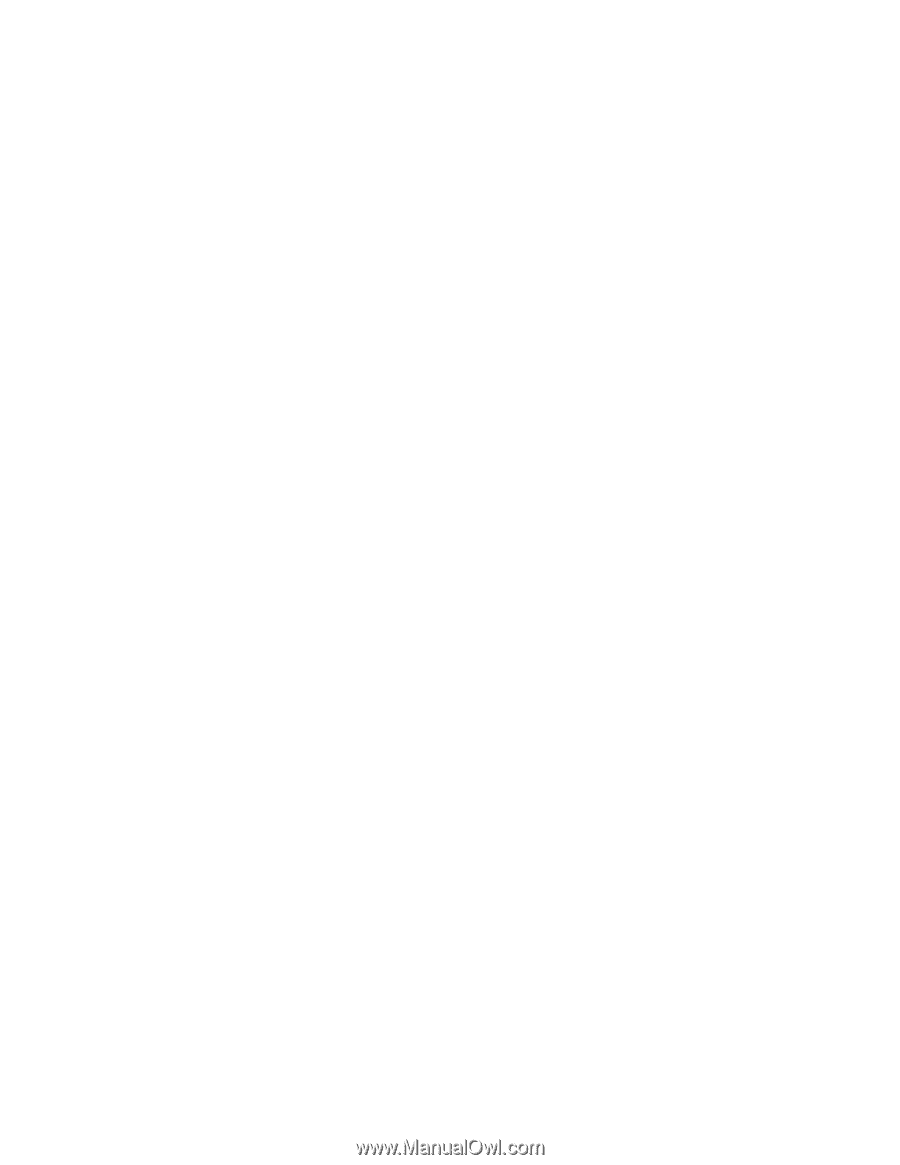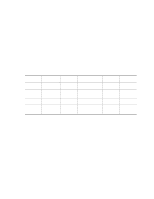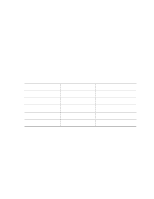Intel S845WD1-E Product Guide - Page 22
Recovering BIOS Data, Boot Options, CD-ROM and Network Boot - memory type
 |
UPC - 735858159272
View all Intel S845WD1-E manuals
Add to My Manuals
Save this manual to your list of manuals |
Page 22 highlights
Recovering BIOS Data Some types of failure can destroy the BIOS. For example, the data can be lost if a power outage occurs while the BIOS is being updated in flash memory. The BIOS can be recovered from a diskette using the BIOS recovery mode. When recovering the BIOS, be aware of the following: • Because of the small amount of code available in the non-erasable boot block area, there is no video support. The user can only monitor this procedure by listening to the speaker or looking at the diskette drive LED. • The recovery process may take several minutes; larger BIOS flash memory devices require more time. • Two beeps and the end of activity in the diskette drive indicate successful BIOS recovery. • A series of continuous beeps indicates a failed BIOS recovery. To create a BIOS recovery diskette, a bootable diskette must be created and the BIOS update files copied to it. BIOS upgrades and the Intel Flash Memory Update Utility are available from Intel Customer Support through the Intel World Wide Web site. ✏ NOTE Even if the computer is configured to boot from an LS-120 diskette (in the Setup program's Removable Devices submenu), the BIOS recovery diskette must be a standard 1.44 MB diskette not a 120 MB diskette. Boot Options In the BIOS Setup program, the user can choose to boot from a diskette drive, hard drives, CD-ROM, or the network. The default setting is for the diskette drive to be the first boot device, the hard drive second, and the ATAPI CD-ROM third. The fourth device is disabled. CD-ROM and Network Boot Booting from CD-ROM is supported in compliance to the El Torito bootable CD-ROM format specification. Under the Boot menu in the BIOS Setup program, ATAPI CD-ROM is listed as a boot device. Boot devices are defined in priority order. Accordingly, if there is not a bootable CD in the CD-ROM drive, the system will attempt to boot from the next defined drive. The network can be selected as a boot device. This selection allows booting from the on-board NIC or a network add-in card with a remote boot ROM installed. 22 Intel Server Board S845WD1-E (S845WD1H) Product Guide