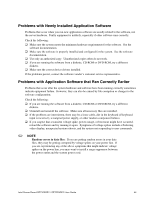Intel SE7320SP2 User Guide - Page 43
Problems with Network, System Boots when Installing PCI Card - server board se7525gp2 drivers
 |
UPC - 735858168731
View all Intel SE7320SP2 manuals
Add to My Manuals
Save this manual to your list of manuals |
Page 43 highlights
Troubleshooting Problems with Network The server hangs when the drivers are loaded. ‰ Certain drivers may require interrupts that are not shared with other PCI drivers. For these drivers, it may be necessary to alter settings so that interrupts are not shared. See the documentation that came with your PCI card(s) for information on changing interrupts.. Diagnostics pass but the connection fails. ‰ Make sure the network cable is securely attached. ‰ Make sure you specify the correct frame type in your NET.CFG file. The controller stopped working when an add-in adapter was installed. ‰ Make sure the cable is connected to the port from the onboard network controller. ‰ Make sure your BIOS is current. See "Additional Information and Software" for a link to the current version. ‰ Make sure the other adapter supports shared interrupts. Make sure your operating system supports shared interrupts. ‰ Try reseating the add-in adapter. The add-in adapter stopped working without apparent cause. ‰ Try reseating the adapter first; then try a different slot if necessary. ‰ The network driver files may be corrupt or deleted. Delete and then reinstall the drivers. ‰ Run the diagnostics. System Boots when Installing PCI Card System Server Management features require full-time "standby" power. This means some parts of the system have power going to them whenever the power cord is plugged in, even if you have turned the system power off with the power button on the control panel. If you install a PCI card with the AC power cord plugged in, a signal may be sent to the command the system to boot. Before installing a PCI card, you should always: ‰ Turn off the server power by using the power button on the front of the system. ‰ Unplug the AC power cord(s) from the server. Intel Server Board SE7320SP2 / SE7525GP2 User Guide 43