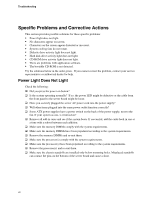Intel SE7320VP2 User Guide - Page 46
System Boots when Installing PCI Card, Problems with Newly Installed Application Software
 |
View all Intel SE7320VP2 manuals
Add to My Manuals
Save this manual to your list of manuals |
Page 46 highlights
Troubleshooting The add-in adapter stopped working without apparent cause. ‰ Try reseating the adapter first; then try a different slot if necessary. ‰ The network driver files may be corrupt or deleted. Delete and then reinstall the drivers. ‰ Run the diagnostics. System Boots when Installing PCI Card System Server Management features require full-time "standby" power. This means some parts of the system have power going to them whenever the power cord is plugged in, even if you have turned the system power off with the power button on the front panel. If you install a PCI card with the AC power cord plugged in, a signal may be sent to the command the system to boot. Before installing a PCI card, you should always: ‰ Turn off the server power by using the power button on the front of the system. ‰ Unplug the AC power cord(s) from the server. Problems with Newly Installed Application Software Problems that occur when you run new application software are usually related to the software, not the server hardware. Faulty equipment is unlikely, especially if other software runs correctly. Check the following: ‰ Make sure the system meets the minimum hardware requirements for the software. See the software documentation. ‰ Make sure the software is properly installed and configured for the system. See the software documentation. ‰ Use only an authorized copy. Unauthorized copies often do not work. ‰ If you are running the software from a diskette, CD-ROM or DVD-ROM, try a different diskette. ‰ Make sure the correct device drivers installed. If the problems persist, contact the software vendor's customer service representative. Problems with Application Software that Ran Correctly Earlier Problems that occur after the system hardware and software have been running correctly sometimes indicate equipment failure. However, they can also be caused by file corruption or changes to the software configuration. Check the following: ‰ If you are running the software from a diskette, CD-ROM or DVD-ROM, try a different diskette. ‰ Check your system for a virus infection. ‰ Uninstall and reinstall the software. Make sure all necessary files are installed. ‰ If the problems are intermittent, there may be a loose cable, dirt in the keyboard (if keyboard input is incorrect), a marginal power supply, or other random component failures. 46