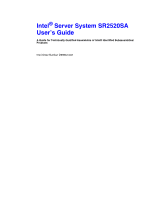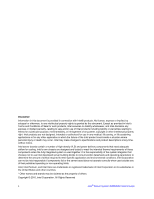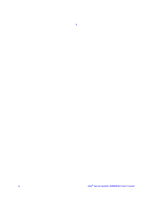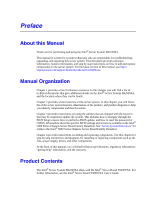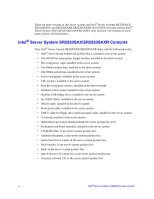Intel SR2520SAXR User Guide
Intel SR2520SAXR - Server System - 0 MB RAM Manual
 |
UPC - 735858197335
View all Intel SR2520SAXR manuals
Add to My Manuals
Save this manual to your list of manuals |
Intel SR2520SAXR manual content summary:
- Intel SR2520SAXR | User Guide - Page 1
Intel® Server System SR2520SA User's Guide A Guide for Technically Qualified Assemblers of Intel® Identified Subassemblies/ Products Intel Order Number D69842-003 - Intel SR2520SAXR | User Guide - Page 2
the responsibility of the system integrator that chooses not to use Intel developed server building blocks to consult vendor datasheets and operating parameters to determine the amount of airflow required for their specific application and environmental conditions. Intel Corporation can not be held - Intel SR2520SAXR | User Guide - Page 3
Intel® Server System SR2520SA User's Guide iii - Intel SR2520SAXR | User Guide - Page 4
§ iv Intel® Server System SR2520SA User's Guide - Intel SR2520SAXR | User Guide - Page 5
for troubleshooting, upgrading, and repairing this server system. This document provides reference information, feature information, and step by step instructions on how to add and replace components on the server system. For the latest version of this manual, see http:// support.intel.com/support - Intel SR2520SAXR | User Guide - Page 6
Systems SR2520SAX/ SR2520SAXS and SR2520SAXR/SR2520SAXSR (SAS/SATA versions) and the Intel® Server System SR2520SAF/SR2520SAFR (SATA only version). The contents of each server system are listed below. Intel® Server System SR2520SAX/SR2520SAXR Contents Your Intel® Server System SR2520SAX/SR2520SAXR - Intel SR2520SAXR | User Guide - Page 7
Intel® Server System SR2520SAXS/SR2520SAXSR Contents Your Intel® Server System SR2520SAXS/SR2520SAXSR ships with the following items: • Intel® Server Board S5000VSA (SAS SKU), installed in the server system • One 600 W hot-swap power supply module, installed in the server system • Hot-swap power - Intel SR2520SAXR | User Guide - Page 8
Intel® Server System SR2520SAF/SR2520SAFR Contents Your Intel® Server System SR2520SAF/SR2520SAFR ships with the following items: • Intel® Server Board S5000VSA (4 DIMM SKU), installed in the server system • One 600 W fixed power supply module, installed in the server system • Two 80mm system fans, - Intel SR2520SAXR | User Guide - Page 9
in this document before performing any of the instructions. See also Intel Server Boards and Server Chassis Safety Information on the Intel® Server Deployment Toolkit 2.0 CD and/or at http://support.intel.com/support/ motherboards/server/sb/cs-010770.htm. Wichtige Sicherheitshinweise Lesen Sie - Intel SR2520SAXR | User Guide - Page 10
http://support.intel.com/support/motherboards/server/sb/CS-010770.htm 上的 Intel Server Boards and Server Chassis Safety Information(《Intel x Intel® Server System SR2520SA User's Guide - Intel SR2520SAXR | User Guide - Page 11
the contacts inside the jumper, causing intermittent problems with the function controlled by that jumper. Take care to grip with, but not squeeze, the pliers or other tool you use to remove a jumper, or you may bend or break the pins on the board. Intel® Server System SR2520SA User's Guide xi - Intel SR2520SAXR | User Guide - Page 12
xii Intel® Server System SR2520SA User's Guide - Intel SR2520SAXR | User Guide - Page 13
...v About this Manual ...v Manual Organization ...v Product Contents ...v Intel® Server System SR2520SAX Contents vi Intel® Server System SR2520SAXS Contents vii Intel® Server System SR2520SAF Contents viii Safety Information ...ix Important Safety Instructions ix Wichtige Sicherheitshinweise - Intel SR2520SAXR | User Guide - Page 14
the Server Board 50 Removing the Server Board 51 Replacing the Backup Battery 52 Replacing the Redundant Power Supply (SR2520SAX/SR2520SAXS and SR2520SAXR/ SR2520SAXSR) ...54 Replacing the Fixed Power Supply (SR2520SAF/SR2520SAFR 55 Replacing the Front Panel Board 57 Replacing a System Fan - Intel SR2520SAXR | User Guide - Page 15
(SR2520SAX/SR2520SAXS and SR2520SAXR/SR2520SAXSR 71 Cable Routing (SR2520SAF/SR2520SAFR 72 600W Single Power Supply Input Voltages 73 600W Single Power Supply Output Voltages 73 System Environmental Specifications 74 Appendix B: LED Decoder (SR2520SAX /SR2520SAXS and SR2520SAXR/ SR2520SAXSR - Intel SR2520SAXR | User Guide - Page 16
Hazards ...123 Deutsch ...124 Sicherheitshinweise für den Server 124 Sicherheitshinweise und Vorsichtsmaßnahmen 124 Zielbenutzer der Anwendung 125 Standortauswahl ...125 Handhabung von Geräten 125 Warnungen zu Netzspannung und Elektrizität 126 xvi Intel® Server System SR2520SA User's Guide - Intel SR2520SAXR | User Guide - Page 17
cable de alimentación 137 Advertencias el acceso al sistema 138 Advertencias sobre el montaje en bastidor 139 Descarga electrostática (ESD 139 Otros riesgos ...140 Intel® Server System SR2520SA User's Guide xvii - Intel SR2520SAXR | User Guide - Page 18
xviii Intel® Server System SR2520SA User's Guide - Intel SR2520SAXR | User Guide - Page 19
5. BIOS Select Jumper 10 Figure 6. Recovery Jumpers 11 Figure 7. Light Guided Diagnostic LEDs (SR2520SAX/SR2520SAXS and SR2520SAXR/ SR2520SAXSR)...12 Figure 8. Intel® Server System SR2520SAF/SR2520SAFR Back Panel Connectors 13 Figure 9. Intel® Server System SR2520SAX/SR2520SAXS and SR2520SAXR - Intel SR2520SAXR | User Guide - Page 20
Power Supply Module from the Server System (SR2520SAX/ SR2520SAXS and SR2520SAXR/SR2520SAXSR 54 Figure 43. Installing Power Supply Module into the Server System (SR2520SAX/SR2520SAXS and SR2520SAXR/SR2520SAXSR 55 Figure 44. Removing Power Supply Module from the Server System (SR2520SAF/ SR2520SAFR - Intel SR2520SAXR | User Guide - Page 21
List of Tables Table 1. Server System References 1 Table 2. Intel® Server System SR2520SA Feature Summary 4 Table 3. NIC LED Descriptions 14 Table 4. Setup Menu Key Use 66 Table 5. Power Supply Output Capability 73 Table 6. System Environmental Specifications 74 Table 7. POST Progress Code LED - Intel SR2520SAXR | User Guide - Page 22
xxii Intel® Server System SR2520SA User's Guide - Intel SR2520SAXR | User Guide - Page 23
from your Intel field representative Intel® Integrated Server System SR2520SA Quick Start User's Guide Found: in the product box A link to the SMaRT Tool is available under "Other Resources" at the right side of the screen at http://support.intel.com/support/motherboards/server/s5000vsa/ Spares - Intel SR2520SAXR | User Guide - Page 24
.intel.com/support/motherboards/server/s5000vsa/ Intel® System Management Software Found at: http://support.intel.com/support/motherboards/server/sysmgmt/ index.htm Diagnostics Found at: http://support.intel.com/support/motherboards/server/s5000vsa/ 2 Intel® Server System SR2520SA User's Guide - Intel SR2520SAXR | User Guide - Page 25
briefly describes the main features of the server system. This chapter provides illustrations of the product, a list of the server system features, and diagrams showing the location of important components and connections on the server system. Figure 1. Intel® Server System SR2520SA AF001439 - Intel SR2520SAXR | User Guide - Page 26
Quad-Core Intel® Xeon® processors. Product codes SR2520SAFR, SR2520SAXR, and SR2520SAXSR only. • SR2520SAX/SR2520SAXS and SR2520SAXR/ SR2520SAXSR: Eight DIMM sockets supporting stacked 533/ 667 MHz compliant FBDIMM memory (up to 16 GB of total system memory) • SR2520SAF/SR2520SAFR: Four DIMM - Intel SR2520SAXR | User Guide - Page 27
are supported in the Intel® Server System SR2520SA • Slimline bay for IDE optical drive • PCI riser card bracket • Standard control panel With standard control panel: • NIC1 Activity • NIC2 Activity • Power / Sleep • System Status • System Identification • Hard Drive Activity Intel® Server System - Intel SR2520SAXR | User Guide - Page 28
Description • Single 600 W power supply module (SR2520SAF) • Redundant 600 W power supply modules (SR2520SAX/ SR2520SAXS and SR2520SAXR/SR2520SAXSR) • Three system cooling fans • Two non-redundant fans in power supply Intel® System Management Software 6 Intel® Server System SR2520SA User's Guide - Intel SR2520SAXR | User Guide - Page 29
Power Supplies F. Hot-Swap Power Cage G. Front Panel H. Control Panel (standard control panel shown) I. Optical Drive Bay J. Slimline Floppy Drive K. Hard Drive Bays (drives not included) Figure 2. ChassisComponents (SR2520SAX/SR2520SAXS and SR2520SAXR/SR2520SAXSR) Intel® Server System SR2520SA - Intel SR2520SAXR | User Guide - Page 30
E. Fixed Power Supply F. Power Distribution Board G. Front Panel H. Control Panel (standard control panel shown) I. Optical Drive Bay J. Slimline Floppy Drive K. Hard Drive Bays (drives not included) Figure 3. ChassisComponents (SR2520SAF/SR2520SAFR) 8 Intel® Server System SR2520SA User's Guide - Intel SR2520SAXR | User Guide - Page 31
O. Processor 1 Socket R. Processor Fan 1 Header U. Processor Power Connector X. IDE Connector AA. SAS SGPIO (SR2520SAX/ SR2520SAXS and SR2520SAXR/SR2520SAXSR only) DD. System Fan 2 GG. USB 4-5 JJ. SATA 2/SAS 0 Connector MM. SATA 5/SAS 3 Connector Intel® Server System SR2520SA User's Guide 9 - Intel SR2520SAXR | User Guide - Page 32
B QQ. USB 6 (SR2520SAX/ SR2520SAXS and SR2520SAXR/SR2520SAXSR only) TT. Serial B EMP Connector B. PCIe* x4 Slot 3 OO. Front Panel Header RR. SATA RAID 5 Key UU. Chassis Intrusion Configuration Jumpers C. PCI-X* 64/133 Slot 4 PP. Backplane Connector A SS. Speaker BIOS Select Force Lower 2 Bank - Intel SR2520SAXR | User Guide - Page 33
1-2 for normal operation. If pins 2-3 are jumpered, BMC Force Update Mode is enabled. These pins should be jumpered on 1-2 for normal operation. Figure 6. Recovery Jumpers Intel® Server System SR2520SA User's Guide 11 - Intel SR2520SAXR | User Guide - Page 34
ID LED, the status LED, and the 5V standby LED, the LEDs turn on (amber) only if a failure occurs. A C B D E F G I J K LMNO P H Y Q R S XW V U T AF000188 Figure 7. Light Guided Diagnostic LEDs (SR2520SAX/SR2520SAXS and SR2520SAXR/SR2520SAXSR) 12 Intel® Server System SR2520SA User - Intel SR2520SAXR | User Guide - Page 35
B. Power Supply 1 Module C. Power Supply 2 Receptacle D. Power Supply 2 Module E. Mouse/Keyboard F. Serial Port A G. NIC1 and NIC2 (10/100/1000 Mb) H. PCI Expansion Slots I. USB Ports J. Video K. Diagnostic LEDs Figure 9. Intel® Server System SR2520SAX/SR2520SAXS and SR2520SAXR/ SR2520SAXSR Back - Intel SR2520SAXR | User Guide - Page 36
is on or blinking) 100 Mbps connection 1000 Mbps connection Hot-Swap Backplane The Intel® Server System SR2520SAX/SR2520SAXS and SR2520SAXR/ SR2520SAXSR supports a backplane. The backplane provides the platform support for peripheral drives and hot-swap SAS or SATA hard drives. To eliminate several - Intel SR2520SAXR | User Guide - Page 37
/SR2520SAXS and SR2520SAXR/SR2520SAXSR. For information on configuring RAID, see the RAID Software Guide that is included on the Intel® Server Deployment Toolkit 2.0 CD. SATA The Intel® Server Systems SR2520SAF/SR2520SAFR and SR2520SAX/SR2520SAXR provide an embedded SATA controller that supports - Intel SR2520SAXR | User Guide - Page 38
Notes: For assistance in navigating through the BIOS Setup utility, see the Intel® Server Board S5000VSA Technical Product Specification. For information on RAID configuration through the BIOS console and Intel® RAID Web Console 2, see the RAID Software Guide. 16 Intel® Server System SR2520SA User - Intel SR2520SAXR | User Guide - Page 39
drive activity (SAS or SATA). No light indicates no hard disk drive activity. Allows you to attach a USB component to the front of the chassis. Powers on/off the system. Puts the system in an ACPI sleep state. Figure 11. Standard Control Panel Intel® Server System SR2520SA User's Guide 17 - Intel SR2520SAXR | User Guide - Page 40
and SR2520SAXR/SR2520SAXSR) The drives must be purchased separately. The following figure shows the available options. A B AF001662 . A. Slimline floppy drive B. Optical drive bay (Optional; drive not included) Figure 13. Optional Peripherals (SR2520SAF/SR2520SAFR) 18 Intel® Server System - Intel SR2520SAXR | User Guide - Page 41
/SR2520SAXS and SR2520SAXR/SR2520SAXSR)" or "Installing and Removing a Fixed Hard Drive (SR2520SAF/SR2520SAFR)". Note: Drives can consume up to 17 watts of power each. Drives must be specified to run at a maximum ambient temperature of 45C. Note: The Intel® Server System SR2520SA does not support - Intel SR2520SAXR | User Guide - Page 42
20 Intel® Server System SR2520SA User's Guide - Intel SR2520SAXR | User Guide - Page 43
your server product, pay close attention to the "Safety Information" at the beginning of this manual. Tools and Supplies Needed server system as it would be positioned for normal operation. Removing and Installing from a Rack Two Intel® rack options are available to install the Intel® Server System - Intel SR2520SAXR | User Guide - Page 44
at least one screw. If possible, attach at two places. 21. In the same manner, attach the other rail assembly to the other side. 22 Intel® Server System SR2520SA User's Guide - Intel SR2520SAXR | User Guide - Page 45
to the server chassis) with the outer rail assemblies (attached to the rack). 9. Engage the matching rails and slide the server chassis into the rack until the two safety stops lock into position. 10. Depress the two safety locks (one on each side). Intel® Server System SR2520SA User's Guide 23 - Intel SR2520SAXR | User Guide - Page 46
secure the chassis and rack handles into the rack. Removing and Installing the Front Bezel The front bezel is available as optional accessories for the Intel® Server System SR2520SA. Note the orientation in the figure below - the control panel is at the right. If you are installing a bezel on your - Intel SR2520SAXR | User Guide - Page 47
Removing the Front Bezel Use the steps below if your system includes a front bezel. 1. Unlock the bezel. 2. Pull the bezel from the server system. AF001444 Figure 15. Removing the Front Bezel Intel® Server System SR2520SA User's Guide 25 - Intel SR2520SAXR | User Guide - Page 48
work surface. 1. Observe the safety and ESD precautions at the beginning of this book. See "Safety Information". 2. Turn off all peripheral devices connected to the server. Turn off the server. 3. Disconnect the AC power cord(s). 26 Intel® Server System SR2520SA User's Guide - Intel SR2520SAXR | User Guide - Page 49
inside the server system sidewalls. 2. Slide the cover forward until it clicks into place (see letter "A"). 3. Insert the screws at the three locations in the top cover (see letter "B"). 4. Reconnect all peripheral devices and the AC power cord(s). Intel® Server System SR2520SA User's Guide 27 - Intel SR2520SAXR | User Guide - Page 50
". 2. Power down the server and unplug all peripheral devices and the AC power cable. 3. Remove the server system cover. For instructions, see "Removing the System Cover". 4. Lift the processor air duct from its location over the two processor sockets. 28 Intel® Server System SR2520SA User's Guide - Intel SR2520SAXR | User Guide - Page 51
AF001447 Figure 19. Removing the Processor Air Duct Intel® Server System SR2520SA User's Guide 29 - Intel SR2520SAXR | User Guide - Page 52
may be near or under the air duct. AF001448 Figure 20. Installing the Processor Air Duct 5. Install the server system cover. For instructions, see "Installing the System Cover". 6. Plug all peripheral devices and the AC power cable(s) into the server. 30 Intel® Server System SR2520SA User's Guide - Intel SR2520SAXR | User Guide - Page 53
off all peripheral devices connected to the server. Turn off the server. 3. Disconnect the AC power cord(s) from the server. 4. Remove the system's cover. For instructions, see "Removing the System Cover". 5. Locate the DIMM sockets (see Figure 21). Intel® Server System SR2520SA User's Guide 31 - Intel SR2520SAXR | User Guide - Page 54
clips snap into place (see letter "C" in the figure above). Make sure the clips are firmly in place (see letter "D" in the figure above). 32 Intel® Server System SR2520SA User's Guide - Intel SR2520SAXR | User Guide - Page 55
To install a processor, follow these instructions: 1. Observe the safety and ESD precautions in "Safety Information". 2. Turn off all peripheral devices connected to the server. Turn off the server. 3. Disconnect the AC power cord(s) from the server. Intel® Server System SR2520SA User's Guide 33 - Intel SR2520SAXR | User Guide - Page 56
pins; they are very sensitive and easily damaged. 9. Line up the alignment marks on the processor and the socket, and insert the processor into the socket. Note: Make sure the alignment triangle mark and the alignment triangle cutout align correctly. 34 Intel® Server System SR2520SA User's Guide - Intel SR2520SAXR | User Guide - Page 57
the processor. 2. Loosely screw in the captive screws on the heat sink corners in a diagonal manner. Do no fully tighten one screw before tightening another. 3. Gradually and equally tighten each captive screw until each is firmly tightened. Intel® Server System SR2520SA User's Guide 35 - Intel SR2520SAXR | User Guide - Page 58
the Heat Sink (2U Passive Heat Sink Shown) 4. Reinstall and reconnect any parts you removed or disconnected to reach the processor sockets. 5. Replace the system's cover and reconnect the AC power cord(s). For instructions on installing the system's cover, see "Installing the System Cover". Removing - Intel SR2520SAXR | User Guide - Page 59
The server system does not support all hard drives. See "Server System References" for an Internet link to a list of supported hardware. Installing a SAS or SATA Hot-swap Hard Disk Drive (SR2520SAX/SR2520SAXS and SR2520SAXR/ SR2520SAXSR) 1. Remove the front bezel if it is installed. For instructions - Intel SR2520SAXR | User Guide - Page 60
Figure 26. Removing Hot-swap Disk Carrier from the Server System (SR2520SAX/SR2520SAXS and SR2520SAXR/SR2520SAXSR) 38 Intel® Server System SR2520SA User's Guide - Intel SR2520SAXR | User Guide - Page 61
on the drive according to the drive manufacturer's instructions. 7. With the drive circuit-side down, SR2520SAX/ SR2520SAXS and SR2520SAXR/SR2520SAXSR) 9. With the black lever in the fully open position, slide the drive assembly into the server system Intel® Server System SR2520SA User's Guide 39 - Intel SR2520SAXR | User Guide - Page 62
the Server System (SR2520SAX/ SR2520SAXS and SR2520SAXR/SR2520SAXSR) 11. Install the server system cover. For instructions, see "Installing the System Cover". 12. (Optional) Install the front bezel. For instructions, see "Installing the Front Bezel". 13. Plug all peripheral devices and the AC power - Intel SR2520SAXR | User Guide - Page 63
Drive (SR2520SAX/SR2520SAXS and SR2520SAXR/ SR2520SAXSR) 1. Remove the front bezel if it is installed. For instructions, see "Removing the Front Bezel". 2. Press in on the green latch at the front of the hard drive carrier. 3. Pull out on the black lever to slide the carrier from the server system - Intel SR2520SAXR | User Guide - Page 64
Figure 29. Installing Fixed Hard Drive(s) into the Server System (SR2520SAF/SR2520SAFR) 6. Install the server system cover. For instructions, see "Installing the System Cover". 7. Plug all peripheral devices and the AC power cable(s) into the server. 42 Intel® Server System SR2520SA User's Guide - Intel SR2520SAXR | User Guide - Page 65
Hard Drive(s) from the Server System (SR2520SAF/SR2520SAFR) 4. Insert the server system. 6. Install the server system cover. For instructions, see "Installing the System Cover". 7. Plug all peripheral devices and the AC power cable(s) into the server. Intel® Server System SR2520SA User's Guide - Intel SR2520SAXR | User Guide - Page 66
"Safety Information". 2. Power down the server and unplug all peripheral devices and the AC power cable(s). 3. Remove the front bezel if it is installed. For instructions, see "Removing the Front Bezel". 4. Remove the server system cover. For instructions, see "Removing the System Cover". 5. Remove - Intel SR2520SAXR | User Guide - Page 67
Figure 33. Removing Optical Drive Knockout 9. Lower the drive bracket into the system and slide it forward into place (see letter "A" in the figure below). 10. Secure the drive bracket into place with four screws (see letter "B" in the figure below). Intel® Server System SR2520SA User's Guide 45 - Intel SR2520SAXR | User Guide - Page 68
panel. For instructions, see "Replacing the Front Panel Board". 6. Remove the four screws holding the drive bracket to the server system (see letter "A" in the figure below), and remove the bracket from the system (see letter "B" in the figure below). 46 Intel® Server System SR2520SA User's Guide - Intel SR2520SAXR | User Guide - Page 69
the server system cover. For instructions, see "Installing the System Cover". 10. (Optional) Install the front bezel. For instructions, see "Installing the Front Bezel". 11. Plug all peripheral devices and the AC power cable(s) into the server. + Intel® Server System SR2520SA User's Guide 47 - Intel SR2520SAXR | User Guide - Page 70
AC power cable(s). 3. Remove the server system cover. For instructions, see "Removing the System Cover". 4. Remove the processor air duct. For instructions, see "Removing the Processor Air that all empty add-in card slots have filler panels installed. 48 Intel® Server System SR2520SA User's Guide - Intel SR2520SAXR | User Guide - Page 71
the processor air duct. For instructions, see "Installing the Processor Air Duct". 8. Install the server system cover. For instructions, see "Installing the System Cover". 9. Plug all peripheral devices and the AC power cable(s) into the server. Intel® Server System SR2520SA User's Guide 49 - Intel SR2520SAXR | User Guide - Page 72
all peripheral devices and the AC power cable(s). 3. Remove the server system cover. For instructions, see "Removing the System Cover". 4. Remove the processor air duct. For instructions, see "Removing the Processor Air Duct". 5. Place the server board into the server system as shown in the figure - Intel SR2520SAXR | User Guide - Page 73
air duct. For instructions, see "Removing the Processor Air Duct". 5. Remove the eight screws from the server board (see letter "A") and lift the server board from the server system (see letter "B"). A B AF001468 Figure 40. Removing the Server Board Intel® Server System SR2520SA User's Guide 51 - Intel SR2520SAXR | User Guide - Page 74
Installing the Server Board". 7. Install the processor air duct. For instructions, see "Installing the Processor Air Duct". 8. Install the server system cover. For instructions, see "Installing the System Cover". 9. Plug all peripheral devices and the AC power cable(s) into the server. Replacing the - Intel SR2520SAXR | User Guide - Page 75
server. Turn off the server. 3. Disconnect the AC power cord(s) from the server. 4. Remove the server's cover and locate the battery. See the documentation that came with your server chassis for instructions on removing the server settings to the RTC. Intel® Server System SR2520SA User's Guide 53 - Intel SR2520SAXR | User Guide - Page 76
(see letter "A") and remove the power supply by sliding it out of the system (see letter "B") as shown in the figure below. A B AF001455 Figure 42. Removing Power Supply Module from the Server System (SR2520SAX/SR2520SAXS and SR2520SAXR/SR2520SAXSR) 54 Intel® Server System SR2520SA User's Guide - Intel SR2520SAXR | User Guide - Page 77
the Server System (SR2520SAX/SR2520SAXS and SR2520SAXR/SR2520SAXSR) 6. Install the server system cover. For instructions, see "Installing the System Cover". 7. Plug all peripheral devices and the AC power cable(s) into the server. Replacing the Fixed Power Supply (SR2520SAF/ SR2520SAFR) Caution - Intel SR2520SAXR | User Guide - Page 78
letter "A" in the figure below). 8. Make sure the power supply is seated behind the chassis tab (see letter "B" in the figure below). 9. Install the power supply bracket using the two screws you removed in step 4 (see letter "C" in the figure below). 56 Intel® Server System SR2520SA User's Guide - Intel SR2520SAXR | User Guide - Page 79
D A B AF001668 Figure 45. Installing Power Supply Module into the Server System (SR2520SAF/SR2520SAFR) 10. Install the server system cover. For instructions, see "Installing the System Cover". 11. Plug all peripheral devices and the AC power cable(s) into the server (see letter "D" in the figure - Intel SR2520SAXR | User Guide - Page 80
figure below). These will be used in the replacement front panel board. B A AF001660 Figure 47. Removing the Light Pipes from the Front Panel Board 58 Intel® Server System SR2520SA User's Guide - Intel SR2520SAXR | User Guide - Page 81
Install the server system cover. For instructions, see "Installing the System Cover". 12. (Optional) Install the front bezel. For instructions, see "Installing the Front Bezel". 13. Plug all peripheral devices and the AC power cable(s) into the server. Intel® Server System SR2520SA User's Guide 59 - Intel SR2520SAXR | User Guide - Page 82
or wall outlet. Note: The fans that are integrated into the power supply cannot be replaced separately. If one of the fans in the power supply fails, the power supply must be replaced. The system fans at the front of the Intel® Server System SR2520SA can be individually replaced if one of them - Intel SR2520SAXR | User Guide - Page 83
the Fan Module 9. Lower the fan module into the server system (see letter "A" in the figure below) and secure the module with four screws as shown (see letter "B"). 10. Connect the fan cables to the server board (see letter "C" in the figure below). Intel® Server System SR2520SA User's Guide 61 - Intel SR2520SAXR | User Guide - Page 84
all peripheral devices and the AC power cable(s). 3. Align the rack handle with the two holes on the side of the server system as shown in the figure below. 4. Attach the rack handle to the server system with two screws as shown in the figure below. 62 Intel® Server System SR2520SA User's Guide - Intel SR2520SAXR | User Guide - Page 85
AC power cable(s). 3. Remove the front bezel if it is installed. For instructions, see "Removing the Front Bezel". 4. Remove the two screws holding the rack handle in place, and remove the rack handle from the server system as shown in the figure below. Intel® Server System SR2520SA User's Guide - Intel SR2520SAXR | User Guide - Page 86
AF001459 Figure 55. Removing the Rack Handle 5. Plug all peripheral devices and the AC power cable(s) into the server. 64 Intel® Server System SR2520SA User's Guide - Intel SR2520SAXR | User Guide - Page 87
used to change server configuration defaults. You can run BIOS Setup with or without an operating system being present. See "Server System References" for a link to the Intel® 5000 Series Chipsets Server Board Family Datasheet where you will find details about specific BIOS setup screens. Starting - Intel SR2520SAXR | User Guide - Page 88
"Setup Menu Key Use" describes the keyboard commands you can use in the BIOS Setup menus. Table 4. Setup Menu Key Use Key to Press Description Left and right arrows they were before was pressed without affecting any existing field values. 66 Intel® Server System SR2520SA User's Guide - Intel SR2520SAXR | User Guide - Page 89
and press when you see the message: Press Key if you want to run SETUP 2. Write down the current settings in the BIOS Setup program. Note: Do not skip step 2. You will need these settings to configure your server at the end of the procedure. Intel® Server System SR2520SA User's Guide 67 - Intel SR2520SAXR | User Guide - Page 90
"Server System References" for a link to the update software. Note: Review the instructions and release notes that are provided in the readme file distributed with the BIOS image file before attempting a BIOS upgrade. The release notes contain critical information regarding jumper settings, specific - Intel SR2520SAXR | User Guide - Page 91
seconds. 5. Return the CMOS Clear jumper to the CMOS Clear by BMC location, covering pins 1 and 2. 6. Close the server chassis. 7. Reconnect the AC power and power up the system. 8. The CMOS is now cleared and can be reset by going into the BIOS setup. Intel® Server System SR2520SA User's Guide 69 - Intel SR2520SAXR | User Guide - Page 92
70 Intel® Server System SR2520SA User's Guide - Intel SR2520SAXR | User Guide - Page 93
Appendix A: Technical Reference Cable Routing (SR2520SAX/SR2520SAXS and SR2520SAXR/SR2520SAXSR) When you add or remove components from your server system, make sure your cables are routed correctly before reinstalling the server system cover. Use caution to make sure no cables or wires are pinched - Intel SR2520SAXR | User Guide - Page 94
Board SATA 1 M HDD 2 to Server Board SAS 0/SATA 2 N HDD 3 to Server Board SAS 1/SATA 3 O HDD 4 to Server Board SAS 2/SATA 4 P HDD 5 to Server Board SAS 3/SATA 5 Q USB Floppy R Hard Drive Power Figure 59. Cable Routing (SR2520SAF/SR2520SAFR) AF001664 72 Intel® Server System SR2520SA User's Guide - Intel SR2520SAXR | User Guide - Page 95
6.0 A 20 A 2.0 A Maximum Current Warning: Do not exceed a combined power output of 90 Watts for the +5 V and +3.3 V outputs. Exceeding a combined 90 Watts will overload the power subsystem and may cause the power supplies to overheat and malfunction. Intel® Server System SR2520SA User's Guide 73 - Intel SR2520SAXR | User Guide - Page 96
System Environmental Specifications Table 6. System Environmental Specifications power for a typical office ambient temperature (65-75 °F). Your selection of peripherals may change the noise level. Tested to 15 kilovolts (kV); no component damage. 74 Intel® Server System SR2520SA User's Guide - Intel SR2520SAXR | User Guide - Page 97
Appendix B: LED Decoder (SR2520SAX /SR2520SAXS and SR2520SAXR/ SR2520SAXSR Only) During the system boot process, BIOS executes a number of platform configuration processes, each of which is assigned a specific hex POST code number. As each configuration routine is started, BIOS will display the - Intel SR2520SAXR | User Guide - Page 98
OFF G R OFF G A Power-on initialization of the host processor (bootstrap processor) Host processor cache initialization (including AP) Starting application processor initialization SMM initialization OFF R G memory, such as ECC init Testing memory 76 Intel® Server System SR2520SA User's Guide - Intel SR2520SAXR | User Guide - Page 99
Enumerating PCI busses Allocating resources to PCI busses Hot Plug PCI controller initialization Reserved for PCI bus Reserved for PCI bus Reserved for PCI bus Reserved for PCI bus Reserved for PCI bus Resetting Detecting the presence of the keyboard Intel® Server System SR2520SA User's Guide 77 - Intel SR2520SAXR | User Guide - Page 100
the keyboard R G OFF R Clearing keyboard input buffer R G OFF A Instructing keyboard controller to run Self Test (PS2 only) Mouse (PS2 or USB) 0x98h A R OFF R Trying boot device selection A R OFF A Trying boot device selection 78 Intel® Server System SR2520SA User's Guide - Intel SR2520SAXR | User Guide - Page 101
A R A Exiting Sleep state A R R R Operating system has requested EFI to close boot services (ExitBootServices ( ) has been called) A R R A Operating system has switched to virtual address mode (SetVirtualAddressMap ( ) has been called) Intel® Server System SR2520SA User's Guide 79 - Intel SR2520SAXR | User Guide - Page 102
Diagnostic LED POST Code Decoder 0xFAh A R A R Operating system has requested the system to reset (ResetSystem () has been called) Pre-EFI Initialization Module to the crisis recovery capsule G G A A Unable to complete crisis recovery. 80 Intel® Server System SR2520SA User's Guide - Intel SR2520SAXR | User Guide - Page 103
Appendix C: Getting Help World Wide Web http://support.intel.com/support/motherboards/server/s5000vsa. Telephone All calls are billed per incident, levied in local currency at the applicable credit card exchange rate plus applicable taxes. (Intel reserves the right to change the pricing for - Intel SR2520SAXR | User Guide - Page 104
8 621 33104691 (not toll-free) Hong Kong 852 2 844 4456 India........... 0006517 2 68303634 (manual toll-free. You need an IDD-equipped telephone) Indonesia ... 803 65 7249 Korea ......... 822 767 2595 at 800 225 288. Once connected, dial 800 843 4481 82 Intel® Server System SR2520SA User's Guide - Intel SR2520SAXR | User Guide - Page 105
0114 Peru 001 916 377 0114 Uruguay..... 001 916 377 0114 Venezuela... Contact AT&T USA at 0 800 2255 288. Once connected, dial 800 843 4481 Intel® Server System SR2520SA User's Guide 83 - Intel SR2520SAXR | User Guide - Page 106
84 Intel® Server System SR2520SA User's Guide - Intel SR2520SAXR | User Guide - Page 107
compliance, you must adhere to the assembly instructions in this guide to ensure and maintain compliance with existing and regulations, before computer integration, make sure that the server system, power supply, and other modules have passed EMC testing using a server board with a microprocessor - Intel SR2520SAXR | User Guide - Page 108
Emissions (Russia) • GOST R 50628-95 Immunity (Russia) • Belarus License (Belarus) • Ukraine License (Ukraine) • RRL MIC Notice No. 1997-41 (EMC) & 1997-42 (EMI) (Korea) 86 Intel® Server System SR2520SA User's Guide - Intel SR2520SAXR | User Guide - Page 109
) • Ecology Declaration (International) Product Regulatory Compliance Markings This Intel® server system product is provided with the following regulatory marks. Table 9. CE Mark Europe FCC Marking (Class A) USA EMC Marking (Class A) Canada Intel® Server System SR2520SA User's Guide 87 - Intel SR2520SAXR | User Guide - Page 110
Table 9. Product Regulatory Compliance Markings Regulatory Compliance Region Marking C-Tick Mark Australia / New Zealand VCCI Marking (Class A) Japan BSMI Certification Number & Class A Warning Taiwan GOST R Marking RRL MIC Mark Russia Korea 88 Intel® Server System SR2520SA User's Guide - Intel SR2520SAXR | User Guide - Page 111
performance of this product, contact: Intel Corporation 5200 N.E. Elam Young Parkway Hillsboro, a Class A digital device, pursuant to Part 15 of the FCC Rules. These limits and used in accordance with the instructions, may cause harmful interference to Intel® Server System SR2520SA User's Guide 89 - Intel SR2520SAXR | User Guide - Page 112
receiver in a domestic environment, it may cause radio interference. Install and use the equipment according to the instruction manual. BSMI (Taiwan) The BSMI Certification Marking and EMC warning is located on the outside rear area of the product. 90 Intel® Server System SR2520SA User's Guide - Intel SR2520SAXR | User Guide - Page 113
If you do not have access to Intel's Web address, please contact your local Intel representative. • Server Chassis: (base chassis is provided with power supply and fans) - UL listed. • Server board: you must use an Intel server board - UL recognized. Intel® Server System SR2520SA User's Guide 91 - Intel SR2520SAXR | User Guide - Page 114
accessory and TUV or VDE licensed. Maximum power rating of any one device is 19 watts. Total server configuration is not to exceed the maximum loading conditions of the power supply. Restriction of Hazardous Substances (RoHS) Compliance Intel has a system in place to restrict the use of banned - Intel SR2520SAXR | User Guide - Page 115
an Intel authorized distributor. Software of any kind delivered with or as part of products is expressly provided "as is" unless specifically provided of Limited Warranty Intel does not warrant that Products to be delivered hereunder, whether delivered standalone or integrated with other Products - Intel SR2520SAXR | User Guide - Page 116
causes, including accident, problems with electrical power, usage not in accordance with product instructions, misuse, neglect, alteration Service To obtain warranty service for this Product, you may contact Intel or your authorized distributor. 94 Intel® Server System SR2520SA User's Guide - Intel SR2520SAXR | User Guide - Page 117
(http:// www.intel.com/), call your local distributor or an Intel Customer Support representative. See "Getting Help" for telephone numbers. Returning a Defective Product Before returning any product, call your authorized dealer/distribution authority. Intel® Server System SR2520SA User's Guide 95 - Intel SR2520SAXR | User Guide - Page 118
96 Intel® Server System SR2520SA User's Guide - Intel SR2520SAXR | User Guide - Page 119
in your system, such as video drivers, network drivers, and SATA drivers. Intel provides a package called the "Platform Confidence Test" that may help with your diagnostics. See "Server System References" for a link to this software. If you are unable to resolve your server problems on your - Intel SR2520SAXR | User Guide - Page 120
-240V ? • Are all integrated components from the tested components lists? Check the tested memory, and chassis lists, as well as the supported hardware and operating system list. See "Server System References" for links to the tested component lists. 98 Intel® Server System SR2520SA User's Guide - Intel SR2520SAXR | User Guide - Page 121
operating system prompt does not appear, see "No Characters Appear on Screen". Specific Problems and Corrective Actions This section provides possible solutions for these specific problems: • Power light does not light. • No characters appear on screen. Intel® Server System SR2520SA User's Guide - Intel SR2520SAXR | User Guide - Page 122
the problem, contact your service representative or authorized dealer for help. Power Light Does Not Light Check the following: • Did you press the power-on button? • Is the system operating normally? If so, the power LED might be defective or the connection from the control panel to the server - Intel SR2520SAXR | User Guide - Page 123
installed? • Does this video monitor work correctly if plugged into a different system? System Cooling Fans Do Not Rotate Properly If the system cooling fans are not operating properly, it is an indication of possible system component failure. Intel® Server System SR2520SA User's Guide 101 - Intel SR2520SAXR | User Guide - Page 124
switches and jumpers on the drive set correctly? • Is the drive properly configured? Cannot Connect to a Server • Make sure the network cable is securely attached to the correct connector at the system back panel. • Try a different network cable. 102 Intel® Server System SR2520SA User's Guide - Intel SR2520SAXR | User Guide - Page 125
the add-in adapter. The add-in adapter stopped working without apparent cause • Reseat the adater. • Put the adapter in a different slot. • The network driver files may be corrupt or deleted. Delete and then reinstall the drivers. • Run diagnostics. Intel® Server System SR2520SA User's Guide 103 - Intel SR2520SAXR | User Guide - Page 126
input is incorrect), a marginal power supply, or other random component failures. • If you suspect that a transient voltage spike, power outage, or brownout might have occurred, reload the software and try running it again. Symptoms of voltage spikes 104 Intel® Server System SR2520SA User's Guide - Intel SR2520SAXR | User Guide - Page 127
the current drivers and chipset files. Hard Drive(s) are not Recognized Check the following: • Make sure the drive is not disabled in BIOS Setup. • Make sure the drive is connected correctly and that is plugged into the power supply. • Make sure the drive is compatible. See "Server System References - Intel SR2520SAXR | User Guide - Page 128
LED Information The Intel® Server Board S5000PAL includes LEDs that can aid in troubleshooting your system. A table of these LEDs with a description of their use is listed below. Table 11. LED Information LED Name Power ID System Status Function Indicates system power is on or off Location Front - Intel SR2520SAXR | User Guide - Page 129
Assembly Safety Instructions English The power supply in this product contains no user-serviceable parts. Refer servicing only to qualified personnel. Do not attempt to modify or use the supplied AC power cord if it is not the exact type required. A product with more than one power supply will have - Intel SR2520SAXR | User Guide - Page 130
telecommunication lines to your modem during an electrical storm. • Provided with a properly grounded wall outlet. • Provided with sufficient space to access the power supply cord(s), because they serve as the product's main power disconnect. 108 Intel® Server System SR2520SA User's Guide - Intel SR2520SAXR | User Guide - Page 131
Ports ab. 5. Tragen Sie ein geerdetes Antistatik Gelenkband, um elektrostatische Ladungen (ESD) über blanke Metallstellen bei der Handhabung der Komponenten zu vermeiden. 6. Schalten Sie das System niemals ohne ordnungsgemäß montiertes Gehäuse ein. Intel® Server System SR2520SA User's Guide 109 - Intel SR2520SAXR | User Guide - Page 132
anzubringen: 1. Vergewissern Sie sich, daß Sie keine Werkzeuge oder Teile im Innern des Systems zurückgelassen haben. 2. Überprüfen Sie alle Kabel, Zusatzkarten und andere Komponenten auf Batterien den Anweisungen des Herstellers entsprechend. 110 Intel® Server System SR2520SA User's Guide - Intel SR2520SAXR | User Guide - Page 133
Français Das System wurde für den Betrieb in einer normalen Büroumgebung entwickelt. Der Standort sollte: • "sauber und staubfrei sein (Hausstaub Pour mettre le système hors tension, vous devez débrancher chaque câble d'alimentation de sa prise. Intel® Server System SR2520SA User's Guide 111 - Intel SR2520SAXR | User Guide - Page 134
a été sous tension. Faites également attention aux broches aiguës des cartes et aux bords tranchants du capot. Nous vous recommandons l'usage de gants de protection. 112 Intel® Server System SR2520SA User's Guide - Intel SR2520SAXR | User Guide - Page 135
type ou d'un type équivalent recommandé par le fabricant. Disposez des piles usées selon les instructions du fabricant. Le système a été conçu pour fonctionner dans un cadre de travail normal. alimentación de corriente alterna que tenga el producto Intel® Server System SR2520SA User's Guide 113 - Intel SR2520SAXR | User Guide - Page 136
las tapas del sistema. Para ello: 1. Desbloquee y extraiga el bloqueo de seguridad de la parte posterior del sistema, si se ha instalado uno. 2. Extraiga y guarde todos los tornillos de los cables externos y los cables de alimentación CA al sistema. 114 Intel® Server System SR2520SA User's Guide - Intel SR2520SAXR | User Guide - Page 137
diseñado para funcionar en un entorno de trabajo normal. Escoja un lugar: • "Limpio y libre de partículas en suspensión (salvo el polvo normal). • "Bien ventilado y alejado de fuentes de calor, che il prodotto disponga di più fonti di alimentazione. Intel® Server System SR2520SA User's Guide 115 - Intel SR2520SAXR | User Guide - Page 138
e chiudere a chiave il lucchetto sul retro del sistema per impedire l'accesso non autorizzato al sistema. 5. Ricollegare tutti i cavi esterni e le prolunghe AC del sistema. 116 Intel® Server System SR2520SA User's Guide - Intel SR2520SAXR | User Guide - Page 139
tipo. Scegliere una postazione che sia: • "Pulita e libera da particelle in sospensione (a parte la normale polvere presente nell'ambiente). • "Ben ventilata e lontana da fonti di calore rappresentano il mezzo principale di scollegamento del sistema. Intel® Server System SR2520SA User's Guide 117 - Intel SR2520SAXR | User Guide - Page 140
118 Intel® Server System SR2520SA User's Guide - Intel SR2520SAXR | User Guide - Page 141
server should be integrated and serviced only by technically qualified persons. You must adhere to the guidelines in this guide and the assembly instructions in your server manuals instructions are not followed. Indicates hot components or surfaces. Intel® Server System SR2520SA User's Guide 119 - Intel SR2520SAXR | User Guide - Page 142
outlet. • Provided with sufficient space to access the power supply cord(s), because they serve as the product's main power disconnect. Equipment Handling Practices Reduce the risk of for easier handling, remove any easily detachable components. 120 Intel® Server System SR2520SA User's Guide - Intel SR2520SAXR | User Guide - Page 143
for each system power supply. Some power supplies in Intel® servers use Neutral Pole Fusing. To avoid risk of shock use caution when working with power supplies that use Neutral Pole Fusing. The power supply in this product contains no user-serviceable parts. Do not open the power supply. Hazardous - Intel SR2520SAXR | User Guide - Page 144
with original screws or fasteners. • Do not access the inside of the power supply. There are no serviceable parts in the power supply. Return to manufacturer for servicing. • Power down the server and disconnect all power cords before adding or replacing any non hot-plug component. • When replacing - Intel SR2520SAXR | User Guide - Page 145
instructions. Laser Peripherals or Devices Caution: To avoid risk of radiation exposure and/or personal injury: • Do not open the enclosure of any laser peripheral or device • Laser peripherals or devices have are not user serviceable • Return to manufacturer for servicing Intel® Server System - Intel SR2520SAXR | User Guide - Page 146
hin, der bei Nichtbeachtung der Sicherheitshinweise zu schweren oder tödlichen Verletzungen führen kann. Weist auf Verbrennungsgefahr an heißen Bauteilen bzw. Oberflächen hin. 124 Intel® Server System SR2520SA User's Guide - Intel SR2520SAXR | User Guide - Page 147
Geräte erzeugt werden. • In gewittergefährdeten Gebieten sollten Sie das System an einen Überspannungsschutz anschließen und bei einem Gewitter die Telekommunikationskabel zum lassen, um das Gewicht zu reduzieren und die Handhabung zu erleichtern. Intel® Server System SR2520SA User's Guide 125 - Intel SR2520SAXR | User Guide - Page 148
vom Stromnetz. Die Steckdose muß in der Nähe der Anlage angebracht und gut erreichbar sein. • Netzkabel müssen an eine ordnungsgemäß geerdete Steckdose angeschlossen sein. 126 Intel® Server System SR2520SA User's Guide - Intel SR2520SAXR | User Guide - Page 149
vor, und bauen Sie das schwerste Gerät an der untersten Position im Rack ein. Ziehen Sie jeweils immer nur ein Gerät aus dem Rack heraus. Intel® Server System SR2520SA User's Guide 127 - Intel SR2520SAXR | User Guide - Page 150
aus dem Server mit der Bauelementseite Systems ohne Abdeckung kann zur Beschädigung von Systemkomponenten führen. So bringen Sie die Abdeckung wieder an: • Vergewissern Sie sich zunächst, daß Sie keine Werkzeuge oder Teile im Gehäuse vergessen haben. 128 Intel® Server System SR2520SA User's Guide - Intel SR2520SAXR | User Guide - Page 151
uniquement par des techniciens qualifiés. Vous devez suivre les informations de ce guide et les instructions d'assemblage des manuels de serveur pour vérifier et maintenir la conformité et peuvent figurer sur le produit ou sur son emballage. Intel® Server System SR2520SA User's Guide 129 - Intel SR2520SAXR | User Guide - Page 152
soleil et les radiateurs. • À l'écart des sources de vibration ou des chocs physiques. • Isolé des champs électromagnétiques importants produits par des appareils électriques. 130 Intel® Server System SR2520SA User's Guide - Intel SR2520SAXR | User Guide - Page 153
ou de supprimer un composant non connectable à chaud. Les alimentations de certains serveurs Intel sont munies de doubles fusibles pôle/neutre: veuillez observer les précautions d'usage afin d'alimentation. L'intérieur de celui-ci est soumis à des Intel® Server System SR2520SA User's Guide 131 - Intel SR2520SAXR | User Guide - Page 154
Les cordons d'alimentation doivent répondre aux critères suivants : - Le cordon d'alimentation doit supporter une intensité supérieure à celle indiquée sur le produit. - Le cordon d'alimentation doit télécommunication qui sont connectés au système. 132 Intel® Server System SR2520SA User's Guide - Intel SR2520SAXR | User Guide - Page 155
le montage en rack Le rack doit être fixé à un support inamovible pour éviter qu'il ne bascule lors de l'extension d' l'équipement. Le rack doit être installé conformément aux instructions du fabricant. Installez les équipements dans le rack en partant Intel® Server System SR2520SA User's Guide 133 - Intel SR2520SAXR | User Guide - Page 156
système. • Vérifiez que les câbles, les cartes d'extension et les autres composants sont correctement installés. • Fixez les panneaux au châssis en suivant les instructions du produit. 134 Intel® Server System SR2520SA User's Guide - Intel SR2520SAXR | User Guide - Page 157
irse a las directrices de esta guía y a las instrucciones de montaje de los manuales del servidor para asegurar y mantener el cumplimiento con las certificaciones y homologaciones existentes de los graves si no se tiene en cuenta la ADVERTENCIA. Intel® Server System SR2520SA User's Guide 135 - Intel SR2520SAXR | User Guide - Page 158
conectada a tierra. • Provista de espacio suficiente para acceder a los cables de la fuente de alimentación ya que constituyen la desconexión principal de la alimentación. 136 Intel® Server System SR2520SA User's Guide - Intel SR2520SAXR | User Guide - Page 159
conexión en funcionamiento. Algunas fuentes de alimentación de electricidad de los servidores de Intel utilizan el polo neutral del fuselaje. Para evitar riesgos de choques electricos use precaució , adquiera alguno cuyo uso esté aprobado en su país. Intel® Server System SR2520SA User's Guide 137 - Intel SR2520SAXR | User Guide - Page 160
para repararla. • Apague el servidor y desconecte todos los cables de alimentación antes de agregar o reemplazar cualquier componente que no es de conexión en funcionamiento. 138 Intel® Server System SR2520SA User's Guide - Intel SR2520SAXR | User Guide - Page 161
del bastidor. Instale el equipo en el bastidor comenzando desde la parte de abajo, con el equipo más pesado en la parte inferior del bastidor. Extraiga las piezas del equipo del bastidor de contra descargas electrostáticas. En caso de que no haya una Intel® Server System SR2520SA User's Guide 139 - Intel SR2520SAXR | User Guide - Page 162
dentro del sistema. • Compruebe que los cables, tarjetas adicionales y otros componentes están instalados correctamente. • Sujete las cubiertas a la carcasa siguiendo las instrucciones del producto. 140 Intel® Server System SR2520SA User's Guide - Intel SR2520SAXR | User Guide - Page 163
caja de ningún periférico o dispositivo láser • Los periféricos o dispositivos láser no pueden ser reparados por el usuario • Haga que el fabricante los repare Intel® Server System SR2520SA User's Guide 141 - Intel SR2520SAXR | User Guide - Page 164
142 Intel® Server System SR2520SA User's Guide
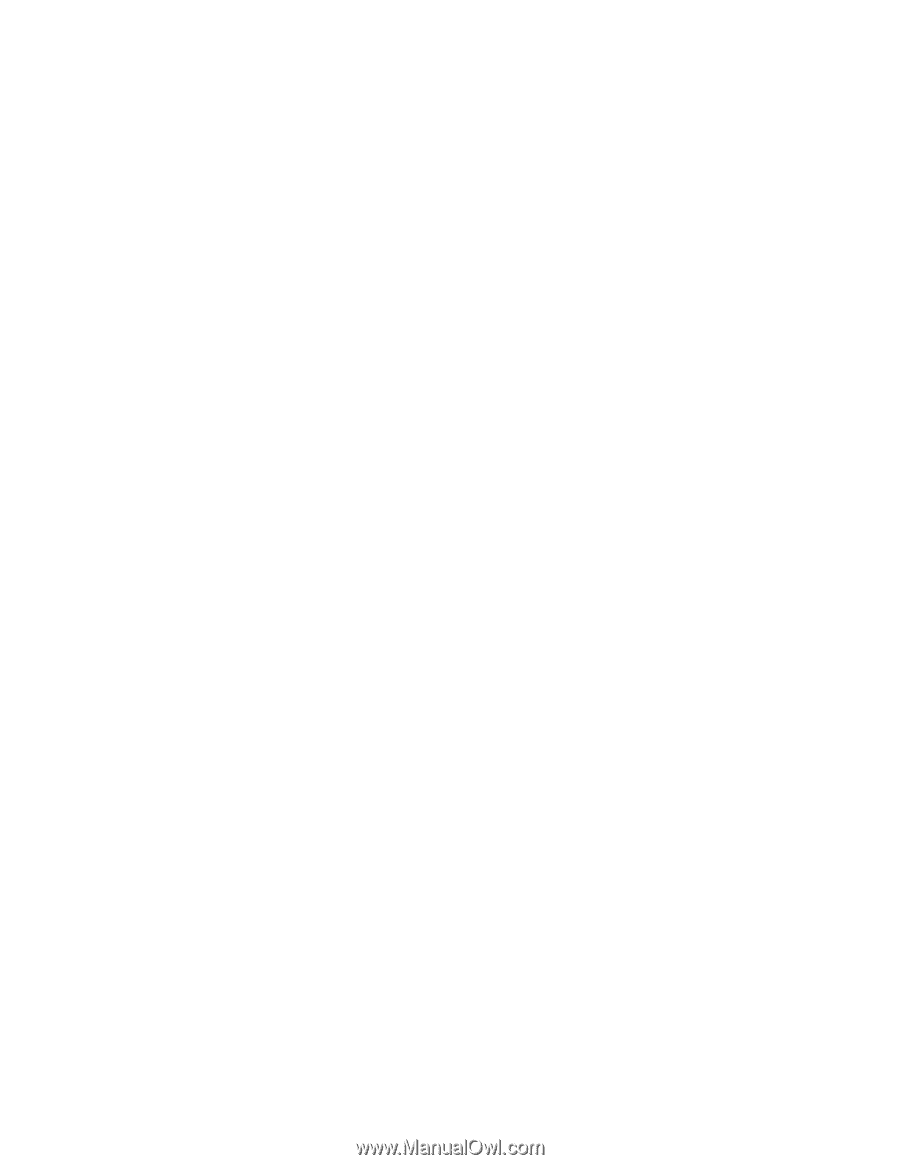
Intel
®
Server System SR2520SA
User’s Guide
A Guide for Technically Qualified Assemblers of Intel® Identified Subassemblies/
Products
Intel Order Number D69842-00
3