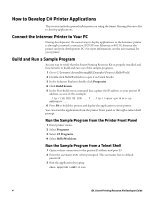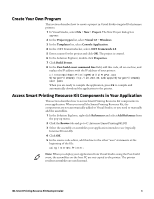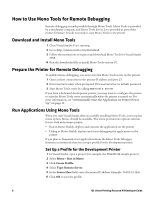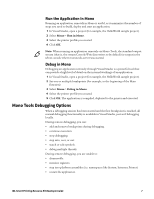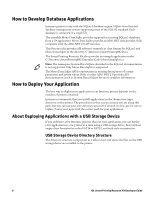Intermec PC43d IDL Smart Printing Resource Kit Developer Guide - Page 15
Place Applications on the USB Storage Device, Deploy the Application
 |
View all Intermec PC43d manuals
Add to My Manuals
Save this manual to your list of manuals |
Page 15 highlights
For your C# applications, there are two relevant directories. Files and directories placed in these directories will be copied over to the corresponding directories in the printer file system: Directory Structure for USB Storage Devices Path on USB Storage Device /fonts /apps Path in Printer File System /home/user/fonts /home/user/apps Directory Contains User-downloaded fonts C# applications and ancillary files Note: There are other directories in the printer file system which are used for Fingerprint applications, or for host-based printing. For more information, see "Printer Platform and File System Structure" on page 18. Place Applications on the USB Storage Device Intermec recommends that you store all C# applications and related files in the /home/user/apps directory on the printer as follows: /home/user/apps// Follow these steps in order to prepare the USB storage device for your application. 1 Create a directory named apps on the USB storage device (must be lower-case). 2 In the apps directory, create a directory named for the application vendor (for example, intermec). 3 In the vendor directory, create a directory named for the application (for example, helloworld). 4 Copy the .exe and .dll (and possibly other resources) from your project bin/ Release directory to the application-name directory on the USB storage device. Assemblies provided with the Smart Printing Resource Kit are already resident on the printer and should not be bundled with an application. For more information, see "Printer-Resident Assemblies and Libraries" on page 13. 5 (Optional) To make the application available in the printer UI Programs menu, you can either: • Place the executable .exe file directly in /home/user/apps/. • Place the executable in a subdirectory of /home/user/apps, and create a symbolic link to the application by executing this command: ln -s /home/user/apps/// /home/user/apps/ Note: The command is case-sensitive. All content should be on one line. Replace the with the actual paths and names used. Deploy the Application 1 Turn off the printer. 2 Insert USB storage device. IDL Smart Printing Resource Kit Developer Guide 9