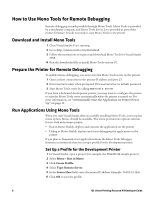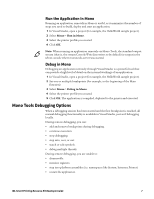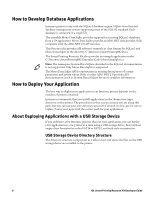Intermec PC43d IDL Smart Printing Resource Kit Developer Guide - Page 17
Deploy the Application, How to Start Your Application
 |
View all Intermec PC43d manuals
Add to My Manuals
Save this manual to your list of manuals |
Page 17 highlights
Deploy the Application 1 Transfer the content of your local apps directory to the /home/user/apps directory on the printer. 2 Restart the printer (remotely via telnet, http or snmp). 3 (Optional) To make the application automatically start up when the printer is turned on, create a start-system script as described in "Automatically Start the Application on Printer Power Up" on page 11. How to Start Your Application There are multiple ways to start your application on an Intermec printer: • You can set up the printer to start the application when the printer is turned on. • You can start the application from the printer front panel. • You can start the application from a shell command prompt. • You can run the application as a utility from a Fingerprint application. Each of these methods is described in the following sections. Note: You cannot run an application that uses the Intermec.Printer classes on a host PC. Automatically Start the Application on Printer Power Up To automatically start an application when the printer is turned on, create a startsystem script and place the script in the printer file-system directory /home/user/ apps. The script file contains the commands to execute when the printer is turned on. Each command must be a single line. 1 Using a text editor on your PC, create a script file named "start-system" (no extension, all lowercase). 2 To start the application when the printer is turned on, include this line in the file: mono /home/user/apps/ where application-executable-path is the path to the application. The command is case-sensitive. All content should be on one line. The file must use Unix/Linux-style line ends containing only the LF character. Note: To start multiple applications when the printer is turned on, include multiple command lines in the script file. To start all applications at the same time (parallel operation), add a "&" character to the end of each line. Without the "&" character, each application starts after the previous application ends. 3 Copy the start-system file to the /home/user/apps directory on the printer. If you copy the file to the /apps folder on a USB storage device or to an FTP deployment folder, the file is automatically copied to the printer when the application is installed. IDL Smart Printing Resource Kit Developer Guide 11