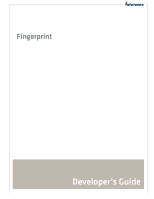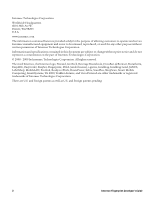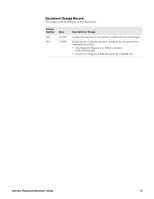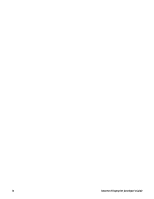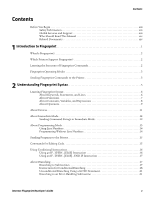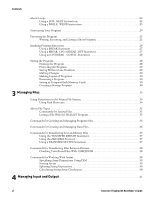Intermec PX4i Fingerprint Developer's Guide (old)
Intermec PX4i Manual
 |
View all Intermec PX4i manuals
Add to My Manuals
Save this manual to your list of manuals |
Intermec PX4i manual content summary:
- Intermec PX4i | Fingerprint Developer's Guide (old) - Page 1
Fingerprint Developer's Guide - Intermec PX4i | Fingerprint Developer's Guide (old) - Page 2
purpose of allowing customers to operate and service Intermec-manufactured equipment and is not to be released, reproduced, or used for any other purpose without written permission of Intermec Technologies Corporation. Information and specifications contained in this document are subject to change - Intermec PX4i | Fingerprint Developer's Guide (old) - Page 3
7/2008 Description of Change Updated document for new printer models and new symbologies. Initial release of this document. Content in this document was originally located in: • the Fingerprint Programmer's Reference Manual (P/N 937-005-001). • the Intermec Fingerprint 8.00 Tutorial (P/N 1-960608 - Intermec PX4i | Fingerprint Developer's Guide (old) - Page 4
iv Intermec Fingerprint Developer's Guide - Intermec PX4i | Fingerprint Developer's Guide (old) - Page 5
Before You Begin xiii Safety Information xiii Global Services and Support xiii Who Should Read This Manual xiv Related Documents xiv 1 Introduction to Fingerprint 1 What Is Fingerprint 2 Which Printers Support Fingerprint 2 Learning the Structure of Fingerprint Commands 2 Fingerprint - Intermec PX4i | Fingerprint Developer's Guide (old) - Page 6
Loops 22 Using a FOR...NEXT Instruction 22 Using a WHILE...WEND Instruction 23 Structuring Your Program 24 a Startup Program 30 3 Managing Files 33 Using Directories in the Printer File System 34 Using Path Shortcuts 34 About File Types 35 Commands vi Intermec Fingerprint Developer's Guide - Intermec PX4i | Fingerprint Developer's Guide (old) - Page 7
58 Printing Characters by ASCII Values With PRINTONE 59 Redirecting Output to a File 60 Output to Sequential Files 60 Using an OPEN Statement 60 Printing Expressions to a Sequential File With PRINT 61 Printing Characters by ASCII Values With PRINTONE 61 Intermec Fingerprint Developer's Guide - Intermec PX4i | Fingerprint Developer's Guide (old) - Page 8
Downloading Image Files 74 Listing Images 75 Removing Images and Image Files 75 6 Designing Bar Code Labels Printing With NORIMAGE or INVIMAGE 83 Specifying Text for Printing With PRTXT 84 Defining Borders With PRBOX 84 Summary for Text Fields 84 viii Intermec Fingerprint Developer's Guide - Intermec PX4i | Fingerprint Developer's Guide (old) - Page 9
Automatic Paper Cutter With CUT ON 106 Enabling the Label Taken Sensor With LTS& ON 106 Repeating the Last Printing Operation With PRINTFEED 106 Enabling Manual Printing With PRINT KEY ON 107 Checking the Transfer Ribbon and Printhead With SYSVAR 107 Intermec Fingerprint Developer's Guide ix - Intermec PX4i | Fingerprint Developer's Guide (old) - Page 10
Contents Handling Faulty Dots With HEAD, SET FAULTY DOT, and BARADJUST 107 Checking Printhead Status With FUNCTEST or FUNCTEST 109 Reprinting Labels After Interruptions 109 About Batch Printing 109 Using the Printer Keypad 111 Branching to Subroutines With KEY...ON and ON KEY...GOSUB 111 - Intermec PX4i | Fingerprint Developer's Guide (old) - Page 11
Returning Print Job and Printhead Status With PRSTAT 132 Error Handling Example 133 Using the ERRHAND.PRG Utility Program 134 Modifying ERRHAND Variables and Subroutines 134 Complete Listing of ERRHAND.PRG 135 Standard Error Codes 138 A Printer Keypad Layouts 139 PF2i, PF4i, PF4ci 140 PM4i - Intermec PX4i | Fingerprint Developer's Guide (old) - Page 12
Contents I Index 159 xii Intermec Fingerprint Developer's Guide - Intermec PX4i | Fingerprint Developer's Guide (old) - Page 13
complete, tested programs. The code is provided "as is with all faults." All warranties are expressly disclaimed, including the implied warranties of merchantability and fitness for a particular purpose. Web Support Visit the Intermec web site at www.intermec.com to download our current manuals (in - Intermec PX4i | Fingerprint Developer's Guide (old) - Page 14
, and troubleshooting your Intermec printer. You should also be familiar with networking terms, such as IP address. Related Documents This table contains a list of related Intermec documents and their part numbers. Document Title Intermec Fingerprint Command Reference Manual Intermec Direct - Intermec PX4i | Fingerprint Developer's Guide (old) - Page 15
To download documents 1 Visit the Intermec web site at www.intermec.com. 2 Click Support > Manuals. 3 Use the Product Category field, the Product Family field, and the Product field to help you locate the product whose documentation you want to download. Intermec Fingerprint Developer's Guide xv - Intermec PX4i | Fingerprint Developer's Guide (old) - Page 16
Before You Begin xvi Intermec Fingerprint Developer's Guide - Intermec PX4i | Fingerprint Developer's Guide (old) - Page 17
This chapter introduces Intermec Fingerprint and includes these topics: • What Is Fingerprint? • Which Printers Support Fingerprint? • Learning the Structure of Fingerprint Commands • Fingerprint Operating Modes • Sending Fingerprint Commands to the Printer Intermec Fingerprint Developer's Guide 1 - Intermec PX4i | Fingerprint Developer's Guide (old) - Page 18
label formats and printer application software. Fingerprint firmware is stored in the printer memory. This guide includes information on using Fingerprint to develop applications for your Intermec printer. For information on specific Fingerprint commands, see the Fingerprint Command Reference Manual - Intermec PX4i | Fingerprint Developer's Guide (old) - Page 19
point. 5 indicates that the center anchor point should be at the insertion point. Selects an image stored in printer memory, where "Globe.1" is the image file name. Prints one label. Runs the program. For more information on command syntax, For more information, see "Understanding Fingerprint - Intermec PX4i | Fingerprint Developer's Guide (old) - Page 20
to send a SETUP WRITE command to the printer. 5 In HyperTerminal, type the following text: SETUP WRITE "uart1:" 6 Press Enter. The printer returns its current setup parameters. SETUP WRITE Command Results: This screen shows some of the default settings. 4 Intermec Fingerprint Developer's Guide - Intermec PX4i | Fingerprint Developer's Guide (old) - Page 21
Programming Mode • Sending Programs to the Printer • Commands for Editing Code • Using Conditional Instructions • About Branching • About Loops • Structuring Your Program • Executing the Program • Breaking Program Execution • Breaking Program Execution Intermec Fingerprint Developer's Guide 5 - Intermec PX4i | Fingerprint Developer's Guide (old) - Page 22
to be used for dates (such as YYMMDD). Branches unconditionally to a specified line. Sets up parameters for storing an image in printer memory. In some cases, a space character is a required part of the keyword, as in LINEINPUT, where indicates a required space character. Some keywords can be - Intermec PX4i | Fingerprint Developer's Guide (old) - Page 23
Chapter 2 - Understanding Fingerprint Syntax Note: By default, if you enter a carriage return on the host, the printer echoes back a Carriage Return + Line Feed (ASCII 13 + 10 decimal). With the setup option "New Line", you can restrict the printer to only echo back either a Carriage Return (ASCII - Intermec PX4i | Fingerprint Developer's Guide (old) - Page 24
are considered part of the for example "TEST.PRG". If the to store strings errors. For a list of reserved keywords, see "Reserved Keywords and Symbols" on page 157. An expression can be either a constant or a variable. There are two types of expressions: 8 Intermec Fingerprint Developer's Guide - Intermec PX4i | Fingerprint Developer's Guide (old) - Page 25
return: -1 if relation is TRUE. 0 if relation is FALSE. The following rules apply: • Arithmetic operations are evaluated before relational operations. • Letters are greater than digits. Intermec Fingerprint Developer's Guide 9 - Intermec PX4i | Fingerprint Developer's Guide (old) - Page 26
letters increase alphabetically and the leading and trailing blanks are significant. • Strings are compared by their Logical OperatorXOR A B T T T F F T F F A XOR B F T T F Examples of Logical Operator OR A B T T T F F T A OR B T T T 10 Intermec Fingerprint Developer's Guide - Intermec PX4i | Fingerprint Developer's Guide (old) - Page 27
"Device" is a generic term for communication channels, various parts of the printer memory, and operator interfaces such as the printer display and keyboard. Note: Use the DEVICES command to see the list of devices your printer supports. You may need to specify a device in relation to a Fingerprint - Intermec PX4i | Fingerprint Developer's Guide (old) - Page 28
Random Data from Code 128 bar code via printer bar Input code wand interface. Note: FORMAT, and with OPEN statements. In instructions used in connection with communication (for example print label formats. Command strings can be issued in a single line: 12 Intermec Fingerprint Developer's Guide - Intermec PX4i | Fingerprint Developer's Guide (old) - Page 29
ALIGN firmware checks the instructions for syntax errors. Provided there is a working two-way communication and the verbosity is on, the printer returns either an error message or "Ok" to the host. Note: If you need more flexibility than Immediate Mode provides, use the Intermec manually entered - Intermec PX4i | Fingerprint Developer's Guide (old) - Page 30
not replaced by line numbers. The next example shows how line labels are used in a simple program: IMMEDIATE OFF GOSUB Q123 END Q123:SOUND 440,50 RETURN IMMEDIATE ON RUN If you next send the LIST command, Fingerprint automatically adds the line numbers: 14 Intermec Fingerprint Developer's Guide - Intermec PX4i | Fingerprint Developer's Guide (old) - Page 31
before you send the NEW statement to the printer. • IMMEDIATE OFF | IMMEDIATE ON To write a program without entering line numbers, issue this statement to enter Programming Mode. For more information, see "Programming Without Line Numbers" on page 14. Intermec Fingerprint Developer's Guide 15 - Intermec PX4i | Fingerprint Developer's Guide (old) - Page 32
of the host. You can also choose to list only part of the program, just the variables, or just the breakpoints on page 26. Using Conditional Instructions Conditional instructions control the execution based on whether 50 IF A%>B% THEN PRINT C$ ELSE PRINT D$ 16 Intermec Fingerprint Developer's Guide - Intermec PX4i | Fingerprint Developer's Guide (old) - Page 33
from the main program execution. For example, branching to subroutines can occur when: • an error condition occurs. • a condition is fulfilled, such as a certain key being pressed or a variable obtaining a certain value. • a break instruction is received. Intermec Fingerprint Developer's Guide 17 - Intermec PX4i | Fingerprint Developer's Guide (old) - Page 34
the same program. You only need to write the routine once, making the program more compact. The instruction for unconditional branching to subroutines is value: ",B% 30 IF A%=B% THEN GOTO 100 ELSE PRINT "NOT EQUAL" 40 END 100 PRINT "EQUAL" 110 GOTO 40 RUN 18 Intermec Fingerprint Developer's Guide - Intermec PX4i | Fingerprint Developer's Guide (old) - Page 35
PRINT "You have pressed key 3": GOTO 30 Using an ON BREAK...GOSUB Instruction When a BREAK condition occurs on a specified device, the execution is interrupted and branched to a specified subroutine. For example, the program can make the printer A% GOTO 60 Intermec Fingerprint Developer's Guide 19 - Intermec PX4i | Fingerprint Developer's Guide (old) - Page 36
COMBUF$(1) PRINT A$ COMSET 1 ON RETURN Using an ON KEY...GOSUB Instruction To use the printer keypad, each SETUP "MEDIA,CONTRAST,-10%" PRPOS 100,100 : PRTXT "Weak Print" RETURN 110 SETUP "MEDIA,CONTRAST,10%" PRPOS 100,100 : PRTXT "Dark Print" RETURN 110 20 Intermec Fingerprint Developer's Guide - Intermec PX4i | Fingerprint Developer's Guide (old) - Page 37
to resume execution after an error-handling subroutine has been executed. RESUME is only used in connection with ON ERROR GOTO statements and can be used as follows: • RESUME or RESUME 0 - Execution is resumed at the statement where the error occurred. Intermec Fingerprint Developer's Guide 21 - Intermec PX4i | Fingerprint Developer's Guide (old) - Page 38
at the specified line label. This example shows branching to a subroutine when an error has occurred. The subroutine determines the type of error and takes the appropriate action. In this example only one error ("1019 Invalid font") is checked. After the error is cleared by substituting the missing - Intermec PX4i | Fingerprint Developer's Guide (old) - Page 39
: 10 FOR A%=20 TO 40 STEP 20 20 FOR B%=1 TO 2 30 PRINT A%,B% 40 NEXT : NEXT A% RUN This results in: 20 1 20 2 TEST LABEL" 90 PRPOS 100,100 100 PRTXT "COUNTER: "; A% 110 PRINTFEED 120 A%=A%+C% 130 NEXT D% RUN Using a WHILE...WEND Instruction This instruction Intermec Fingerprint Developer's Guide 23 - Intermec PX4i | Fingerprint Developer's Guide (old) - Page 40
#. • Printing routine: FORMFEED, PRINTFEED, CUT. • Looping instructions: GOTO. 4 Subroutines • Break subroutines: BREAK ON/OFF, BREAK. • Background communication subroutines: COM ERROR ON, COM ERROR OFF, COMSET, COMSET ON, COMSET OFF, COMBUF$, COMSTAT. 24 Intermec Fingerprint Developer's Guide - Intermec PX4i | Fingerprint Developer's Guide (old) - Page 41
press Enter. The printer returns "Ok". 4 Type the following text and press Enter at the end of each line: REM This is a demonstration program PRINT "This is the main program" GOSUB sub1 END sub1: PRINT "This is a subroutine":'Line label RETURN IMMEDIATE ON Intermec Fingerprint Developer's Guide 25 - Intermec PX4i | Fingerprint Developer's Guide (old) - Page 42
executes the program and prints the text to the HyperTerminal window. 6 Type LIST and press Enter. The program is listed with line numbers. Breaking Program Execution You may write some programs that auto-start when the printer is turned on. Because there is no default break facility from the - Intermec PX4i | Fingerprint Developer's Guide (old) - Page 43
using a BREAK...ON statement for a specified channel. Break interrupt from the printer keypad is enabled by default. The BREAK...OFF statement revokes BREAK...ON for the specified device and deletes the specified break character from the printer memory. Intermec Fingerprint Developer's Guide 27 - Intermec PX4i | Fingerprint Developer's Guide (old) - Page 44
an ON BREAK ...GOSUB...Statement This instruction is not necessary for issuing a break interrupt, but is useful for making the printer perform a certain task when a break occurs. For example, when a break occurs the printer could branch the execution to another part of the program, show a message in - Intermec PX4i | Fingerprint Developer's Guide (old) - Page 45
the current directory (by default "/c"). SAVE "program2" saves CompactFlash memory card installed in the printer. Protecting the copy to use if you need to make any changes later. labels for referring to other lines, such as loops and branching instructions Intermec Fingerprint Developer's Guide 29 - Intermec PX4i | Fingerprint Developer's Guide (old) - Page 46
:"). Directories are not supported. In addition, Intermec Shell has an application that allows you to download files from the host directly to a CompactFlash memory card using the Zmodem communication tool in order to create firmware upgrade cards. See the printer user's guide for more information - Intermec PX4i | Fingerprint Developer's Guide (old) - Page 47
An AUTOEXEC.BAT file stored in the read/write part of the printer permanent memory (device "/c"). 3 The PUP.BAT file (Intermec Shell) in the read-only part of the printer permanent memory (device "/rom"). The MKAUTO.PRG program is included in the systems part of the printer memory ("/rom/MKAUTO.PRG - Intermec PX4i | Fingerprint Developer's Guide (old) - Page 48
Chapter 2 - Understanding Fingerprint Syntax 32 Intermec Fingerprint Developer's Guide - Intermec PX4i | Fingerprint Developer's Guide (old) - Page 49
for Creating and Managing Program Files • Commands for Creating and Managing Data Files • Commands for Transferring Text and Binary Files • Commands for Transferring Files Between Printers • Commands for Working With Arrays Intermec Fingerprint Developer's Guide 33 - Intermec PX4i | Fingerprint Developer's Guide (old) - Page 50
printer permanent memory. • CURDIR$ returns the current directory as the printer stores it. • DIRNAME$ returns the directory names in a specified part of printer Note: For more information on commands, see the Intermec Fingerprint Command Reference Manual. Using Path Shortcuts As a shortcut, each - Intermec PX4i | Fingerprint Developer's Guide (old) - Page 51
stored in the printer memory supported). You can COPY a file to the standard OUT channel, where it will be printed on the screen of the host, for example: COPY "[device]filename", "uart1:" Listing a File With the FILELIST Program The FILELIST.PRG program included in the Intermec Fingerprint firmware - Intermec PX4i | Fingerprint Developer's Guide (old) - Page 52
and control the printer and to produce labels or other printouts file currently residing in the printer working memory. • RUN executes the instruction in the program file. it is replaced by the new file. • NEW clears the working memory to allow a new program file Intermec Fingerprint Developer's Guide - Intermec PX4i | Fingerprint Developer's Guide (old) - Page 53
files in ASCII format) can be downloaded to the printer via a communication program in the printer is set up to receive a file on the standard IN channel: TRANSFER KERMIT "R" Note: There is a 30 second timeout error Element 4 returns: Block check type used Intermec Fingerprint Developer's Guide 37 - Intermec PX4i | Fingerprint Developer's Guide (old) - Page 54
PRINT B$(0), B$(1) RUN Commands for Transferring Files Between Printers If you want to transfer a file from one printer to another printer, start by transferring the file to the host. Then disconnect the first printer and download the file to the second printer (or have the two printers PRINT default - Intermec PX4i | Fingerprint Developer's Guide (old) - Page 55
TYPE$(4)="JACKET" 70 COLOUR$(0)="RED" 80 COLOUR$(1)= "GREEN" 90 COLOUR$(2)="BLUE" 100 COLOUR$(3)="RED" 110 COLOUR$(4)="WHITE" 120 SIZE$(0)= "EXTRA SMALL SORT ARRAY$,0,3,-5 70 FOR I%=0 TO 3 80 PRINT ARRAY%(I%), ARRAY$(I%) 90 NEXT I% RUN The printer returns: Intermec Fingerprint Developer's Guide 39 - Intermec PX4i | Fingerprint Developer's Guide (old) - Page 56
. In this example a string expression is divided into six parts by the separator character "/" (ASCII 47 dec.) and arranged PRINT "LRC checksum: ";B% 60 CSUM 2,ARRAY$,C%:PRINT "DRC checksum: ";C% RUN The printer returns: LRC checksum: 0 DRC checksum: 197 40 Intermec Fingerprint Developer's Guide - Intermec PX4i | Fingerprint Developer's Guide (old) - Page 57
Input From Sequential Files • Input From a Random File • Input From the Printer Keypad • Controlling Communication • Managing Background Communication • Output to the Standard OUT Files • Output to Communication Channels • Output to the Printer Display Intermec Fingerprint Developer's Guide 41 - Intermec PX4i | Fingerprint Developer's Guide (old) - Page 58
: Enter character? Note: When using 7 bit communications, the printer cannot echo back the correct character to the host if its ASCII value exceeds 127. Although semicolon characters appear onscreen, the desired "£" characters are printed on the label. 42 Intermec Fingerprint Developer's Guide - Intermec PX4i | Fingerprint Developer's Guide (old) - Page 59
Statement The NASC statement is used to select a single-byte character set, making it possible to adapt the printer to various national standards. By default, characters will be printed according to the Roman 8 character set. While most alphanumeric characters and punctuation marks are the same from - Intermec PX4i | Fingerprint Developer's Guide (old) - Page 60
are available from Intermec. For information, contact your Intermec sales representative. In this example, the text field in line 50 contains both single- and double-byte fonts. The double-byte font and its character set are stored in a Font Install Card. The program yields a printed text line that - Intermec PX4i | Fingerprint Developer's Guide (old) - Page 61
a random integer within a specified interval. This example tests a random dot on the printhead of a 12 dots/mm printer: 10 MIN%=HEAD(-7)*85\100: MAX%=HEAD(-7)*115\100 20 DOTNO%=RANDOM(0,1279) 30 IF HEAD(DOTNO%)MAX% THEN 40 BEEP 50 PRINT "ERROR IN DOT "; DOTNO% 60 ELSE 70 BEEP - Intermec PX4i | Fingerprint Developer's Guide (old) - Page 62
20 RANDOMIZE A% 30 B%=RANDOM(1,100) 40 PRINT B% RUN The printer returns: 42 Setting the Standard IN and OUT Channels The standard IN and standard OUT channels are the channels for input to the printer and output from the printer respectively. The default setting for both is "auto", which means - Intermec PX4i | Fingerprint Developer's Guide (old) - Page 63
and Output The standard IN channel is used for sending instructions and data from the host to the printer to perform a variety of tasks, such as controlling the printer in Immediate Mode, creating programs in Programming Mode, downloading program files, or transmitting input data. The following - Intermec PX4i | Fingerprint Developer's Guide (old) - Page 64
150 PRINT D$ 160 PRINT E$ 170 PRINT F$ 180 CLOSE #1 RUN The printer returns: Record A a b c Record B 1 2 3 Record C xyz Record D Record E Record F Reading a Specific Data Length With INPUT$ INPUT$ reads a specified number of characters from the specified sequential file or channel. By default, if - Intermec PX4i | Fingerprint Developer's Guide (old) - Page 65
INPUT AS #1 50 LINE INPUT #1, A$ 60 PRINT A$ 70 CLOSE #1 RUN The printer returns: Record A,Record B,Record C Closing a File LINE INPUT#, or INPUT$ statements to avoid the "Input past end" error condition. When the EOF function encounters the end of a file, Intermec Fingerprint Developer's Guide 49 - Intermec PX4i | Fingerprint Developer's Guide (old) - Page 66
10 OPEN "PRICELIST" AS #5 20 PRINT LOF(5 Input From a Random File To read the data stored in a random file, you must 20 FIELD#1, 4 AS F1$, 4 AS F2$, 6 AS F3$ Copying a Specific Field With GET A GET statement copies the desired record from the file. You can Intermec Fingerprint Developer's Guide - Intermec PX4i | Fingerprint Developer's Guide (old) - Page 67
" AS #5 20 PRINT LOF(5 Input From the Printer Keypad The input that can be provided from the printer keypad depends on your printer model and options. Note printer keyboard: • OPEN (opens the device "console:" for sequential INPUT) • INPUT# • INPUT$ Intermec Fingerprint Developer's Guide 51 - Intermec PX4i | Fingerprint Developer's Guide (old) - Page 68
the printer keyboard can be printed to the screen of the host. 10 PRINT " printer user's guide. • The parallel Centronics communication channel uses the BUSY/READY statements to control the PE (paper end) signal on pin 12: • BUSY = PE high • READY = PE low 52 Intermec Fingerprint Developer's Guide - Intermec PX4i | Fingerprint Developer's Guide (old) - Page 69
and PRINT also work normally. When the printer receives a character, such as from the host keyboard, the same character is echoed back on the standard OUT channel by default. When an instruction has been checked for syntax errors and accepted, the printer returns "Ok". Otherwise an error message - Intermec PX4i | Fingerprint Developer's Guide (old) - Page 70
see the Fingerprint Command Reference Manual. To set up the printer for background communication 1 Enable the error handling for the desired background communication channel using a COM ERROR ON statement. For specifics, see COM ERROR ON in the Fingerprint Command Reference Manual. It may be useful - Intermec PX4i | Fingerprint Developer's Guide (old) - Page 71
Managing Input and Output • the character or string of characters used to tell the printer to start receiving data and to stop receiving data. • the character or characters to COMSET: • Max. number of characters received (2). • End character received (4). Intermec Fingerprint Developer's Guide 55 - Intermec PX4i | Fingerprint Developer's Guide (old) - Page 72
1020 IF Q% AND 2 THEN PRINT A$ 1030 IF Q% AND 4 THEN PRINT B$ 1040 IF Q% AND 8 THEN PRINT C$ 1050 IF Q% AND 32 THEN PRINT D$ 1060 PRINT QDATA$ 1070 RETURN RUN 7 You can test the example by pressing Enter on buffers in an OPENed communication channel. 56 Intermec Fingerprint Developer's Guide - Intermec PX4i | Fingerprint Developer's Guide (old) - Page 73
(2) 30 PRINT A% ... install the interface board in the printer, use the next procedure to set up RS-422 communication. To set up the printer for RS-422 communication 1 Set the printer flow control as follows: RTS/CTS: ENQ/ACK: Always Disable Enable or Disable Intermec Fingerprint Developer's Guide - Intermec PX4i | Fingerprint Developer's Guide (old) - Page 74
at the start of the next tabulating zone (each zone is 10 characters long). Example: PRINT "Price","$10" The printer returns: Price $10 • A semicolon (;) places the following expression immediately adjacent to the preceding expression. Example: 58 Intermec Fingerprint Developer's Guide - Intermec PX4i | Fingerprint Developer's Guide (old) - Page 75
return the result of a calculation or a function: PRINT 25+25:PRINT CHR$ (65) The printer returns: 50 A If the PRINT statement is not followed by any expression, a blank line is produced. Printing Characters by ASCII Values With PRINTONE PRINTONE prints the alphanumeric representation of one or more - Intermec PX4i | Fingerprint Developer's Guide (old) - Page 76
in which the output is stored. In this case no data The images in the printer memory are read to the channel "uart1:" and printed on the screen of the instructions. The number mark (#) is optional. Optionally, the length of the record can also be changed (default Intermec Fingerprint Developer's Guide - Intermec PX4i | Fingerprint Developer's Guide (old) - Page 77
to the selected file or device. For more information, see "Printing Characters by ASCII Values With PRINTONE" on page 59. This example prints two records ("Hello" and "Goodbye") to "FILE1": 10 OPEN example, see "Determining File Length With LOF" on page 49. Intermec Fingerprint Developer's Guide 61 - Intermec PX4i | Fingerprint Developer's Guide (old) - Page 78
for random input/output. Since random access is selected by default, the mode of access can be omitted from the statement, record in the file can be specified in number of bytes (default is 128 bytes): 10 OPEN "ZFILE" AS #1 LEN=14 host or from the printer keyboard. In this example, we will type - Intermec PX4i | Fingerprint Developer's Guide (old) - Page 79
functions. Left or Right Justifying Data With LSET and RSET There are two instructions for placing data into a random file buffer: • LSET places the data three-record file: Byte: 1 2 3 4 1 2 3 4 1 2 3 4 5 6 1 2 3 4 1 2 3 4 1 2 3 4 5 6 1 2 3 4 1 2 3 4 1 2 3 Intermec Fingerprint Developer's Guide 63 - Intermec PX4i | Fingerprint Developer's Guide (old) - Page 80
page 60. Note: In this case, the "centronics:" channel cannot be used. These Fingerprint commands are used in connection with output to a communication channel: • OPEN • PRINT# • PRINTONE# • CLOSE • LOC • LOF • COPY 64 Intermec Fingerprint Developer's Guide - Intermec PX4i | Fingerprint Developer's Guide (old) - Page 81
;100;32;50 40 CLOSE #1 In this example, the file "datafile" (stored in a DOS-formatted CompactFlash memory card) is printed to the serial communication channel "uart2:": COPY "card1:datafile","uart2:" Output to the Printer Display The only device other than the serial communication channels that can - Intermec PX4i | Fingerprint Developer's Guide (old) - Page 82
Chapter 4 - Managing Input and Output 66 Intermec Fingerprint Developer's Guide - Intermec PX4i | Fingerprint Developer's Guide (old) - Page 83
5 Managing Fonts, Bar Codes, and Images This chapter explains how to manage fonts, bar code printing, and images, and includes these topics: • Managing Fonts • About Bar Code Symbologies • Understanding Images and Image Files Intermec Fingerprint Developer's Guide 67 - Intermec PX4i | Fingerprint Developer's Guide (old) - Page 84
fonts and font printing. Fingerprint printers include 15 scaleable single printer automatically switches to a special character set for the font. When any other font is selected, the printer automatically returns to the previously selected character set. 68 Intermec Fingerprint Developer's Guide - Intermec PX4i | Fingerprint Developer's Guide (old) - Page 85
and Images About Font Types Fingerprint supports scaleable single- and double-byte fonts Sets and Keywords" on page 153. All font stored in the printer memory can be listed to the standard OUT channel by PRINT A$ 40 A$ = FONTNAME$(-1) 50 GOTO 20 RUN Intermec Fingerprint Developer's Guide 69 - Intermec PX4i | Fingerprint Developer's Guide (old) - Page 86
KERMIT, or TRANSFER ZMODEM commands to download font files to the printer. You can also download fonts from a Font Install Card, or you can use fonts directly from a Font Card. For information on these products, consult your Intermec sales representative. Font files stored in the read/write devices - Intermec PX4i | Fingerprint Developer's Guide (old) - Page 87
many fontname aliases as required. The default size is 12 points, the default slant is 0°, and the width 10,95 About Bar Code Symbologies Fingerprint supports the following bar code symbologies. When EAN8_CC" "EAN13" "EAN13_CC" "EAN128" "EAN128A" "EAN128B" Intermec Fingerprint Developer's Guide 71 - Intermec PX4i | Fingerprint Developer's Guide (old) - Page 88
" "POSTNET" "QRCODE" "RSS14" "RSS14E" "RSS14ES" "RSS14L" "RSS14S" "RSS14SO" "RSS14T" "C2OF5" "ADDON2" "UCC128" "SCCADDON" "UPCA" "UPCA_CC" "UPCD1" "UPCD2" "UPCD3" "UPCD4" "UPCD5" "UPCE" "UPCE_CC" "UPCSCC" "USPS4CB" 72 Intermec Fingerprint Developer's Guide - Intermec PX4i | Fingerprint Developer's Guide (old) - Page 89
. In some instances, a lower print speed may actually give better overall performance. Intermec recommends that you do your own tests with your unique applications to find the best compromise between printout quality, performance, and media. For more information on specific bar code parameters and - Intermec PX4i | Fingerprint Developer's Guide (old) - Page 90
page 116. Standard Images As a standard, the systems part ("Kernel") of the printer permanent memory contains a number of images primarily used for printing test labels and for training purposes: • CHESS2X2.1 • CHESS4X4.1 • DIAMONDS.1 • GLOBE.1 Downloading Image Files Image files in monochrome .PCX - Intermec PX4i | Fingerprint Developer's Guide (old) - Page 91
are reset when a new STORE IMAGE statement is executed. A special case involves print images complying with the PRBUF protocol. These are not normal pictures or logotypes, but complete labels including including printable objects which have been designed in some application program or printer driver - Intermec PX4i | Fingerprint Developer's Guide (old) - Page 92
Chapter 5 - Managing Fonts, Bar Codes, and Images 76 Intermec Fingerprint Developer's Guide - Intermec PX4i | Fingerprint Developer's Guide (old) - Page 93
-Line and Multi-Line Text Fields • Creating Bar Code Fields • Creating Image Fields • Creating Box Fields • Creating Line Fields • Additional Printing Instructions • Using the LAYOUT Command • Creating a Simple Label • Handling Errors With ERRHAND.PRG Intermec Fingerprint Developer's Guide 77 - Intermec PX4i | Fingerprint Developer's Guide (old) - Page 94
Creating a Layout With Fields A bar code label layout is made up of a number of fields. Line Fields" on page 89. The next illustration shows how these fields look in a sample label. Label border Bar code field with human-readable interpretation Box field Single-line text field ABC Company - Intermec PX4i | Fingerprint Developer's Guide (old) - Page 95
dot on the printhead at the time the PRINTFEED statement is executed. The location of the origin is affected by: • the printer X-start value. This value can be set by using a SETUP command, or by manually placing the printer in Setup Mode and changing the value. • the current Feed setting on the - Intermec PX4i | Fingerprint Developer's Guide (old) - Page 96
Code Labels Dots are part of the bar code pattern (such as for EAN and UPC codes), see ALIGN in the Fingerprint Command Reference Manual 5 4 1 2 Image Field Anchor Points 1, 4, or 7 2, 5, or 8 Line Field Anchor Points 3, 6, or 9 9 6 3 3, 6, or 9 80 Intermec Fingerprint Developer's Guide - Intermec PX4i | Fingerprint Developer's Guide (old) - Page 97
Attn: Receiving Chapter 6 - Designing Bar Code Labels 8 ABC Company 1000 First St Azusa CA 3 Note: For a multi-line text field, ALIGN sets the anchor points for both the text inside Single-Line Text Field Anchor Points About Print Directions By default, all fields run across the media from - Intermec PX4i | Fingerprint Developer's Guide (old) - Page 98
to check the width of the printed fields. If the printed width exceeds 550 dots, the printer continues printing on the next label: 10 PRPOS 0,50 20 PRIMAGE "GLOBE.1" 30 X%=PRSTAT(1) 40 FOR A%=1 TO 10 50 Z%=PRSTAT(1) 60 PRPOS Z%+10,50 70 PRIMAGE "GLOBE.1" 82 Intermec Fingerprint Developer's Guide - Intermec PX4i | Fingerprint Developer's Guide (old) - Page 99
the Size and Position of a Field When printing a label, Fingerprint instructions are processed into a bitmap pattern that can be sent to the printhead. This process is called rendering. Use the RENDER OFF command to process instructions without printing anything. By combining RENDER OFF with various - Intermec PX4i | Fingerprint Developer's Guide (old) - Page 100
Remarks Number of dots Select ALIGN 1-9 Select DIR 1-4 White on black print Black on white print Field input data Resets parameters to default Example of a single-line text field: 10 PRPOS 100,200 20 ALIGN 7 30 DIR 2 40 FONT "Swiss 721 Bold BT,20,15,80" 84 Intermec Fingerprint Developer's Guide - Intermec PX4i | Fingerprint Developer's Guide (old) - Page 101
). Default is 3. • Ratio (narrow bars). Default is 1. • Enlargement. Affects the bar pattern but not the interpretation, unless the bar font is an integrated part of the code (such as for EAN/UPC). Default is 2. • Height of the bars in dots. Default is 100. Intermec Fingerprint Developer's Guide - Intermec PX4i | Fingerprint Developer's Guide (old) - Page 102
1-9 Select DIR 1-4 Can be omitted Input data to bar code field Resets parameters to default This example shows a typical bar code field instruction: 10 PRPOS 30,400 20 DIR 1 30 ALIGN 7 40 BARSET "CODE39",2,1,3,120 50 BARFONT "Swiss 721 BT",10,8,5,1,1 ON 86 Intermec Fingerprint Developer's Guide - Intermec PX4i | Fingerprint Developer's Guide (old) - Page 103
instructions must be specified. If no value is specified, default values are substituted. Required Information for Image Fields Purpose X/Y Position Alignment Direction Magnification Command PRPOS ALIGN DIR MAG Default 0/0 1 1 1,1 Remarks Number of dots Select ALIGN 1-9 Select DIR 1-4 Intermec - Intermec PX4i | Fingerprint Developer's Guide (old) - Page 104
Alignment Direction Box specifications Print a label Command Default PRPOS 0/0 ALIGN 1 DIR 1 PRBOX - PRINTFEED - Remarks Number of dots Select ALIGN 1-9 Select DIR 1-4 Height, width, and line weight in dots Resets parameters to default This example shows a typical box field instruction - Intermec PX4i | Fingerprint Developer's Guide (old) - Page 105
and line weight in dots Resets parameters to default Example: 10 PRPOS 100,100 20 ALIGN 1 30 DIR 4 40 PRLINE 200,10 50 PRINTFEED RUN Additional Printing Instructions Fingerprint includes other commands you can use to further refine your bar code label designs. Printing Partial Fields With the CLIP - Intermec PX4i | Fingerprint Developer's Guide (old) - Page 106
and use XORMODE OFF to restore defaults and print intersections as black. Using the LAYOUT Command Many applications require the label layout, variable input data, and logotypes to be sent to the printer as files or arrays. This requires less programming in the printer and less data transfer between - Intermec PX4i | Fingerprint Developer's Guide (old) - Page 107
6 - Designing Bar Code Labels The remaining bytes are used differently depending on record type, and may specify direction, position, or some other parameter. Each such instruction corresponds to a Fingerprint instruction (for example, direction corresponds to DIR, alignment to ALIGN, and x- and - Intermec PX4i | Fingerprint Developer's Guide (old) - Page 108
Labels LOGOTYPE RECORD (by name): Element No. (00-FF hex) Type of record Direction (1-4) Alignment (1-9) X-Position (0-9999) Y-Position (0-9999) Logotype name (10 char) Not used Not used Normal (blank) or Inverse printing of Layout File Records (1) 92 Intermec Fingerprint Developer's Guide - Intermec PX4i | Fingerprint Developer's Guide (old) - Page 109
6 - Designing Bar Code Labels BAR CODE INTERPRETATION RECORD: of record Direction (1-4) Alignment (1-9) X-Position (0-9999) Y-Position (0-9999) Not used Logotype Number (0-99) Not used Normal (blank) or Inverse printing (I_) Vertical mag Records (2) Intermec Fingerprint Developer's Guide 93 - Intermec PX4i | Fingerprint Developer's Guide (old) - Page 110
semicolon (;). If you specify logotype-by-name (record type A), the printer memory is searched for an image with the specified name. A PRINT#1, "0 :GLOBE.1 " 30 PRINT#1, "1 :GLOBE.2 " 40 PRINT#1, "2 :DIAMONDS.1" 50 PRINT#1, "3 :DIAMONDS.2"; 60 CLOSE 1 94 Intermec Fingerprint Developer's Guide - Intermec PX4i | Fingerprint Developer's Guide (old) - Page 111
AS 1 20 PRINT#1,"01Mincemeat" 30 PRINT#1,"0AVeal" 40 PRINT#1,"17Roast Beef" 50 PRINT#1,"3FSausages" 60 PRINT#1,"02Venison" 70 PRINT#1,"06Lamb Chops" 80 PRINT#1,"7CPork Chops"; 90 CLOSE 1 Creating an Error File or Array The last requirement is an error file or array that can store any errors that may - Intermec PX4i | Fingerprint Developer's Guide (old) - Page 112
Bar Code Labels 10 DIM QERR%(28) 20 QERR%(0)=0 ..... 190 IF QERR%(1)=0 THEN GOTO 260 200 PRINT "-ERROR- LAYOUT 1" 210 I%=0 220 IF QERR%(I%)=0 THEN GOTO 260 230 PRINT "ERROR ";QERR%(I%+1);" in record" ;QERR%(I%) 240 I%=I%+2 250 GOTO 220 260 PRINTFEED Creating an Error File Error files require - Intermec PX4i | Fingerprint Developer's Guide (old) - Page 113
information on Fingerprint commands and syntax, see the Fingerprint Command Reference Manual. To design and print a simple label 1 Connect the printer to a host PC. For help, see "Sending Fingerprint Commands to the Printer" on page 3. 2 In HyperTerminal, enter the following text. Press Enter at - Intermec PX4i | Fingerprint Developer's Guide (old) - Page 114
dots, and inserted at position X=10, Y=10. 3 Type RUN and press Enter. The printer prints this label: Feed direction 4 Enter the following text: 30 PRPOS 30,30 40 PRIMAGE "GLOBE.1" This code "ABC". 7 Type RUN and press Enter. The printer prints this label: 98 Intermec Fingerprint Developer's Guide - Intermec PX4i | Fingerprint Developer's Guide (old) - Page 115
25,220 90 FONT "Swiss 721 BT", 6 100 PRTXT "My FIRST label" This code specifies a single-line text field at location X=25, Y=220, using 6-point Swiss 721 BT font, with the text "My FIRST Label". 11 Type RUN and press Enter. The printer prints this label: Intermec Fingerprint Developer's Guide 99 - Intermec PX4i | Fingerprint Developer's Guide (old) - Page 116
the line using the same line number. Enter the following text, which repositions the text field so the left side of the field is aligned with the left side of the bar code field: 80 PRPOS 75,220 14 Type RUN and press Enter. The printer prints this label: 100 Intermec Fingerprint Developer's Guide - Intermec PX4i | Fingerprint Developer's Guide (old) - Page 117
in the firmware. Note: To use ERRHAND.PRG you must merge it with your program. For information, see "Merging Programs" in this section. ERRHAND.PRG contains subroutines that displays the type of error on the printer display (for example, "Out of paper" or "Head lifted"), prints the error number on - Intermec PX4i | Fingerprint Developer's Guide (old) - Page 118
, you can create a loop in the program to get a label every time you press Print: 160 GOSUB 500000 170 GOTO 170 RUN Try pressing different keys on the printer keyboard. Only keys that have been assigned a function in ERRHAND.PRG (Pause, Print, Setup, and Feed) will work. You can break the program by - Intermec PX4i | Fingerprint Developer's Guide (old) - Page 119
to Control the Printer • Controlling Media Feed • Controlling Printing • Using the Printer Keypad • Using the Printer Display • Controlling the LEDs and Beeper • Setting the Date and Time • Using Setup Mode Programmatically • Using the SYSVAR System Variable • Checking Hardware and Firmware Versions - Intermec PX4i | Fingerprint Developer's Guide (old) - Page 120
control media feed without changing the setup. Feeding Media With FORMFEED A FORMFEED statement causes the printer to feed out a complete blank label. You can also specify a positive or negative distance (measured in printhead dots) to move the media. 104 Intermec Fingerprint Developer's Guide - Intermec PX4i | Fingerprint Developer's Guide (old) - Page 121
regardless of any error conditions such as "printhead lifted" or "out of media." Note: Intermec recommends that you use a CLEANFEED statement to remove labels that may be stuck on the platen roller. Manually pulling stuck media may damage the print mechanism. Checking Media Feed Distance With ACTLEN - Intermec PX4i | Fingerprint Developer's Guide (old) - Page 122
be reprinted after an interruption. The printer does not adjust its media feed before printing the copy. After the execution of a PRINTFEED statement, the following settings are reset to their default values. Settings after a Printfeed Setting ALIGN BARFONT BARFONT ON/OFF BARHEIGHT BARMAG BARRATIO - Intermec PX4i | Fingerprint Developer's Guide (old) - Page 123
printer is set up for direct thermal or transfer printing. • SYSVAR(21)returns the printhead density in dots per millimeter. • SYSVAR(23) returns if a transfer ribbon is fitted or not. • SYSVAR(26) returns if the transfer ribbon supply is low or not. • SYSVAR(27) sets or returns conditions for label - Intermec PX4i | Fingerprint Developer's Guide (old) - Page 124
7 - Controlling the Printer BARADJUST enables the firmware to track all faulty dots, and relocates the bar code so the spaces between the bars are lined up with the faulty dots. This way, you can print bar code labels immediately without loss of quality, although the printhead should still be - Intermec PX4i | Fingerprint Developer's Guide (old) - Page 125
of copies to reprint> For example, if a 100-label batch print job is interrupted by an out-of-ribbon condition during the printing of label #70, and you specified that 2 copies should be reprinted, label #70 will be printed twice when the error has been cleared. Note: You can only reprint the most - Intermec PX4i | Fingerprint Developer's Guide (old) - Page 126
For more information on adjusting the print speed, see the printer user's guide. Clearing the Print Buffer With CLL and FIELDNO The image buffer stores the bitmap pattern of the label layout between processing and printing. The image buffer can be cleared completely by a CLL statement, or partially - Intermec PX4i | Fingerprint Developer's Guide (old) - Page 127
Conditional Instructions" on page 16. • the label taken sensor is disabled (LTS& OFF). This is the default. • the paper cutter is disabled (CUT OFF). This is the default. OPTIMIZE "BATCH" ON revokes OPTIMIZE "BATCH" OFF. Interrupting Batch Printing Batch printing is interrupted when an error occurs - Intermec PX4i | Fingerprint Developer's Guide (old) - Page 128
and Keywords" on page 153. Note: KEYBMAP$ instructions do not affect the printer in Setup Mode. The current keyboard mapping can be read to PRINT "Pos","ASCII","Char." 20 A$=KEYBMAP$(0) 30 FOR B%=1 TO 64 40 C$=MID$(A$,B%,1) 50 E%=ASC(C$) 60 PRINT B%,E%,C$ 112 Intermec Fingerprint Developer's Guide - Intermec PX4i | Fingerprint Developer's Guide (old) - Page 129
Chapter 7 - Controlling the Printer 70 NEXT RUN You can also use the KEYBMAP$ instruction to remap the keyboard, with Decimal Values for Special Keys Key F1 F2 F3 F4 F5 Pause Setup Feed Enter C (Clear) Print Unshifted 1 2 3 4 5 30 29 28 13 8 31 Intermec Fingerprint Developer's Guide 113 - Intermec PX4i | Fingerprint Developer's Guide (old) - Page 130
by sending an IMMEDIATE ON statement), these keys on the printer keypad work as follows: • The Print key or button produces a FORMFEED operation. If the printhead is lifted, pressing Print produces a CLEANFEED operation, which runs the platen roller several times to facilitate cleaning. During batch - Intermec PX4i | Fingerprint Developer's Guide (old) - Page 131
. You can use a PRINT# statement to control the cursor. The cursor control instructions can be used for four purposes: • To clear the display (instead of using a double PRINT# statement). • To select use the characters "ESC" + "[" (ASCII 27 + 91 decimal). Intermec Fingerprint Developer's Guide 115 - Intermec PX4i | Fingerprint Developer's Guide (old) - Page 132
- Controlling the Printer This example clears all text from the display: 10 OPEN "console:" FOR OUTPUT AS 1 20 PRINT#1, CHR$(155) + "2J"; This example selects the underscore-type cursor: 10 OPEN "console:" FOR OUTPUT AS 1 20 PRINT#1, CHR$(155) + "4p"; For more examples, see PRINT# in the Fingerprint - Intermec PX4i | Fingerprint Developer's Guide (old) - Page 133
supported by error is cleared. A short beep indicates that the printer is OK. 10 20 30 40 50 60 1000 1010 RUN ON ERROR GOTO 1000 PRPOS 100,100 FONT "Swiss 721 Bold BT", 36 PRTXT "OK!" PRINTFEED : BEEP END SOUND 880,25 : SOUND 988,25 : SOUND 30000,10 RESUME Intermec Fingerprint Developer's Guide - Intermec PX4i | Fingerprint Developer's Guide (old) - Page 134
Time Some Intermec printers are equipped with a real-time clock (RTC) with battery backup. If an RTC is installed, the internal clock is updated from the RTC at each startup. If no RTC is installed, you need to manually set the clock using either a DATE$ or a TIME$ variable, or an error occurs when - Intermec PX4i | Fingerprint Developer's Guide (old) - Page 135
$(DATE$) 140 PRINT "Week No.:",WEEKNUMBER (DATE$) 150 PRINT "Day No.:", DATEDIFF ("030101",DATE$) 160 PRINT "Run time:", TICKS\6000;" minutes" 170 IF A%5 THEN PRINT "It is ";WEEKDAY$(DATE$); ". Stay home!" RUN The printer returns (for - Intermec PX4i | Fingerprint Developer's Guide (old) - Page 136
the Fingerprint command reference manual for specific syntax information. 3 CLOSE the file. Changing the Setup Using a Setup File To change the setup based on a setup file, use a SETUP statement. If the setup file is stored in another part of the printer memory than the current directory - Intermec PX4i | Fingerprint Developer's Guide (old) - Page 137
of the ribbon supply roll is equal to or less than the diameter specified in Setup Mode, or 0 otherwise. Sets condition for label reprinting at out-of-ribbon error. Decides if the information on the position of the media against the printhead should be cleared or not when the printhead is lifted - Intermec PX4i | Fingerprint Developer's Guide (old) - Page 138
Start Adjust value. Sets a lower print speed after lowering the printhead. Sets the enabled limit for SYSVAR 49 and 50. Sets or returns the highest allowed diamter (in mm) of the ribbon supply. (PF/PM/PX printers only) Modifies the DNS timeout value. Default is 5 (150 seconds). Each increment - Intermec PX4i | Fingerprint Developer's Guide (old) - Page 139
such as an interface board or cutter. • The printer memory is searched for possible startup programs. The first startup program found is executed. • The printer internal clock is reset to default, or updated from the real-time clock if one is installed. Intermec Fingerprint Developer's Guide 123 - Intermec PX4i | Fingerprint Developer's Guide (old) - Page 140
printer setup, unless the printer hardware configuration has changed during the power-off period (for example, if the printhead has been replaced or an interface board has been installed or removed). About Printer Memory Note: To provide compatibility with earlier versions of Intermec Fingerprint - Intermec PX4i | Fingerprint Developer's Guide (old) - Page 141
Printer • For print image buffers. The current image buffer can be saved as a file using the IMAGE BUFFER SAVE statement. The file will automatically converted to an image, that can be used in new label the default ("/c") to "tmp:" and then back to "/c". Intermec Fingerprint Developer's Guide 125 - Intermec PX4i | Fingerprint Developer's Guide (old) - Page 142
part of the printer memory. Example: PRINT FRE("tmp:") Results in (for example) 2382384 Providing More Free Memory In order to free up memory space in temporary memory, you can use a CLEAR statement to empty all strings, set all variables to zero, and reset all arrays to their default values - Intermec PX4i | Fingerprint Developer's Guide (old) - Page 143
addition to the printer. Conversely, the status of various external devices can be used to control both the printer and other equipment. Manual. • the PA30 Print Engine User's Manual. • the installation instructions for the Serial/Industrial Interface Board. Intermec Fingerprint Developer's Guide - Intermec PX4i | Fingerprint Developer's Guide (old) - Page 144
Chapter 7 - Controlling the Printer 128 Intermec Fingerprint Developer's Guide - Intermec PX4i | Fingerprint Developer's Guide (old) - Page 145
8 Error Handling This chapter describes how Fingerprint handles errors and includes these topics: • Standard Error Handling • Checking for Programming Errors • Commands for Error-Handling Routines • Using the ERRHAND.PRG Utility Program • Standard Error Codes Intermec Fingerprint Developer's Guide - Intermec PX4i | Fingerprint Developer's Guide (old) - Page 146
printer works. For flexibility, Intermec Fingerprint includes a number of tools for designing custom error handling routines. Fingerprint includes hardware-based error handling, such as reporting "out of media" errors when the Print or Feed keys are pressed during a print job, or if batch printing - Intermec PX4i | Fingerprint Developer's Guide (old) - Page 147
commands to check for possible programming errors: • TRON|TROFF - Trace the does not work as expected, there may be a programming error that prevents the program from being executed in the intended choose whether a change of program mode should be printed to the Debug STDOUT port or not. The statement - Intermec PX4i | Fingerprint Developer's Guide (old) - Page 148
returns 0 if printer has no LTS) Label Stop Sensor does not detect a label Printer out of thermal transfer ribbon, or the printer is set for direct thermal printing, a ribbon is installed Printhead voltage too high Printer is feeding Printer out of media 132 Intermec Fingerprint Developer's Guide - Intermec PX4i | Fingerprint Developer's Guide (old) - Page 149
in the Fingerprint Command Reference Manual. Error Handling Example In this example one error condition (Error 1019, "Invalid Font") is managed. The same principles can be used for more errors. Test the example by either adding a valid font name or lifting the printhead before running the program - Intermec PX4i | Fingerprint Developer's Guide (old) - Page 150
one application stored in printer memory, you Errors which normally may occur during printing are handled: • Error 1005: Out of paper • Error 1006: No field to print • Error 1022: Head lifted • Error 1027: Out of transfer ribbon • Error 1031: Next label not found The subroutine shows the last error - Intermec PX4i | Fingerprint Developer's Guide (old) - Page 151
FEED-routine executes a FORMFEED with error-checking. Called by the statement GOSUB 400000. The PRINT-routine executes a PRINTFEED with error-checking. Called by the statement GOSUB 500000. Clears the printer RETURN 300000 'Error 1031 Next label not found Intermec Fingerprint Developer's Guide 135 - Intermec PX4i | Fingerprint Developer's Guide (old) - Page 152
200000 500100 PCOMMAND%=0 500300 RETURN 600000 'Display handler 600010 PRINT #10 600020 PRINT #10 600030 PRINT #10, DISP1$ 600040 PRINT #10, DISP2$; 600200 RETURN 700000 'Init routine 700010 ON ERROR GOTO 100000 700020 OPEN "console:" FOR OUTPUT AS 10 136 Intermec Fingerprint Developer's Guide - Intermec PX4i | Fingerprint Developer's Guide (old) - Page 153
Chapter 8 - Error Handling 700030 DISP1$=NORDIS1$ : DISP2$=NORDIS2$ 700040 GOSUB 600000 700100 ON KEY 15 GOSUB 1500000 : 'PAUSE 700110 ON KEY 17 GOSUB 1700000 : 'PRINT 700120 ON KEY 18 GOSUB 1800000 : 'SETUP 700130 ON KEY 19 GOSUB 1900000 : 'FEED 700140 KEY 15 ON 700150 KEY 17 ON 700160 KEY 18 ON - Intermec PX4i | Fingerprint Developer's Guide (old) - Page 154
off FOR I% = 0 TO 21 KEY (I%) OFF NEXT I% RETURN Standard Error Codes When a problem occurs, your printer may display an error code. For a list of standard error codes and the explanations for the error, see the Fingerprint Command Reference Manual. 138 Intermec Fingerprint Developer's Guide - Intermec PX4i | Fingerprint Developer's Guide (old) - Page 155
for Intermec printers that support Fingerprint. Each group of illustrations shows the actual keypad and keymaps for ID numbers (used with the ON KEY GOSUB command), position numbers, and ASCII values. You can remap the printer keypad with the KEYBMAP$ command. Printer PF2i, PF4i, PF4ci PM4i PX4i - Intermec PX4i | Fingerprint Developer's Guide (old) - Page 156
A - Printer Keypad Layouts PF2i, PF4i, PF4ci PF-Series Keypad ID Numbers (Default) 10 11 12 13 14 7 8 9 15 4 5 6 18 1 2 3 19 21 0 20 16 17 ID Numbers (+ Shift) 110 111 112 113 114 107 108 109 115 104 105 106 118 101 102 103 119 121 100 120 116 117 140 Intermec Fingerprint Developer's Guide - Intermec PX4i | Fingerprint Developer's Guide (old) - Page 157
31 56 ASCII Values (Default) 123 45 55 56 57 30 52 53 54 29 49 50 51 28 46 48 8 13 31 ASCII Values (+ Shift) 129 130 131 132 133 183 184 185 158 180 181 182 157 177 178 179 156 174 176 136 141 159 Intermec Fingerprint Developer's Guide 141 - Intermec PX4i | Fingerprint Developer's Guide (old) - Page 158
Chapter A - Printer Keypad Layouts PM4i PM-Series Keypad ID Numbers (Default) 17 10 11 12 18 13 14 16 7 8 9 15 4 5 6 19 1 23 21 0 20 Position Numbers 56 1 6 11 33 16 21 110 111 112 118 113 114 116 107 108 109 115 104 105 106 119 101 102 103 121 100 120 142 Intermec Fingerprint Developer's Guide - Intermec PX4i | Fingerprint Developer's Guide (old) - Page 159
ASCII Values (Default) 31 1 2 3 29 4 5 13 55 56 57 30 52 53 54 28 49 50 51 46 48 8 Appendix A - Printer Keypad Layouts ASCII Values (+ Shift) 159 129 130 131 157 132 133 141 183 184 185 186 180 181 182 156 177 178 179 174 176 136 Intermec Fingerprint Developer's Guide 143 - Intermec PX4i | Fingerprint Developer's Guide (old) - Page 160
Chapter A - Printer Keypad Layouts PX4i and PX6i Standard Keypad, PA30 ID Numbers (Default) 10 11 12 13 14 ID Numbers (+ Shift) 110 111 112 113 114 7 8 9 15 18 4 5 6 19 16 123 21 0 20 17 107 108 109 115 118 104 105 106 119 116 101 102 103 121 100 120 117 144 Intermec Fingerprint - Intermec PX4i | Fingerprint Developer's Guide (old) - Page 161
Position Numbers 2 7 12 1 6 11 ASCII Values (Default) 1 23 45 ASCII Values (+ Shift) 129 130 131 132 133 Appendix A - Printer Keypad Layouts 44 49 54 59 63 43 48 53 58 62 42 47 52 41 183 184 185 158 157 180 181 182 156 141 177 178 179 174 177 136 59 Intermec Fingerprint Developer's Guide 145 - Intermec PX4i | Fingerprint Developer's Guide (old) - Page 162
values. You need to manually map the user printers with alphanumeric keypad): no Shift key pressed, and Shift key pressed (plus Alt key pressed for PX printers). This example code maps the alphanumeric keypad to the actual alphanumeric keypad appearance. 146 Intermec Fingerprint Developer's Guide - Intermec PX4i | Fingerprint Developer's Guide (old) - Page 163
Appendix A - Printer Keypad Layouts 10 REM PX Alphanumeric keypad mapping. 20 REM Character Set = + CHR$(131) 390 B$ = B$ + ".+P" + CHR$(156)+CHR$(158) 400 B$ = B$ + " " + CHR$(136) + "147" 410 B$ = B$ + CHR$(159)+"0258" 420 B$ = B$ + CHR$(141) + "369" Intermec Fingerprint Developer's Guide 147 - Intermec PX4i | Fingerprint Developer's Guide (old) - Page 164
, giving the corresponding ASCII values of 16 and 144. The keyboard map string is only six characters long (compared to 64 for PF/PM/PX printers), with the Print key assigned position 1. ID Numbers (Key Pressed) 10 11 12 13 14 17 148 Intermec Fingerprint Developer's Guide - Intermec PX4i | Fingerprint Developer's Guide (old) - Page 165
ID Numbers (Key Released) Appendix A - Printer Keypad Layouts 110 111 112 113 114 117 ASCII Values (Key Pressed) 145 146 147 148 149 144 Intermec Fingerprint Developer's Guide 149 - Intermec PX4i | Fingerprint Developer's Guide (old) - Page 166
Chapter A - Printer Keypad Layouts ASCII Values (Key Released) 145 146 147 148 149 144 Position Numbers 23456 1 150 Intermec Fingerprint Developer's Guide - Intermec PX4i | Fingerprint Developer's Guide (old) - Page 167
PB50 and PB51 17 16 Appendix A - Printer Keypad Layouts 20 19 PB21, PB31, PB22, and PB32 17 20 16 19 Intermec Fingerprint Developer's Guide 151 - Intermec PX4i | Fingerprint Developer's Guide (old) - Page 168
Chapter A - Printer Keypad Layouts 152 Intermec Fingerprint Developer's Guide - Intermec PX4i | Fingerprint Developer's Guide (old) - Page 169
B Character Sets and Keywords This chapter includes an intoduction to character sets and a list of Fingerprint keywords reserved for use by commands. Intermec Fingerprint Developer's Guide 153 - Intermec PX4i | Fingerprint Developer's Guide (old) - Page 170
be printed, selected font is used, an error condition occurs. Non-Printable Control Characters DLE Start of heading 17 DC1 Start feed 26 Vertical tabulation 27 Form feed supported by Fingerprint, see Fingerprint Command Reference Manual. 154 Intermec Fingerprint Developer's Guide - Intermec PX4i | Fingerprint Developer's Guide (old) - Page 171
1110z4z3z2z1 10y6y5y4y3y2y110 x6x5x4x3x2x1 Four bytes: Not currently supported. Follow the next procedure to convert in hex format to the UTF-8 byte decimal value necessary to print the characters. To convert a hex format Unicode character code to 150. Intermec Fingerprint Developer's Guide 155 - Intermec PX4i | Fingerprint Developer's Guide (old) - Page 172
commands are reset to their defaults after a PRINTFEED (or CLL) command. NASC and NASCD commands are not reset to default after a PRINTFEED (or CLL) command. This example prints the Hiragana $(150) 80 PRTXT " = Cyrillic Capital Letter ZHE" 90 PRINTFEED 156 Intermec Fingerprint Developer's Guide - Intermec PX4i | Fingerprint Developer's Guide (old) - Page 173
REDIRECT OUT REM REMOVE RENDER RENUM RESTORE RESUME RESUME HTTP RESUME NEXT RETURN RIBBON RIGHT$ RND RSET RUN SAVE SET FAULTY DOT SETASSOC SETPFSVAR SETSTDIO SETUP SGN SORT SOUND SPACE$ SPLIT STDIO STEP STOP STORE STR$ STRING$ SYSTEM SYSVAR TESTFEED THEN TICKS TIME$ TIMEADD$ TIMEDIFF TO TRANSFER - Intermec PX4i | Fingerprint Developer's Guide (old) - Page 174
Appendix B - Character Sets and Keywords 158 Intermec Fingerprint Developer's Guide - Intermec PX4i | Fingerprint Developer's Guide (old) - Page 175
I Index 159 - Intermec PX4i | Fingerprint Developer's Guide (old) - Page 176
for font names, 70 ALIGN anchor points, 80 default after PRINTFEED, 106 default for bar code fields, 86 default for box fields, 88 default for image fields, 87 default for line fields, 89 default for text fields, 84 anchor points choosing with ALIGN, 80 fields in bar code labels, 80 illustrated, 80 - Intermec PX4i | Fingerprint Developer's Guide (old) - Page 177
error-handling subroutine, 21 to specific line on error platen roller with CLEANFEED, 105 CLIP ON|OFF, for partial printing, 89 CLL, to clear print buffer, 110 CLOSE random files, 64 Index sequential files, 61 COM ERROR ON|OFF, 54 COMBUF$, 54 commands, sending to printer conditional instructions, 16 - Intermec PX4i | Fingerprint Developer's Guide (old) - Page 178
BREAK...OFF, 27 BREAK...ON, 27 ON BREAK...GOSUB, 28 specifying printer action on break, 28 expressions, defined, 8 F faulty dots, defined, 107 Feed key handling errors, 130 Immediate Mode, 114 FIELD creating buffer with, 50 random files, creating buffer in, 62 Intermec Fingerprint Developer's Guide - Intermec PX4i | Fingerprint Developer's Guide (old) - Page 179
, 11 firmware version of printer, checking, 122 FLOATCALC$, 44 FONT choosing fonts, 69 default after PRINTFEED, 106 default for text fields, 84 font, specifying for text field, 83 font aliases, 70 Intermec Fingerprint Developer's Guide Index FONTD default after PRINTFEED, 106 default for text - Intermec PX4i | Fingerprint Developer's Guide (old) - Page 180
, 112 printer keypad input, 51 insertion point current position, 82 for fields in bar code labels, 80 INSTR, 44 instructions, conditional, 16 interrupt character, specifying, 27 interrupting batch printing, 111 intersection printing, inverting, 90 inverting print colors, 83 INVIMAGE default after - Intermec PX4i | Fingerprint Developer's Guide (old) - Page 181
clear printer memory, 15 NORIMAGE black-on-white print in image fields, 87 black-on-white print in text fields, 83 default for text fields, 84 numbering lines, described, 14 O OFF LINE, 53 ON BREAK...GOSUB, 19 ON COMSET...GOSUB conditional branching, 20 Intermec Fingerprint Developer's Guide 165 - Intermec PX4i | Fingerprint Developer's Guide (old) - Page 182
feed commands, 104 memory, described, 124 power failure, saving settings, 124 programs, sending to, 15 real-time clock, 118 rebooting, 123 to clear working memory, 15 using SETUP to control settings, 120 verbosity, controlling, 53 printer display, output to, 65 PRINTFEED batch printing, 109 default - Intermec PX4i | Fingerprint Developer's Guide (old) - Page 183
, 105 from printer keypad, enabling with PRINT KEY ON, 107 label taken sensor, enabling with LTS& ON, 106 labels with Print key, 102 paper cutter, enabling with CUT ON, 106 reprinting labels after interruptions, 109 using BARADJUST to change print position, 107 printing lines with PRINT, 58 PRINTONE - Intermec PX4i | Fingerprint Developer's Guide (old) - Page 184
hex files, 74 STORE OFF, clearing download parameters for Intel hex files, 74 STR$, 44 STRING$, 45 symbologies. See bar codes symbols, reserved, list of, 157 SYSVAR checking image download status, 75 error message formats, changing, 130 printhead, checking, 107 transfer ribbon, checking, 107 using - Intermec PX4i | Fingerprint Developer's Guide (old) - Page 185
, controlling with VERB ON, 53 VERSION$, 122 Index W waiting loop, described, 21 wand: as device, described, 11 WEEKNUMBER, 118 WHILE...WEND, 23 X X-axis, for printing, 79 XORMODE OFF, 90 XORMODE ON, 90 Y Y-axis, for printing, 79 Z ZMODEM protocol, 37 Intermec Fingerprint Developer's Guide 169 - Intermec PX4i | Fingerprint Developer's Guide (old) - Page 186
- Intermec PX4i | Fingerprint Developer's Guide (old) - Page 187
Worldwide Headquarters 6001 36th Avenue West Everett, Washington 98203 U.S.A. tel 425.348.2600 fax 425.355.9551 www.intermec.com © 2009 Intermec Technologies Corporation. All rights reserved. Intermec Fingerprint Developer's Guide *934-019-002* P/N 934-019-002
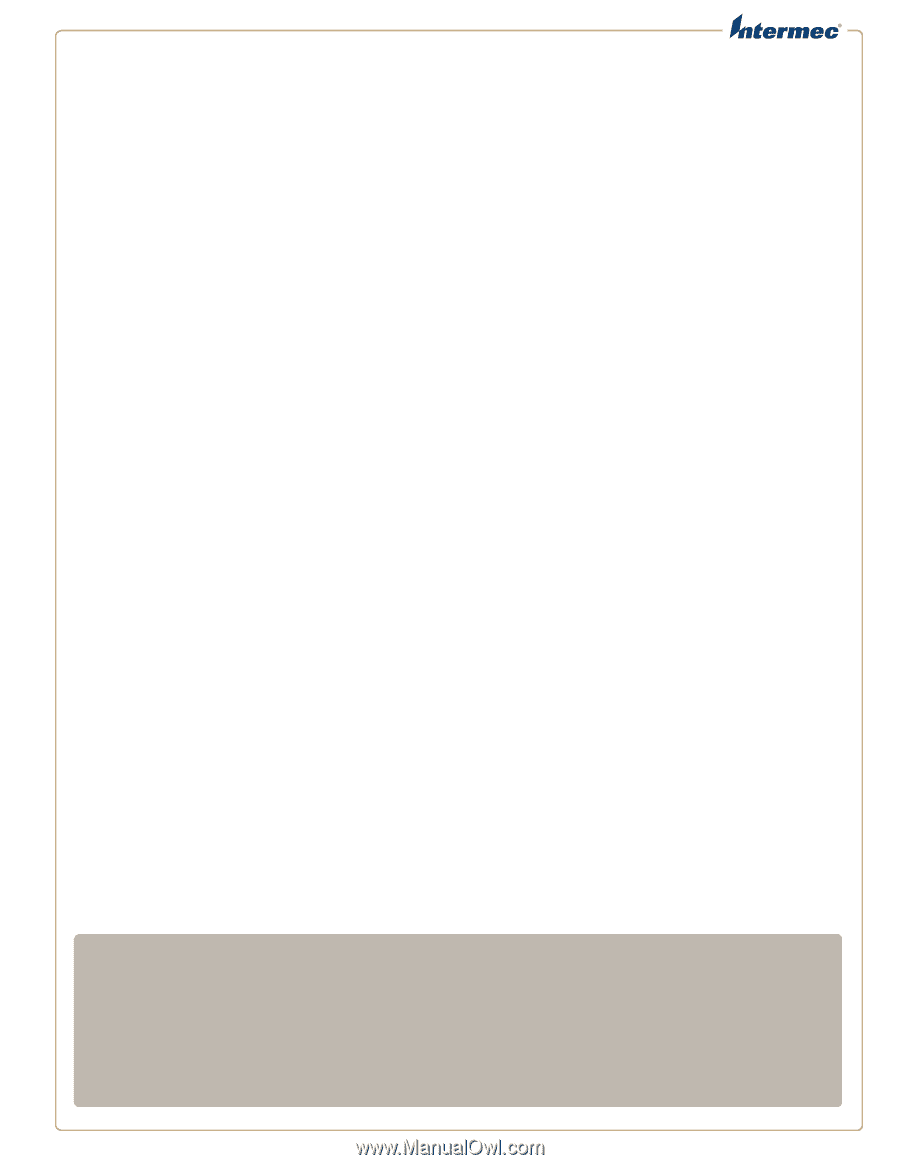
Fingerprint
Developer’s Guide