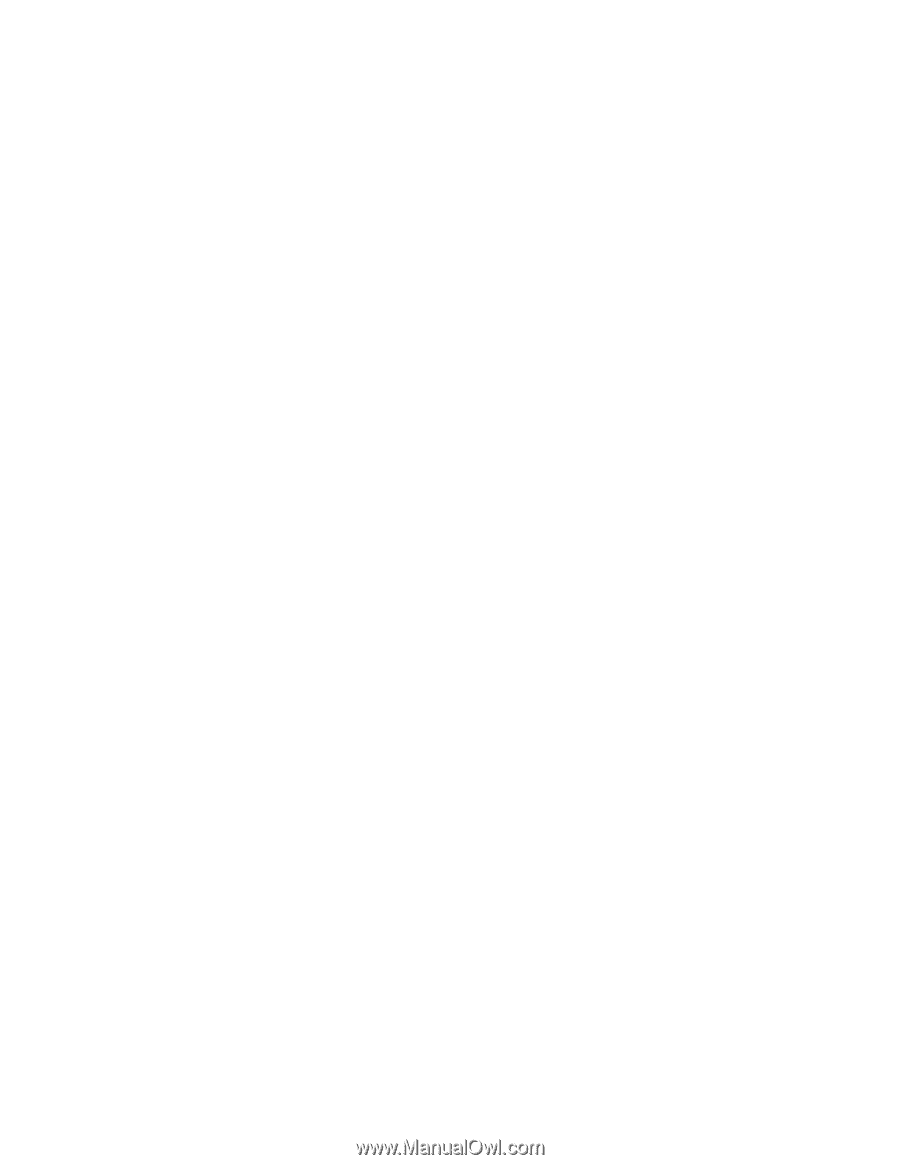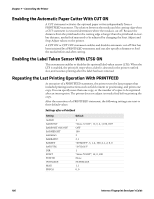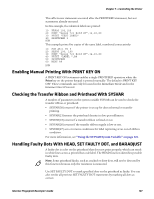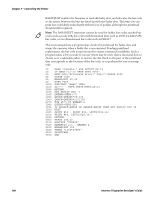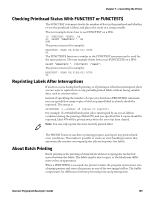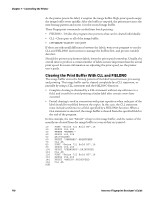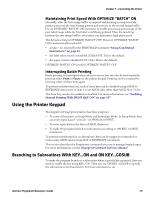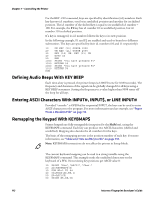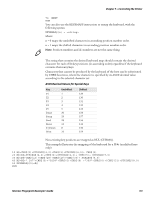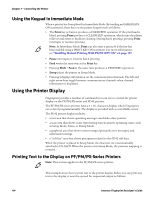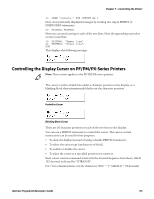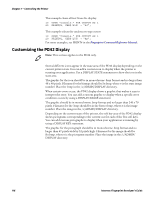Intermec PX4i Fingerprint Developer's Guide (old) - Page 127
Maintaining Print Speed With OPTIMIZE “BATCH” ON, Interrupting Batch Printing
 |
View all Intermec PX4i manuals
Add to My Manuals
Save this manual to your list of manuals |
Page 127 highlights
Chapter 7 - Controlling the Printer Maintaining Print Speed With OPTIMIZE "BATCH" ON Normally, after the first image buffer is emptied and printing is completed, the printer processes the next bitmap pattern and stores it in the second image buffer. Use an OPTIMIZE "BATCH" ON statement to enable processing and storage of the next label image while the first label is still being printed. Thus, by switching between the two image buffers, the printer can maintain a high print speed. The default setting is OPTIMIZE "BATCH" OFF. However, OPTIMIZE "BATCH" ON is automatically invoked if: • a value >1 is entered for the PRINTFEED statement."Using Conditional Instructions" on page 16. • the label taken sensor is disabled (LTS& OFF). This is the default. • the paper cutter is disabled (CUT OFF). This is the default. OPTIMIZE "BATCH" ON revokes OPTIMIZE "BATCH" OFF. Interrupting Batch Printing Batch printing is interrupted when an error occurs, but can also be interrupted by pressing either Print or Pause on the printer keypad. Printing can be resumed by pressing either of those keys again. To prevent unauthorized use, each of these keys can be disabled using a MAP or KEYBMAP$ instruction to map it to an ASCII value other than ASCII 30 or 31 dec. The Print key can also be enabled or disabled. For more information, see "Enabling Manual Printing With PRINT KEY ON" on page 107. Using the Printer Keypad The keypad on Fingerprint printers has three purposes: • To control the printer in Setup Mode and Immediate Mode. In Setup Mode, keys can enter input data if "console:" is OPENed for INPUT. • To enter input data in the form of ASCII characters. • To make the program branch to subroutines according to ON KEY...GOSUB statements. To prevent unauthorized or accidental use, keys can be mapped to unneeded or unnecessary ASCII values using MAP or KEYBMAP$ commands. This section describes the Fingerprint commands you use to manage keypad input. For more information, see the Fingerprint Command Reference Manual. Branching to Subroutines With KEY...ON and ON KEY...GOSUB To make the program branch to a subroutine when a specific key is pressed, first you need to enable the key using KEY...ON. Then you use ON KEY...GOSUB to specify the subroutine to be branched to. For more information, see Intermec Fingerprint Developer's Guide 111