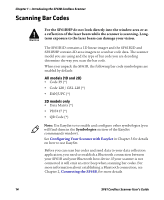Intermec SF61B SF61 Cordless Scanner User's Guide - Page 19
Understanding the SF61B Behavior, Blue Intermec-Ready-to-Work Indicator
 |
View all Intermec SF61B manuals
Add to My Manuals
Save this manual to your list of manuals |
Page 19 highlights
Chapter 1 - Introducing the SF61B Cordless Scanner Understanding the SF61B Behavior The SF61B uses lights, beeps and vibrations to indicate if a bar code has been successfully decoded. Note: The SF61B has a different behavior (lights, beeps, vibrate alert) to its predecessor, the SF51. If you prefer to use the beep and LED mode of the SF51, you can use EasySet to activate the legacy mode (Operating settings > Beeps / LEDs > Beep and LED mode > Legacy mode). Blue Intermec-Ready-to-Work Indicator Note: The blue Intermec Ready-to-Work light is enabled by default but you can use EasySet to disable the light or choose another color if you wish (Operating settings > Beeps / LEDs > Ready-to-Work LED). The blue Intermec Ready-to-Work indicator™ LED gives information about the Bluetooth connection. When a connection has been established the light is always on (blue) unless the scanner is docked in a charger (in this case the LED displays a green or red battery charge indication even though the Bluetooth connection is still active). Blue Intermec Ready-to-Work Indicator Light State Off Blinking, slow On What it Means A Bluetooth connection has not been established. The scanner is trying to establish a Bluetooth connection with a Bluetooth host device. A Bluetooth connection is established with a Bluetooth base station or host computer and the scanner is ready to scan bar codes and send data. When using your scanner to scan bar codes (blue light on) your scanner will also flash status information using green or red lights. See the Status Light information in the next section. SF61 Cordless Scanner User's Guide 9