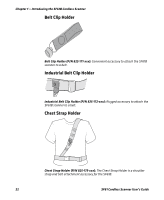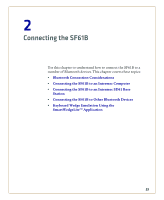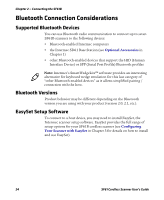Intermec SF61B SF61 Cordless Scanner User's Guide - Page 37
Disconnecting the SF61B from an Intermec Computer, Start >
 |
View all Intermec SF61B manuals
Add to My Manuals
Save this manual to your list of manuals |
Page 37 highlights
Chapter 2 - Connecting the SF61B To test the Bluetooth communication 1 Open a data input application on the Intermec computer (Start > Text for example). 2 Read the following test code to make sure your connection is working correctly: Code 39 Test Bar Code *123456* *123456* Disconnecting the SF61B from an Intermec Computer Note: The following procedure is valid for recent Intermec computers. If your Intermec computer has a different interface to the one described here, the general principle will be the same. Refer to the product-specific documentation for your Intermec computer for full details on how to disconnect Bluetooth devices from your product. This procedure tells you how to disconnect your SF61B cordless scanner from a recent Intermec computer running Windows CE. To remove the SF61B from the Intermec computer 1 Tap Start > Settings > System > Wireless Scanning > Remove Device > Remove. The SF61B emits the "disconnect successful" beep sequence (series of beeps from high to low) and the Intermec Ready-to-Work indicator goes off. 2 Tap Finish to exit the disconnect procedure. SF61 Cordless Scanner User's Guide 27