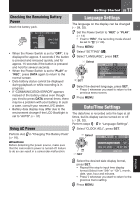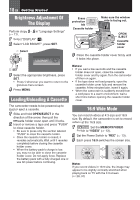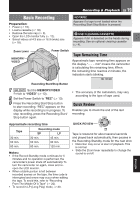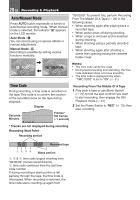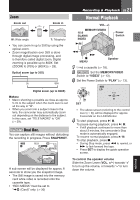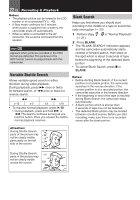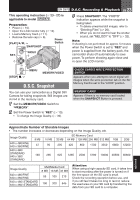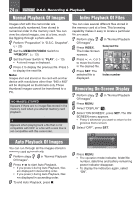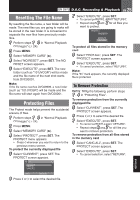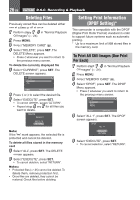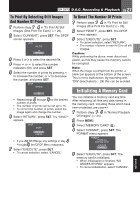JVC D870U Instruction Manual - Page 22
Variable Shuttle Search, Blank Search, Recording & Playback
 |
UPC - 046838032493
View all JVC D870U manuals
Add to My Manuals
Save this manual to your list of manuals |
Page 22 highlights
22 EN Recording & Playback Notes: • The playback picture can be viewed in the LCD monitor or on a connected TV (੬ 40). • If Stop mode continues for 5 minutes when power is supplied from a battery, the camcorder shuts off automatically. • When a cable is connected to the AV connector, the sound is not heard from the speaker. HDV Appears when pictures recorded in the HDV format are detected. The pictures in the HDV format cannot be played back with this camcorder. Variable Shuttle Search Allows variable-speed search in either direction during video playback. During playback, press 5 once or twice for forward search, or 3 once or twice for reverse search. 3 5 x-10 x-3 x3 x10 • To resume normal playback, press U/ 9. • During playback, press and hold 5 or 3. The search continues as long as you hold the button. Once you release the button, normal playback resumes. Blank Search Helps you find where you should start recording in the middle of a tape to avoid time code interruption (੬ 20). 1 Perform steps 1 - 3 in "Normal Playback" (੬ 21). 2 Press BLANK. • The "BLANK SEARCH" indication appears and the camcorder automatically starts reverse or forward search, then stops at the spot which is about 3 seconds of tape before the beginning of the detected blank portion. • To cancel Blank Search, press 8 or BLANK. Notes: • Before starting Blank Search, if the current position is at a blank portion, the camcorder searches in the reverse direction. If the current position is at a recorded portion, the camcorder searches in the forward direction. • If the beginning or end of the tape is reached during Blank Search, the camcorder stops automatically. • A blank portion which is shorter than 5 seconds of tape may not be detected. • The detected blank portion may be located between recorded scenes. Before you start recording, make sure there is no recorded scene after the blank portion. Attention: During Shuttle Search, parts of the picture may not be clearly visible, particularly on the left side of the screen. During Shuttle Search, parts of the picture may not be clearly visible across the screen.