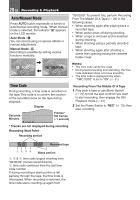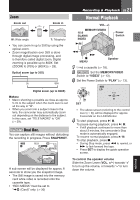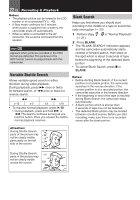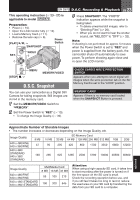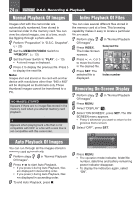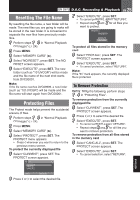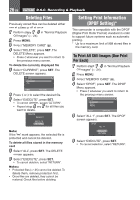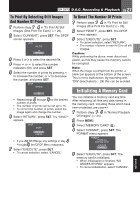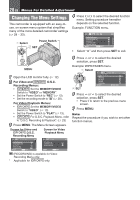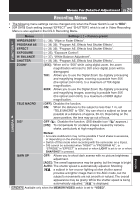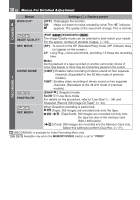JVC D870U Instruction Manual - Page 25
Resetting The File Name, Protecting Files, To Remove Protection
 |
UPC - 046838032493
View all JVC D870U manuals
Add to My Manuals
Save this manual to your list of manuals |
Page 25 highlights
D.S.C. Recording & Playback EN 25 Resetting The File Name By resetting the file name, a new folder will be made. The new files you are going to make will be stored in the new folder. It is convenient to separate the new files from previously made files. 1 Perform steps 1 - 3 in "Normal Playback Of Images" (੬ 24). 2 Press MENU. 3 Select "MEMORY CARD" ( ). 4 Select "NO.RESET", press SET. The NO. RESET screen appears. 5 Select "EXECUTE", press SET. The new folder (such as "101JVCGR") will be made and the file name of the next shot starts from DVC00001. 7 Select "EXECUTE", press SET. • To cancel protection, select "RETURN". • Repeat steps 6 and 7 for all files you want to protect. To protect all files stored in the memory card 5 Select "PROT.ALL", press SET. The PROTECT screen appears. 6 Select "EXECUTE", press SET. • To cancel protection, select "RETURN". Note: If the "Y" mark appears, the currently displayed file is protected. Note: If the file name reaches DVC09999, a new folder (such as "101JVCGR") will be made and the file name will start again from DVC00001. To Remove Protection Before doing the following, perform steps 1 - 4 in "Protecting Files". Protecting Files The Protect mode helps prevent the accidental erasure of files. 1 Perform steps 1 - 3 in "Normal Playback Of Images" (੬ 24). 2 Press MENU. 3 Select "MEMORY CARD" ( ). 4 Select "PROTECT", press SET. The PROTECT menu appears. • Press g whenever you want to return to the previous menu screen. To protect the currently displayed file 5 Select "CURRENT", press SET. The PROTECT screen appears. To remove protection from the currently displayed file 5 Select "CURRENT", press SET. The PROTECT screen appears. 6 Press g or k to select the desired file. 7 Select "EXECUTE", press SET. • To cancel selection, select "RETURN". • Repeat steps 6 and 7 for all files you want to remove protection. To remove protection from all files stored in the memory card 5 Select "CANC.ALL", press SET. The PROTECT screen appears. 6 Select "EXECUTE", press SET. • To cancel selection, select "RETURN". ENGLISH 6 Press g or k to select the desired file.