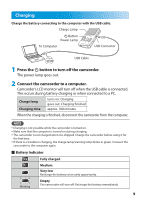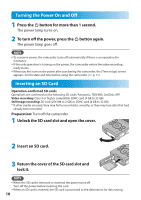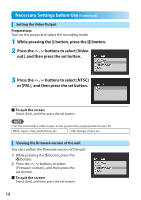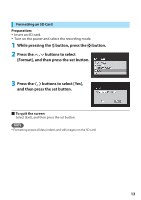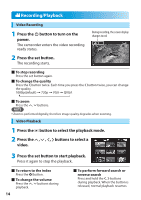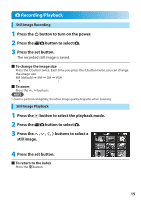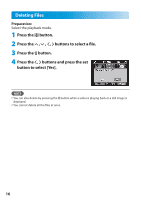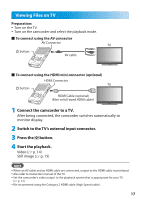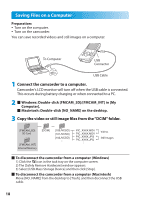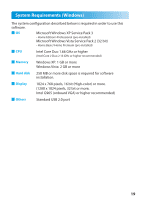JVC GC FM1 Detailed User Guide - Page 14
! Recording/Playback, Video Recording, Video Playback, buttons to select - zoom
 |
UPC - 046838041426
View all JVC GC FM1 manuals
Add to My Manuals
Save this manual to your list of manuals |
Page 14 highlights
! Recording/Playback Video Recording 1 Press the < button to turn on the power. The camcorder enters the video recording ready status. 2 Press the set button. The recording starts. During recording, the screen display changes to red 88To stop recording Press the set button again. 88To change the quality Press the £ button twice. Each time you press the £ button twice, you can change the quality. 1080p(default) & 720p & VGA & QVGA 88To zoom Press the ¡ , ¢ buttons. NOTE • Zoom is performed digitally, therefore image quality degrades when zooming. Video Playback 1 Press the % button to select the playback mode. 2 Press the buttons to select a video. 3 Press the set button to start playback. Press it again to stop the playback. 88To return to the index Press the 7 button. 88To change the volume Press the ¡ , ¢ buttons during playback. 14 88To perform forward search or reverse search Press and hold the £ , ¤ buttons during playback. When the button is released, normal playback resumes.