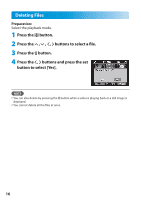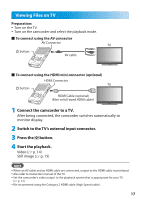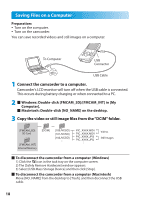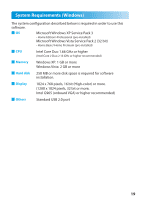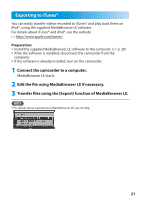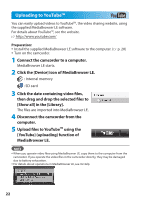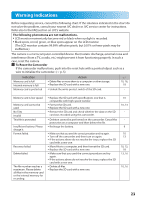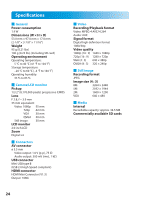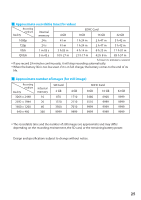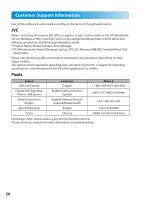JVC GC FM1 Detailed User Guide - Page 21
Exporting to iTunes®, Connect the camcorder to a computer. - u software
 |
UPC - 046838041426
View all JVC GC FM1 manuals
Add to My Manuals
Save this manual to your list of manuals |
Page 21 highlights
Exporting to iTunes® You can easily transfer videos recorded to iTunes® and play back them on iPod®, using the supplied MediaBrowser LE software. For details about iTunes® and iPod®, see the website. Z http://www.apple.com/itunes/ Preparation: • Install the supplied MediaBrowser LE software to the computer. (Z p. 20) • After the software is installed, disconnect the camcorder from the computer. • If the software is already installed, turn on the camcorder. 1 Connect the camcorder to a computer. MediaBrowser LE starts. 2 Edit the file using MediaBrowser LE if necessary. 3 Transfer files using the [Export] function of MediaBrowser LE. NOTE • For details about operations in MediaBrowser LE, see its Help. 21
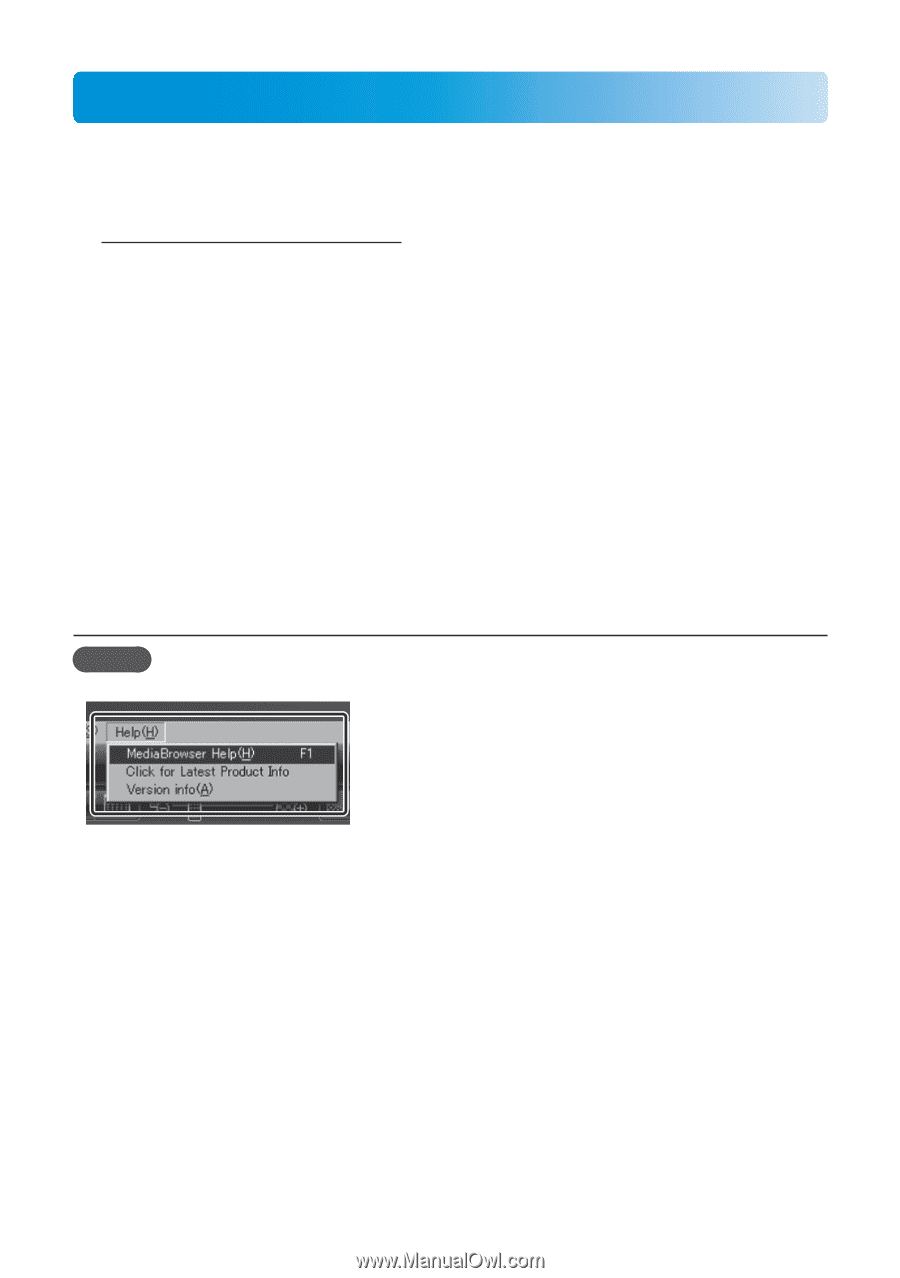
21
Exporting to iTunes®
You can easily transfer videos recorded to iTunes® and play back them on
iPod®, using the supplied MediaBrowser LE software.
For details about iTunes® and iPod®, see the website.
Z
Preparation:
•
Install the supplied MediaBrowser LE software to the computer. (
Z
p. 20)
•
After the software is installed, disconnect the camcorder from the
computer.
•
If the software is already installed, turn on the camcorder.
1
Connect the camcorder to a computer.
MediaBrowser LE starts.
2
Edit the file using MediaBrowser LE if necessary.
3
Transfer files using the [Export] function of MediaBrowser LE.
NOTE
•
For details about operations in MediaBrowser LE, see its Help.