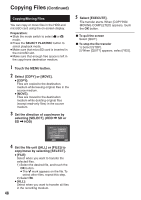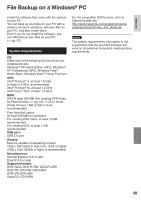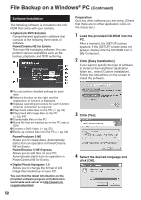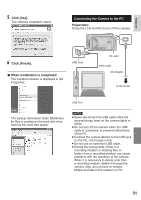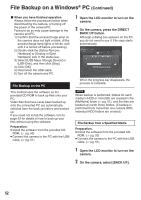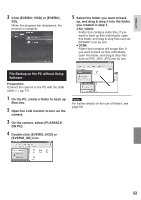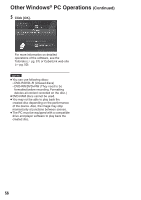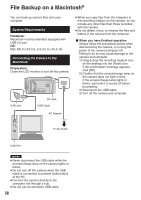JVC GZ-MG230 other - Page 53
File Backup on the PC without Using, Software
 |
UPC - 046838036675
View all JVC GZ-MG230 manuals
Add to My Manuals
Save this manual to your list of manuals |
Page 53 highlights
ENGLISH 3 Click [EVERIO_HDD] or [EVERIO_ SD]. When the progress bar disappears, the process is complete. 5 Select the folder you want to back up, and drag & drop it into the folder you created in step 1. • SD_VIDEO: Folder that contains video files. If you want to back up files individually, open this folder, and drag & drop files such as [PRG001] one by one. • DCIM: Folder that contains still image files. If you want to back up files individually, open this folder, and drag & drop files such as [PIC_0001.JPG] one by one. File Backup on the PC without Using Software Preparation: Connect the camera to the PC with the USB cable. (੬ pg. 51) 1 On the PC, create a folder to back up files into. 2 Open the LCD monitor to turn on the camera. 3 On the camera, select [PLAYBACK ON PC]. 4 Double-click [EVERIO_HDD] or [EVERIO_SD] icon. NOTE For further details on the use of folders, see page 60. 53