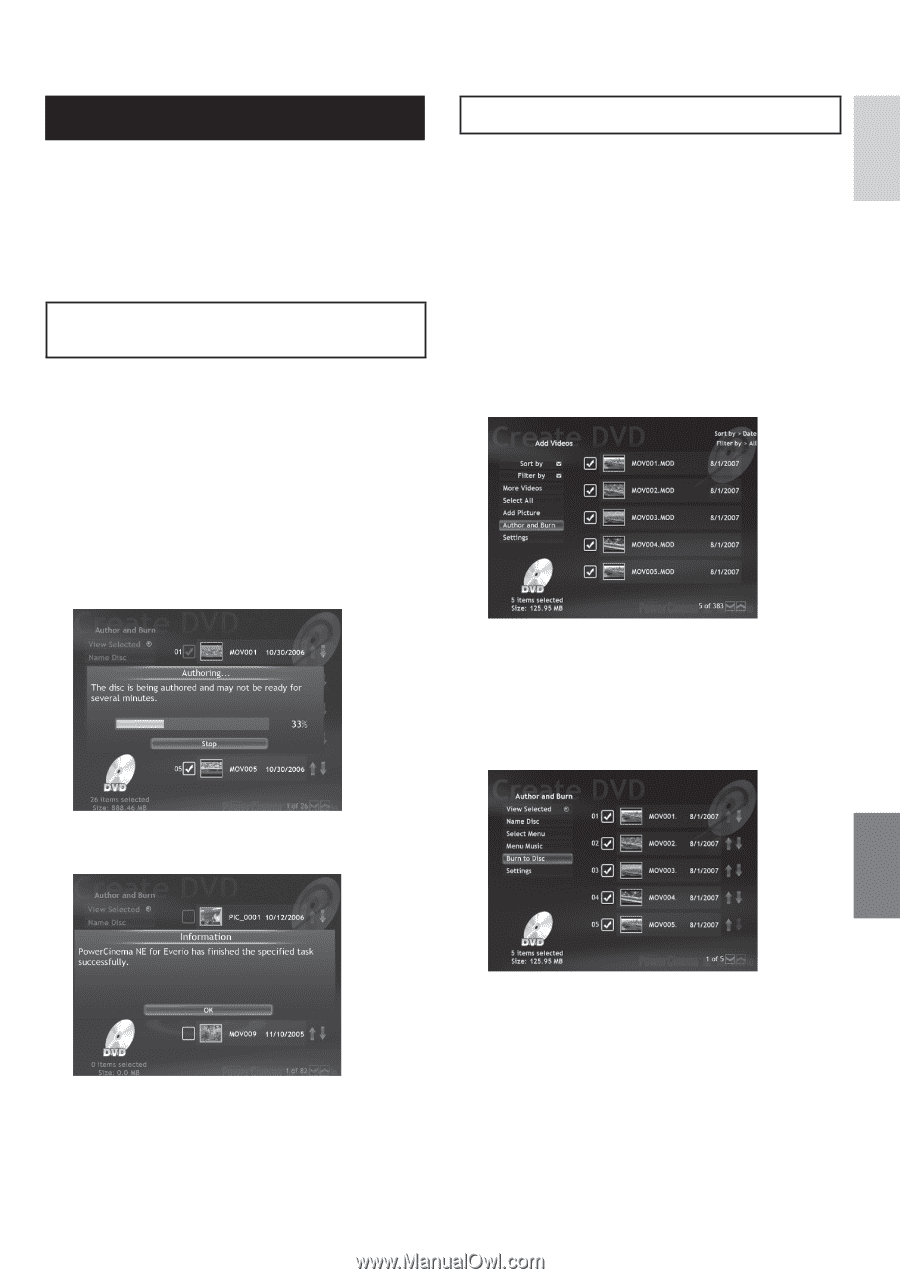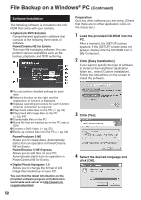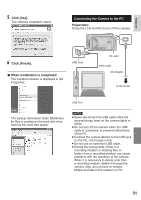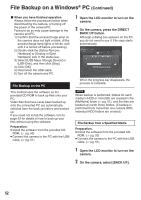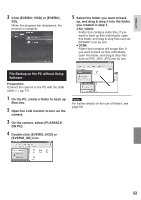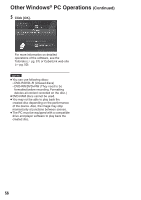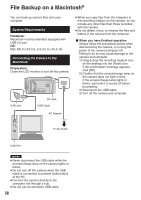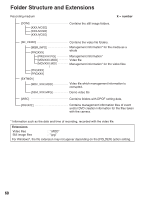JVC GZ-MG230 other - Page 55
Continued on Next - direct burn to dvd
 |
UPC - 046838036675
View all JVC GZ-MG230 manuals
Add to My Manuals
Save this manual to your list of manuals |
Page 55 highlights
ENGLISH Creating a DVD-Video Preparation: • Install the software from the included CD- ROM. (੬ pg. 50) • Connect the camera to the PC with the USB cable. (੬ pg. 51) • Open the LCD monitor to turn on the camera. Copying Video Files that Have Never Been Copied 1 On the camera, press the DIRECT DVD button. Although a dialog box appears on the PC, you do not need to use it. PowerCinema starts automatically. 2 On the PC, authoring and burning starts. Click [Stop] to cancel the procedure. Selecting Files for Backup 1 On the camera, select [CREATE DVD]. Although a dialog box appears on the PC, you do not need to use it. PowerCinema starts automatically. 2 On the PC, click the check box of the desired file. The T mark appears on the left of the selected file. To select other files, repeat this step. 3 Click [Author and Burn]. 4 Click [Burn to Disc]. Authoring and burning starts. Click [Stop] to cancel the procedure. 3 Click [OK]. Continued on Next page 55