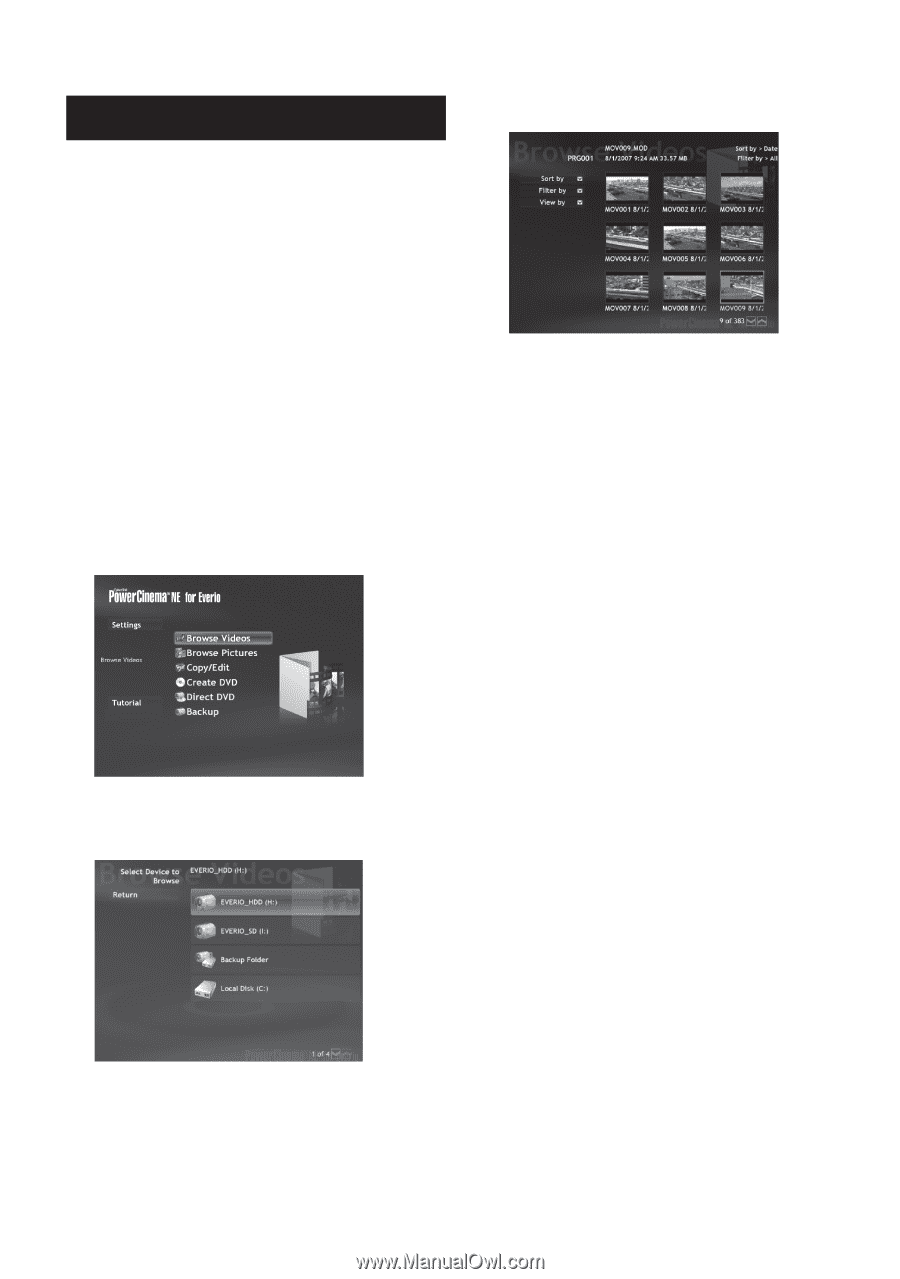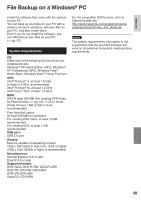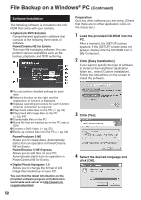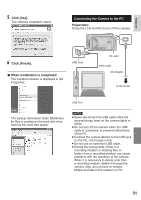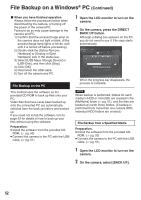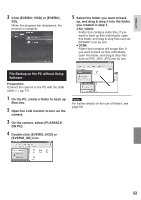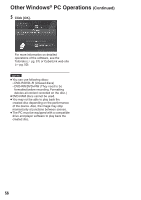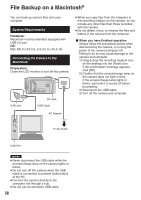JVC GZ-MG230 other - Page 54
Other Windows, PC Operations
 |
UPC - 046838036675
View all JVC GZ-MG230 manuals
Add to My Manuals
Save this manual to your list of manuals |
Page 54 highlights
Other Windows® PC Operations Playing Back Files on the PC Preparation: • Install the software from the provided CD- ROM. (੬ pg. 50) • Connect the camera to the PC with the USB cable. (੬ pg. 51) 1 Open the LCD monitor to turn on the camera. 2 On the camera, select [PLAYBACK ON PC]. Although a dialog box appears on the PC, you do not need to use it. PowerCinema starts automatically. 3 Click [Browse Videos] (for video playback) or [Browse Pictures] (for still image playback). 5 Click the desired file. If you click Sort by/Filter by/View by, searching options are displayed. Use them to search a file quickly. • Sort by: The order of files is rearranged according to item that you selected. • Filter by: Files are filtered according to the item that you selected. • View by: You can change the number of thumbnails on a screen. For more information on detailed operations of the software, see the Tutorials (੬ pg. 57) or CyberLink web site (੬ pg. 50). 4 Click the media that contains the desired files. 54