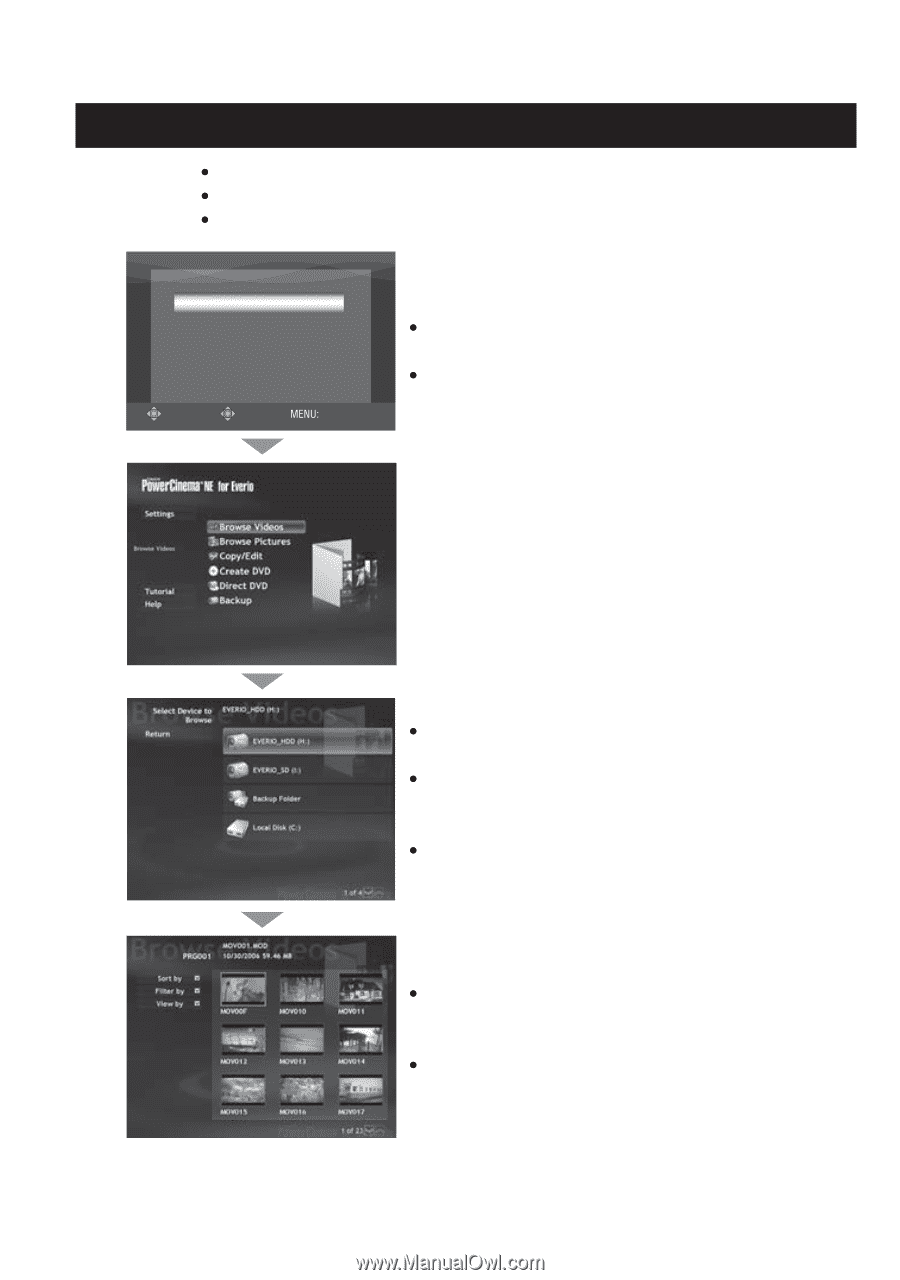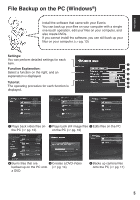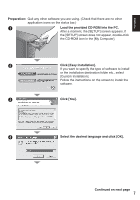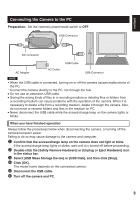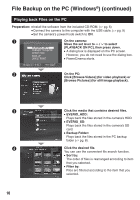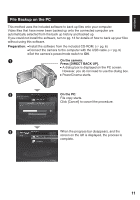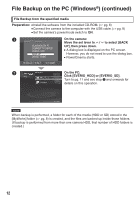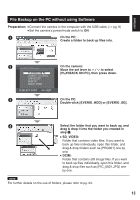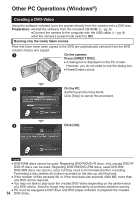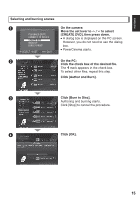JVC GZ MG555 Software Guide - Page 10
Playing back Files on the PC
 |
UPC - 046838030406
View all JVC GZ MG555 manuals
Add to My Manuals
Save this manual to your list of manuals |
Page 10 highlights
File Backup on the PC (Windows®) (continued) Playing back Files on the PC Preparation: Install the software from the included CD-ROM. (੬ pg. 6) Connect the camera to the computer with the USB cable. (੬ pg. 9) Set the camera's power/mode switch to ON. A On the camera: Move the set lever to e / f to select PLAYBACK ON PC [PLAYBACK ON PC], then press down. CONNECT TO DEVICE CREATE DVD BACK UP A dialog box is displayed on the PC screen. However, you do not need to use the dialog box. DIRECT PRINT PowerCinema starts. SELECT SET QUIT B On the PC: Click [Browse Videos] (for video playback) or [Browse Pictures] (for still image playback). C D 10 Click the media that contains desired files. EVERIO_HDD: Plays back the files stored in the camera's HDD. EVERIO_SD: Plays back the files stored in the camera's SD card. Backup Folder: Plays back the files stored in the PC backup folder (੬ pg. 8). Click the desired file. You can use the convenient file search function. Sort by: The order of files is rearranged according to item that you selected. Filter by: Files are filtered according to the item that you selected.