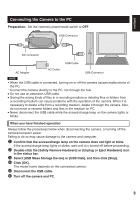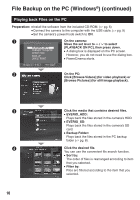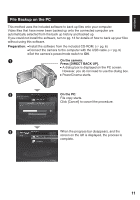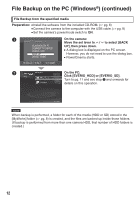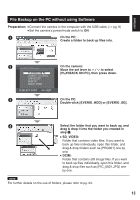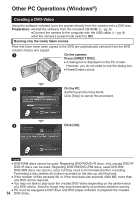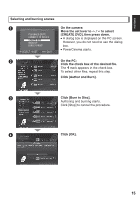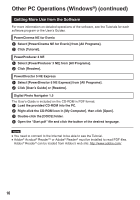JVC GZ MG555 Software Guide - Page 13
File Backup on the PC without using Software
 |
UPC - 046838030406
View all JVC GZ MG555 manuals
Add to My Manuals
Save this manual to your list of manuals |
Page 13 highlights
ENGLISH File Backup on the PC without using Software Preparation: Connect the camera to the computer with the USB cable. (੬ pg. 9) Set the camera's power/mode switch to ON. A On the PC: Create a folder to back up files into. B On the camera: Move the set lever to e / f to select PLAYBACK ON PC [PLAYBACK ON PC], then press down. CONNECT TO DEVICE CREATE DVD BACK UP DIRECT PRINT SELECT SET QUIT C On the PC: Double-click [EVERIO_HDD] or [EVERIO_SD]. D Select the folder that you want to back up, and drag & drop it into the folder you created in step A. SD_VIDEO: Folder that contains video files. If you want to back up files individually, open this folder, and drag & drop folders such as [PRG001] one by one. DCIM: Folder that contains still image files. If you want to back up files individually, open this folder, and drag & drop files such as [PIC_0001.JPG] one by one. NOTE For further details on the use of folders, please refer to pg. 23. 13