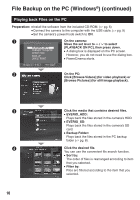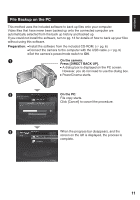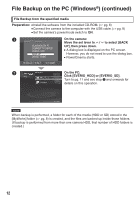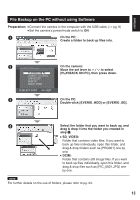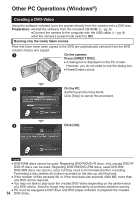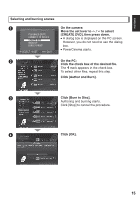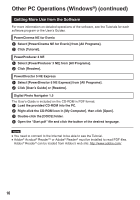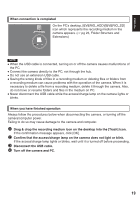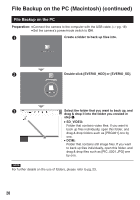JVC GZ MG555 Software Guide - Page 15
Click [Author and Burn].
 |
UPC - 046838030406
View all JVC GZ MG555 manuals
Add to My Manuals
Save this manual to your list of manuals |
Page 15 highlights
ENGLISH Selecting and burning scenes A On the camera: Move the set lever to e / f to select PLAYBACK ON PC [CREATE DVD], then press down. CONNECT TO DEVICE CREATE DVD BACK UP A dialog box is displayed on the PC screen. However, you do not need to use the dialog DIRECT PRINT box. SELECT SET QUIT PowerCinema starts. B On the PC: Click the check box of the desired file. The mark appears in the check box. To select other files, repeat this step. Click [Author and Burn]. C Click [Burn to Disc]. Authoring and burning starts. Click [Stop] to cancel the procedure. D Click [OK]. 15
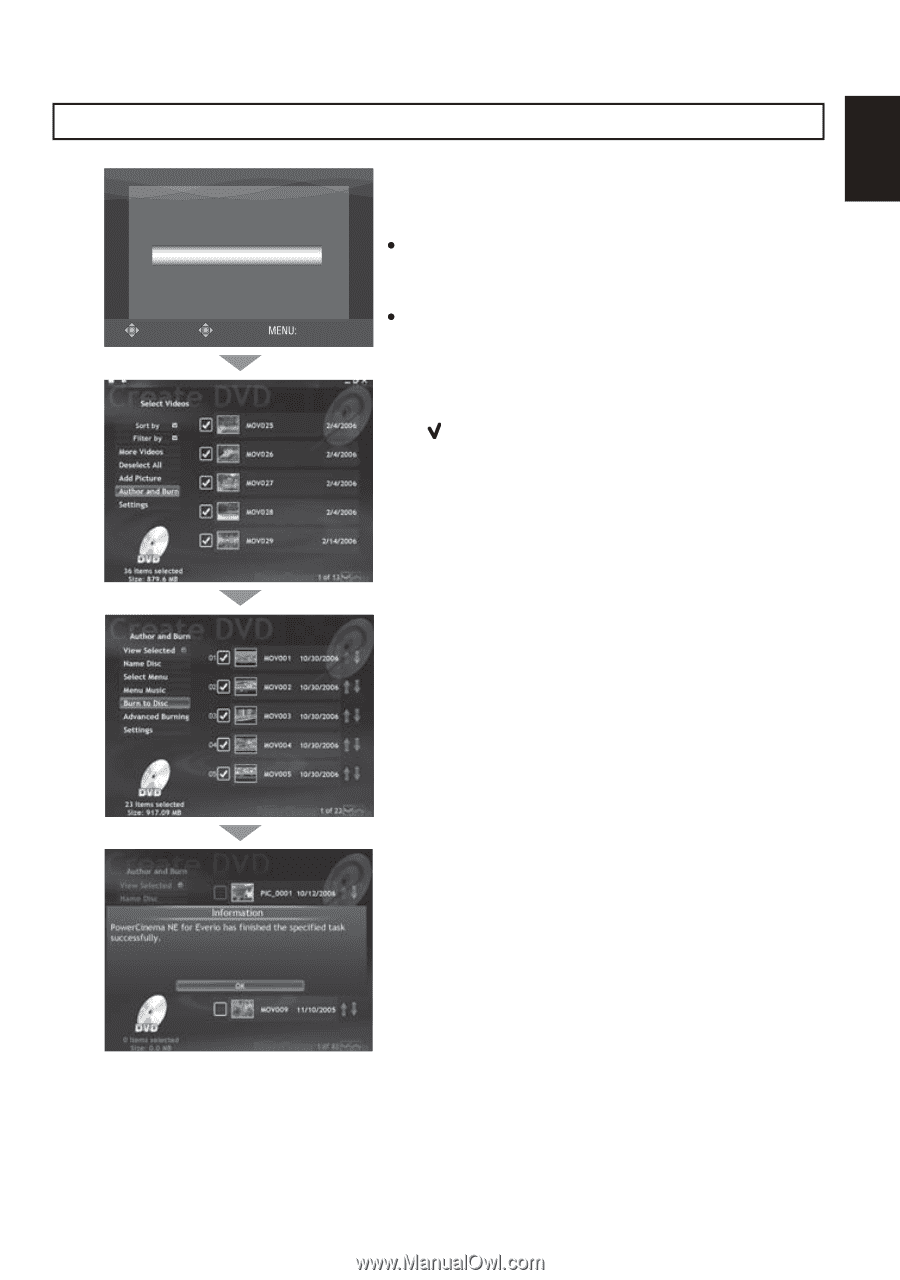
15
ENGLISH
Selecting and burning scenes
A
SELECT
SET
CONNECT TO DEVICE
CREATE DVD
BACK UP
DIRECT PRINT
PLAYBACK ON PC
QUIT
On the camera:
Move the set lever to
¡
/
¢
to select
[CREATE DVD], then press down.
A dialog box is displayed on the PC screen.
However, you do not need to use the dialog
box.
PowerCinema starts.
B
On the PC:
Click the check box of the desired file.
The
mark appears in the check box.
To select other files, repeat this step.
Click [Author and Burn].
C
Click [Burn to Disc].
Authoring and burning starts.
Click [Stop] to cancel the procedure.
D
Click [OK].