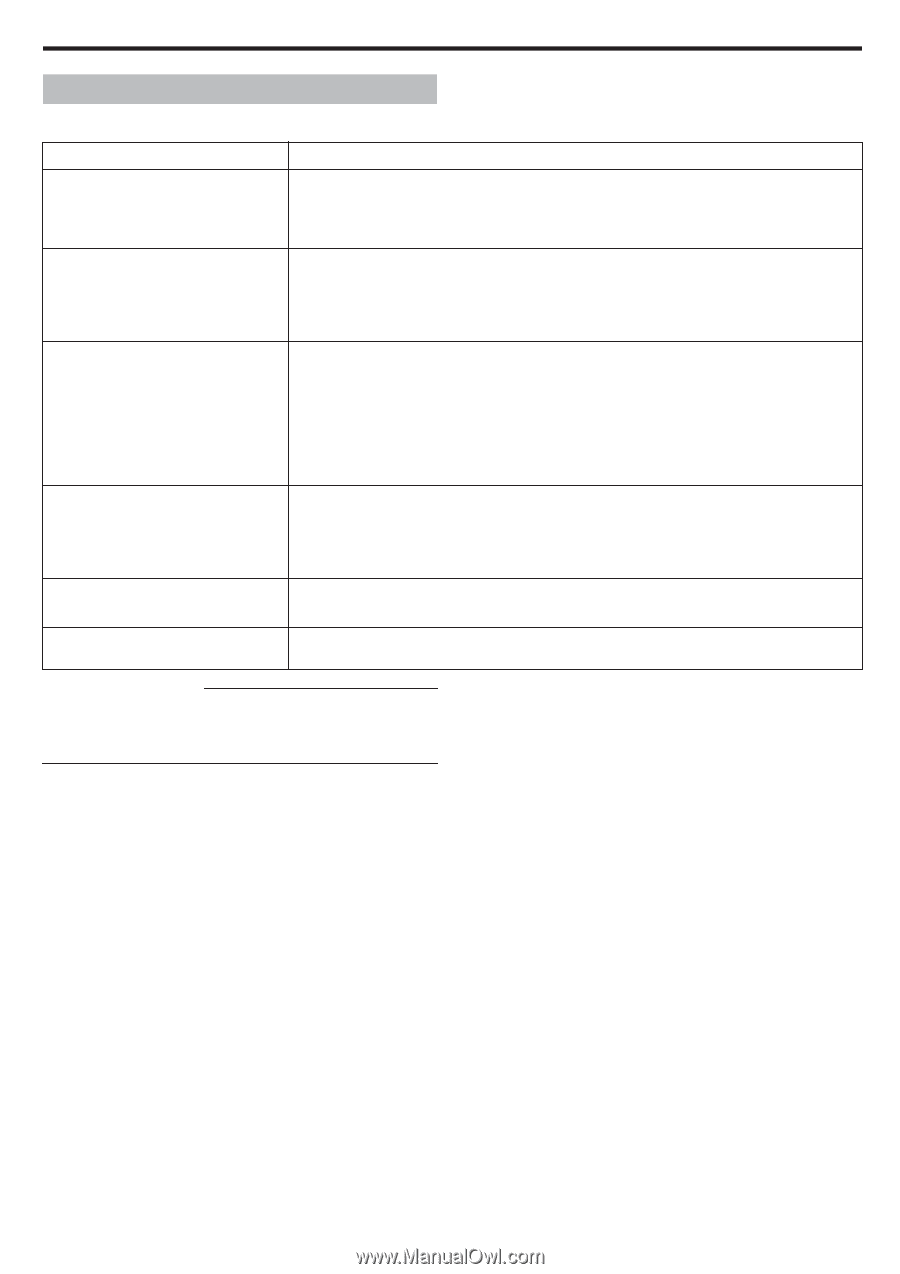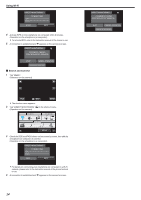JVC GZ-VX700BUS User Manual - English - Page 11
Using Wi-Fi, Wi-Fi Capabilities - everio
 |
View all JVC GZ-VX700BUS manuals
Add to My Manuals
Save this manual to your list of manuals |
Page 11 highlights
Using Wi-Fi Wi-Fi Capabilities This unit is equipped with Wi-Fi function. You can do the following using a smartphone or computer via wireless connection. Name of Function Capability Direct Monitoring 0 You can check the image on the camera via direct 1-to-1 connection (Wi-Fi Direct) with a smartphone (or computer), without the need for an access point (wireless LAN router). Recording of videos and still images may be performed while monitoring. "Image Monitoring via Direct Connection (DIRECT MONITORING)" (A p. 13) GPS Recording 0 You can record the location information of the venue where recording is taking place via direct connection (Wi-Fi Direct) with a smartphone. The recorded location information can be used on the Everio MediaBrowser 4 software provided with this unit. "Recording the Location Information" (A p. 16) Outside Monitoring 0 You can check the image on the camera with a smartphone (or computer) via an access point at home using wireless LAN router. Recording of videos and still images may be performed while monitoring. "Image Monitoring via an Access Point at Home (OUTSIDE MONITORING)" (A p. 17) 0 You can check the image on the camera via internet connection with a smartphone (or computer) while you are outside. Recording of videos and still images may be performed while monitoring. "Image Monitoring via the Internet (OUTSIDE MONITORING)" (A p. 19) Notification Mail 0 A still image is automatically captured and sent via e-mail when faces or movements are detected by the camera. You can also set to record videos on the camera during detection. "Send Still Images via E-mail upon Detection of Face or Movement (DETECT/MAIL SETTING)" (A p. 23) Video Mail 0 Videos of up to 15 seconds can be recorded and sent via e-mail. "Record and Send Videos via E-mail (VIDEO MAIL ATTN.)" (A p. 24) VIDEO TRANSFER・STILL IMAGE TRANSFER 0 You can transfer recorded videos or still images using smartphone applications (or computer browsers). Terms Used in this Guide: 0 In this guide, operations on the touch panel are described as "tap". 0 While the names of the buttons on a smartphone are written as "MENU" or "RETURN", they may vary according to the smartphone in use. Refer also to the instruction manual of your smartphone. 11