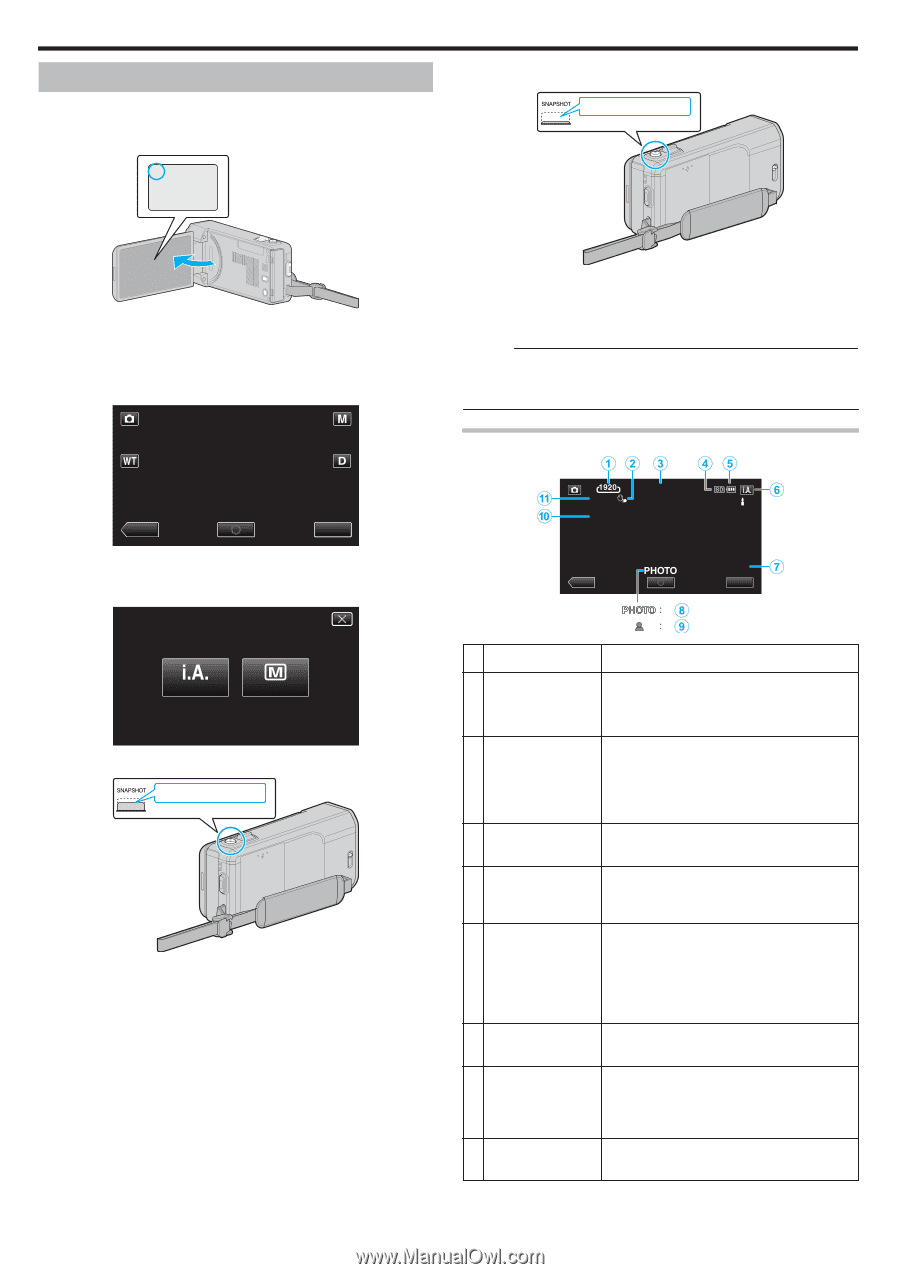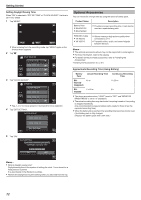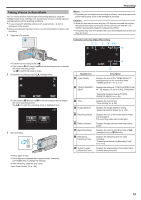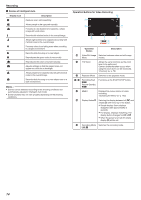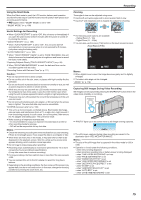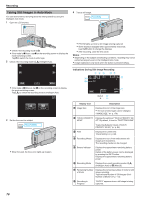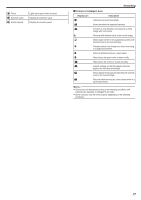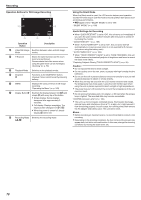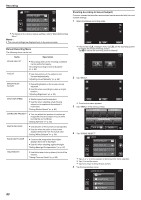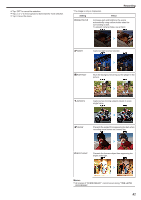JVC GZ-VX700BUS User Manual - English - Page 76
Taking Still Images in Auto Mode
 |
View all JVC GZ-VX700BUS manuals
Add to My Manuals
Save this manual to your list of manuals |
Page 76 highlights
Recording Taking Still Images in Auto Mode You can record without worrying about the setting details by using the Intelligent Auto mode. 1 Open the LCD monitor. B 4 Take a still image. Press fully . 0 Check if the recording mode is B. 0 If the mode is A video, tap A on the recording screen to display the mode switching screen. Tap B to switch the mode to still image. 2 Check if the recording mode is P Intelligent Auto. . 0 PHOTO lights up when a still image is being captured. 0 Some displays disappear after approximately 3 seconds. Use the n button to change the displays. 0 After recording, close the lens cover. Memo : 0 Depending on the subject and shooting conditions, recording may not be performed properly even in the Intelligent Auto mode. 0 Image stabilization only starts when the button is pressed halfway. Indications During Still Image Recording ˻PLAY MMEENNUU . 0 If the mode is H Manual, tap H on the recording screen to display the mode switching screen. Tap P to switch the recording mode to Intelligent Auto. 1/125 F1.8 10:10 ˻PLAY [6630] MENU intelligent AUTO MANUAL . 3 Set the focus on the subject. Press halfway . 0 When focused, the focus icon lights up in green. . Display Icon A Image Size Description Displays the icon of the image size. 0 The size of still images can be changed. " IMAGE SIZE " (A p. 179) B TOUCH PRIORITY AE/AF Displays the setting of "TOUCH PRIORITY AE/ AF". By default, it is set to "FACE TRACKING" . "Capturing Subjects Clearly (TOUCH PRIORITY AE/AF)" (A p. 95) C Time Displays the current time. "Clock Setting" (A p. 68) D Recording Media Displays the icon of the media where still images are recorded to. The recording media can be changed. E Battery Indicator Displays the approximate remaining battery power. Details of the battery power can be displayed by pressing the INFO button. Displays the approximate remaining battery power. F Recording Mode Displays the current recording mode of P (Intelligent Auto) or H (Manual). G Remaining Number of Shots Displays the remaining number of shots for still image recording. "Approximate Number of Still Images (Unit: Number of Shots)" (A p. 113) H Recording in Progress "PHOTO" appears when a still image is being captured. 76