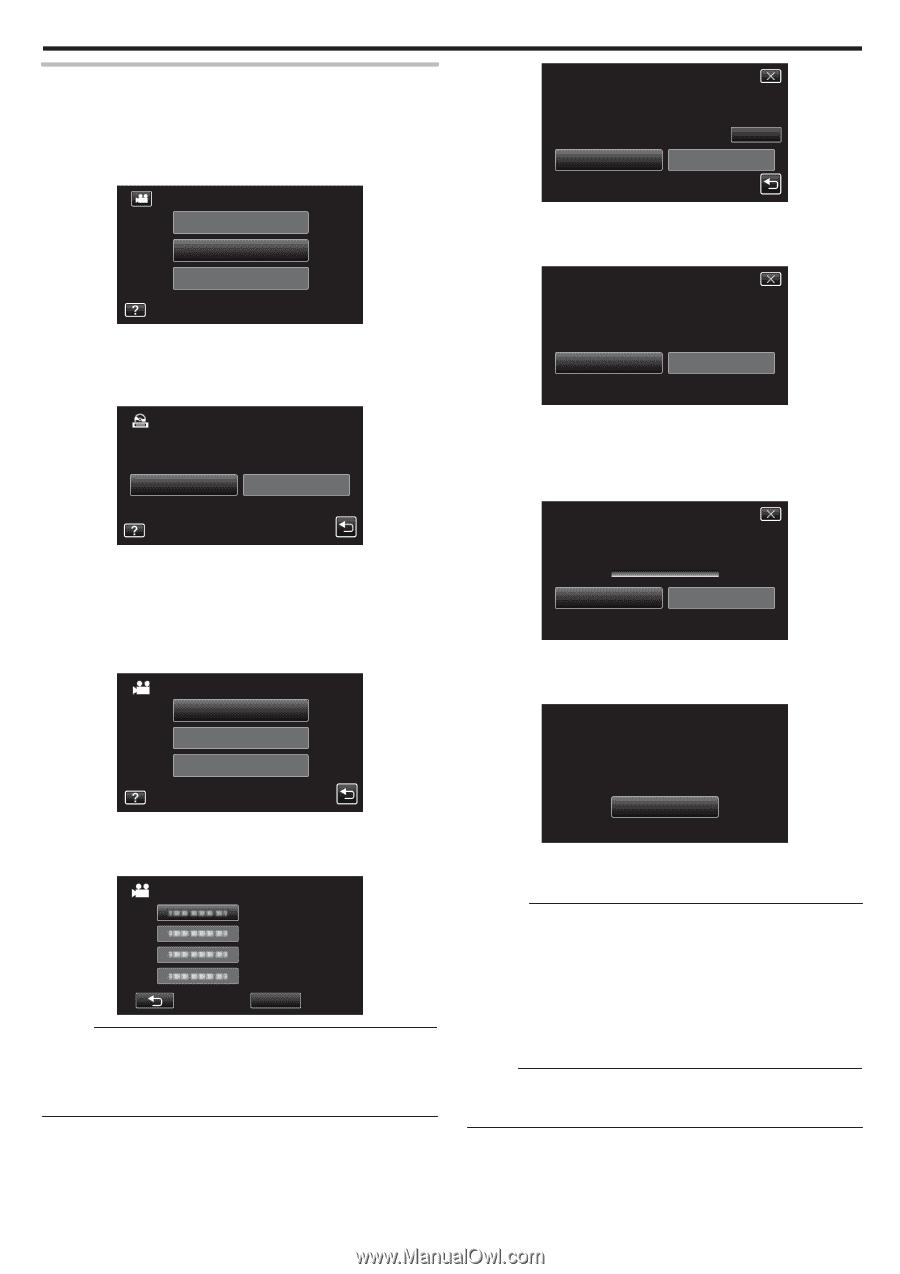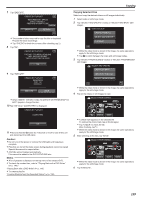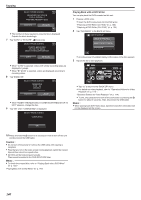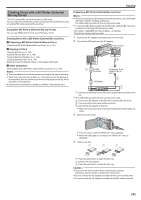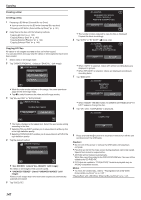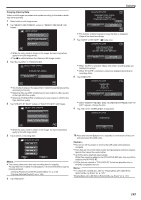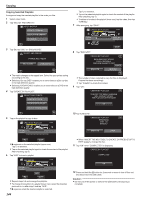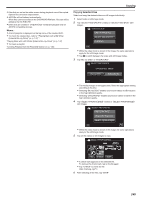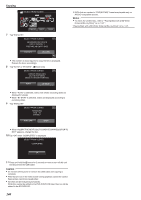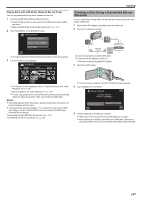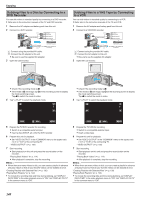JVC GZ-VX700BUS User Manual - English - Page 143
Copying Files by Date, Caution
 |
View all JVC GZ-VX700BUS manuals
Add to My Manuals
Save this manual to your list of manuals |
Page 143 highlights
Copying Copying Files by Date Videos or still images are sorted and copied according to the date on which they were recorded. 1 Select video or still image mode. 2 Tap "SELECT AND CREATE" (video) or "SELECT AND SAVE" (still image). VIDEO BACKUP CREATE FROM ALL SELECT AND CREATE PLAYBACK . 0 While the video mode is shown in the image, the same operations apply for the still image mode. 0 Tap A to switch between the video and still image modes. 3 Tap "Blu-ray DISC" or "DVD(AVCHD)". SELECT AND CREATE CHANGE REC. MEDIA Blu-ray DISC DVD(AVCHD) . 0 The media changes to the tapped item. Select the appropriate setting according to the disc. 0 Selecting "Blu-ray DISC" enables you to save videos in a Blu-ray disc in the high definition quality. 0 Selecting "DVD(AVCHD)" enables you to save videos in a DVD in the high definition quality. 4 Tap "CREATE BY DATE" (video) or "SAVE BY DATE" (still image). SELECT AND CREATE CREATE BY DATE CREATE BY PLAYLIST SELECT FROM SCENES CREATE BY DATE REQUIRED DISC SPACE DVD:2 / DVD(DL):1 PREPARE AN EMPTY DISC CHECK EXECUTE RETURN . 0 The number of discs required to copy the files is displayed. Prepare the discs accordingly. 7 Tap "AUTO" or "BY DATE". (A mode only) CREATE BY DATE CREATE HEADLINES ON THE TOP MENU SELECT THE SORT METHOD AUTO BY DATE . 0 When "AUTO" is selected, videos with similar recording dates are displayed in groups. 0 When "BY DATE" is selected, videos are displayed according to recording dates. 8 Tap "EXECUTE". CREATE BY DATE REMAINING DVD 02 DVD(DL)1 EXECUTE STOP . 0 When "INSERT THE NEXT DISC TO CREATE OR PRESS STOP TO EXIT" appears, change the disc. 9 Tap "OK" when "COMPLETED" is displayed. CREATE BY DATE COMPLETED . 0 While the video mode is shown in the image, the same operations apply for the still image mode. 5 Tap to select a recording date. CREATE BY DATE QUIT . Memo : 0 You cannot select more than one recording date for copying. To copy files from multiple recording dates, it is recommended to copy by creating a playlist. "Creating Playlists from the Recorded Videos" (A p. 130) "Copying Selected Playlists" (A p. 144) 6 Tap "EXECUTE". OK . 10 Press and hold the M button for 2 seconds or more to turn off this unit and disconnect the USB cable. Caution : 0 Do not turn off the power or remove the USB cable until copying is complete. 0 Files that are not on the index screen during playback cannot be copied. Special files cannot be copied either. 0 All DVDs will be finalized automatically. While files cannot be added to the DVD-R/DVD-RW later, files can still be added to the BD-R/BD-RE. 0 DVDs that are created in "DVD(AVCHD)" format are playable only on AVCHD compatible devices. Memo : 0 To check the created disc, refer to ""Playing Back with a BD Writer (External Blu-ray Drive)" (A p. 147) ". "Playing Back with a BD Writer (External Blu-ray Drive)" (A p. 147) 143